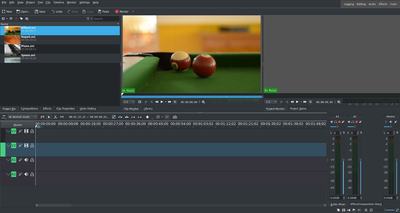|
|
| Line 1: |
Line 1: |
| [[File:Kdenlive_Quickstart-Mainwindow.png|thumb|left|400px|加入了教程文件的Kdenlive窗口]] | | [[File:Kdenlive_Quickstart-Mainwindow.png|thumb|left|400px|加入了教程文件的Kdenlive窗口]] |
| 在加载完素材后,'''Kdenlive'''将会像这样显示。左上角部分是目前已知的项目树。它的右侧是用来显示视频的监视器:素材监视器显示原有素材的视频,项目监视器则显示视频的输出效果,包括着所有的特效、转场以及其他。第三个同样重要的是时间轴(在监视器下方):这里是视频剪辑将会被编辑的地方。时间轴上的轨道分为两种不同类型:视频轨道和音频轨道。视频轨道可以包含任意类型的剪辑,音频轨道也一样——但当您将视频拖放到音频轨道上时,只有它的音频部分被用到。 | | 在加载完素材后,'''Kdenlive'''将会像这样显示。左上角部分是目前已知的项目树。它的右侧是用来显示视频的监视器:素材监视器显示原有素材的视频,项目监视器则显示视频的输出效果,包括着所有的特效、过渡以及其他。第三个同样重要的是时间轴(在监视器下方):这里是视频剪辑将会被编辑的地方。时间轴上的轨道分为两种不同类型:视频轨道和音频轨道。视频轨道可以包含任意类型的剪辑,音频轨道也一样——但当您将视频拖放到音频轨道上时,只有它的音频部分被用到。 |
Latest revision as of 04:05, 29 July 2021
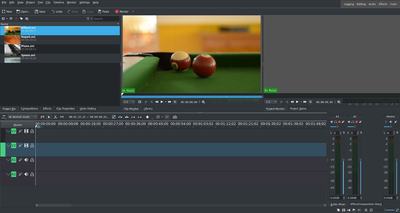 加入了教程文件的Kdenlive窗口
加入了教程文件的Kdenlive窗口
在加载完素材后,Kdenlive将会像这样显示。左上角部分是目前已知的项目树。它的右侧是用来显示视频的监视器:素材监视器显示原有素材的视频,项目监视器则显示视频的输出效果,包括着所有的特效、过渡以及其他。第三个同样重要的是时间轴(在监视器下方):这里是视频剪辑将会被编辑的地方。时间轴上的轨道分为两种不同类型:视频轨道和音频轨道。视频轨道可以包含任意类型的剪辑,音频轨道也一样——但当您将视频拖放到音频轨道上时,只有它的音频部分被用到。