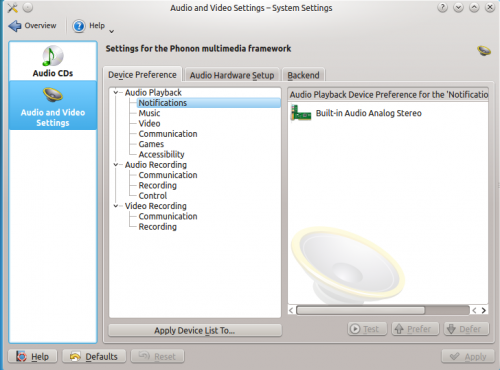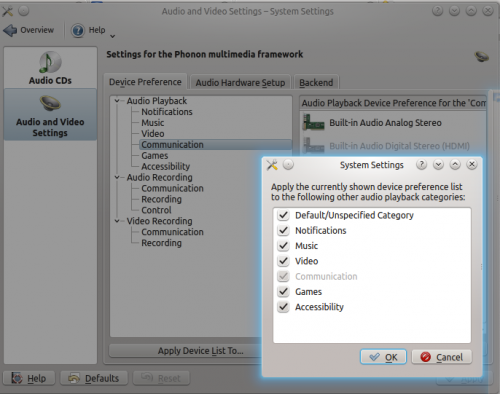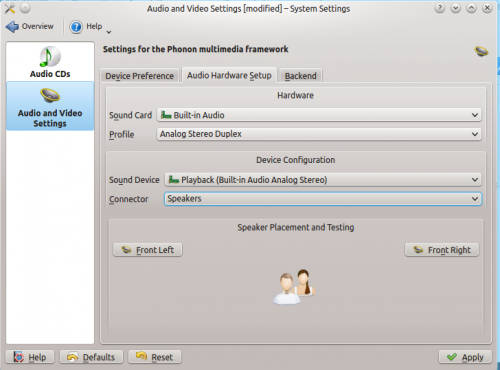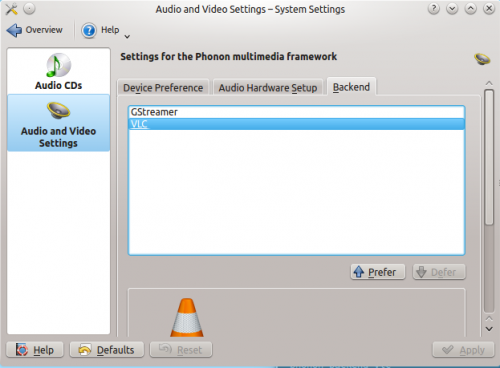Phonon/Handbook/da: Difference between revisions
(Importing a new version from external source) |
(Importing a new version from external source) |
||
| Line 30: | Line 30: | ||
[[File:Phonon-Audio-Hardware.png|500px]] | [[File:Phonon-Audio-Hardware.png|500px]] | ||
I dette faneblad kan du modificere profiler for lydkort og kontrollere hvilket stik, der skal bruges til lydenheden samt se de aktuelle inputniveauer. Du kan ændre input- og outputformaterne så som analog eller digital og surround eller stereo. Det er også muligt at deaktivere en enhed helt ved at sætte profilen til <menuchoice>Off</menuchoice>. | |||
The connector should default to speakers and automatically change to headphones if it is plugged in. However, you may adjust it to play through the speakers with headphones plugged in. | The connector should default to speakers and automatically change to headphones if it is plugged in. However, you may adjust it to play through the speakers with headphones plugged in. | ||
Revision as of 06:23, 6 January 2014
Phonon er et fundament til programmers håndtering af multimedia og lyd på mange platforme. Denne korte guide skal dokumentere de forskellige tilvalg, som er tilgængelige i Systemindstillinger. De medfølgende standardindstillinger skulle være passende for de fleste brugere, men der findes indstillinger for brugere, som har særlig hardware eller flere stykker multimedieudstyr.
Revision 0.1
Refererer til Phonons indstillingsmodul 4.11.2
Tilgå indstillingerne
Phonons indstillingsmodul kan tilgås via .
Den er inddelt i tre faneblade, , og . Indstillinger skal aktiveres før de træder i effekt.
Enhedspræferencer
Enhedspræferencer lader dig angive en sekventiel liste med lydenheder, som vil blive brugt i den givne rækkefølge. Den første enhed i listen for en bestemt kategori af lyd- eller videohændelser vil blive prøvet først, og hvis den enhed ikke er tilgængelig så prøves den næste og så videre.
Knapperne og kan bruges til at ordne punkterne, lige som du kan trække og slippe i listen. Du kan bruge knappen til at kopiere indstillingerne til andre kategorier.
Du kan teste lyd- og videoenhederne med knappen når en en enhed i listen til højre er markeret. Bemærk, at testknappen er en tænd/sluk-knap.
Opsætning af lydhardware
I dette faneblad kan du modificere profiler for lydkort og kontrollere hvilket stik, der skal bruges til lydenheden samt se de aktuelle inputniveauer. Du kan ændre input- og outputformaterne så som analog eller digital og surround eller stereo. Det er også muligt at deaktivere en enhed helt ved at sætte profilen til .
The connector should default to speakers and automatically change to headphones if it is plugged in. However, you may adjust it to play through the speakers with headphones plugged in.
When a playback device is selected, the speaker placement and testing module is a group of buttons to help you place multiple speakers in the appropriate positions. Pressing a button will emit a sound clip from the specified speaker.
When a recording device is selected, the input level is shown in real time. The levels cannot be set through this panel, and instead can be set through the KDE Mixer.
Backends
You can control which backends are used by Phonon. Available backends supported by Phonon will show up in the list. Phonon will attempt to use the first backend in the list, and if that fails, continue down the list until one is working. The first backend is generally what is used. One of the purposes of Phonon is that the developer does not have to manage which backend is selected.
Alternate backends need to be installed by the user to show up, and a restart of System Settings is needed. Additional configuration options are available for certain backends, which will show up in the bottom panel once you have it selected.