Kopete/Jabber/Fill in your account data in Kopete/uk: Difference between revisions
(Created page with "Перейдіть на вкладку <menuchoice>З’єднання</menuchoice>, щоб змінити додаткові параметри. З міркувань забез...") |
(Created page with "<menuchoice>Типові параметри сервера</menuchoice> мають задовольняти ваші потреби, якщо комп’ютер працює у ...") |
||
| Line 15: | Line 15: | ||
Перейдіть на вкладку <menuchoice>З’єднання</menuchoice>, щоб змінити додаткові параметри. З міркувань забезпечення захисту з’єднання варто позначити пункт <menuchoice>Використовувати шифрування протоколу</menuchoice> і зняти позначення з пункту <menuchoice>Дозволяти автентифікацію паролями простого тексту</menuchoice>. | Перейдіть на вкладку <menuchoice>З’єднання</menuchoice>, щоб змінити додаткові параметри. З міркувань забезпечення захисту з’єднання варто позначити пункт <menuchoice>Використовувати шифрування протоколу</menuchoice> і зняти позначення з пункту <menuchoice>Дозволяти автентифікацію паролями простого тексту</menuchoice>. | ||
<menuchoice>Типові параметри сервера</menuchoice> мають задовольняти ваші потреби, якщо комп’ютер працює у звичайній домашні мережі без особливих налаштувань [http://en.wikipedia.org/wiki/Firewall_%28computing%29 брандмауера]. | |||
The section ''Location Settings'' is another specialty of Jabber: You can set so-called "Resources" to identify where you chat from. For example if you log in to Jabber from your mobile phone and your notebook at the same time (yes, you can do that) the resource explains your contacts where you are. So you could call it "Notebook" or "Android", depending on which device you're installing Kopete. Remember that your resources can be seen from your chat partners (they will be added to the JID like this: <code>[email protected]/Notebook</code>), so you might consider privacy issues while choosing your resource name. | The section ''Location Settings'' is another specialty of Jabber: You can set so-called "Resources" to identify where you chat from. For example if you log in to Jabber from your mobile phone and your notebook at the same time (yes, you can do that) the resource explains your contacts where you are. So you could call it "Notebook" or "Android", depending on which device you're installing Kopete. Remember that your resources can be seen from your chat partners (they will be added to the JID like this: <code>[email protected]/Notebook</code>), so you might consider privacy issues while choosing your resource name. | ||
Revision as of 16:36, 5 December 2010
Тепер у вас власний обліковий запис на сервері Jabber і Kopete запитає вас про дані Кроку два: інформація облікового запису. Kopete додасть ваш ідентифікатор Jabber і ваш пароль у відповідні поля форми автоматично. Якщо ви бажаєте, щоб Kopete запам’ятала ваш пароль з метою уникнення його повторного введення кожного разу, коли ви встановлюєте з’єднання з сервером, позначте пункт .
Якщо ви бажаєте скористатися вже створеними вами обліковими записами Google Talk або Facebook у Kopete (насправді, ви маєте справу з серверами Jabber), вкажіть вашу адресу GMail або дані облікового запису facebook (настанови можна знайти тут) для встановлення з’єднання з цими серверами.
Крім того, ви можете позначити пункт . Таким чином, ви накажете Kopete не з’єднуватися з сервером, коли ви наказуєте Kopete встановити з’єднання з усіма вашими обліковими записами (оскільки у Kopete передбачено підтримку багатьох інших протоколів, зокрема ICQ або MSN). Якщо цей пункт буде позначено, пізніше ви повинні будете встановлювати з’єднання з цим обліковим записом окремо кожного разу, коли ви забажаєте спілкуватися з кимось за його допомогою.
Тепер ваше вікно Kopete має виглядати так:
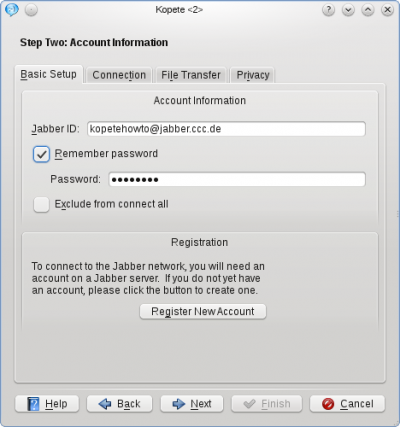
Перейдіть на вкладку , щоб змінити додаткові параметри. З міркувань забезпечення захисту з’єднання варто позначити пункт і зняти позначення з пункту .
мають задовольняти ваші потреби, якщо комп’ютер працює у звичайній домашні мережі без особливих налаштувань брандмауера.
The section Location Settings is another specialty of Jabber: You can set so-called "Resources" to identify where you chat from. For example if you log in to Jabber from your mobile phone and your notebook at the same time (yes, you can do that) the resource explains your contacts where you are. So you could call it "Notebook" or "Android", depending on which device you're installing Kopete. Remember that your resources can be seen from your chat partners (they will be added to the JID like this: [email protected]/Notebook), so you might consider privacy issues while choosing your resource name.
In our example, the will be set to Laptop. The priority is mainly useful when you handle multiple devices and tells your partner's client which of your devices being online at the moment (e.g. your mobile phone or your laptop) to contact in this case. The highest priority number of your resources being online receives the message.
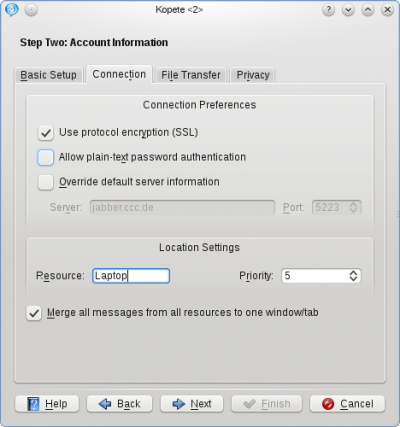
The next Tab, , is normally not affected when setting up a Jabber account in a normal network.
Finally, there are some privacy configurations in the tab , they are mostly self-explanatory. The option (read here what PGP means) is not recommended, because there exists a method to do this with the built-in OTR, which will be explained later in this tutorial.
At this point you can click again and your account is configured now. You can choose an optional color for your account and when you feel ready to connect the very first time to your Jabber server, the checkbox has to be ticked.
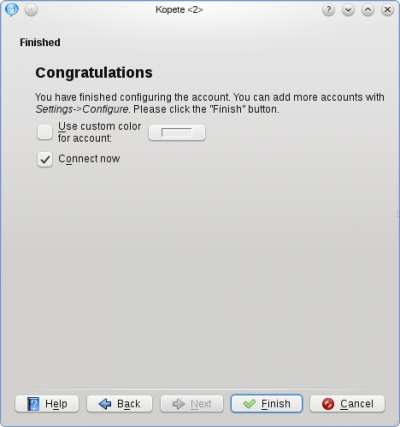
Now you can finish the configuration.
Otherwise you can manually connect to the server by clicking in the Kopete main window or by right-clicking the Kopete symbol in your tray and selecting . If you chose the option earlier, you will have to log in by right-clicking on the Kopete tray icon and selecting .
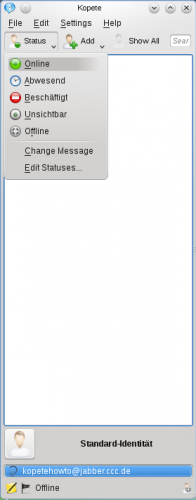
- ← Повернутися до змісту
- Kopete/Jabber/Fill in your account data in Kopete/uk
- Сторінка 5. Додавання записів друзів →
