KAddressBook/Tutorials/How to add a new contact?: Difference between revisions
m (Fix minor typos) |
m (Fix minor typos) |
||
| Line 24: | Line 24: | ||
<!--T:8--> | <!--T:8--> | ||
More | More information can be added. For this, navigate between the tabs: <menuchoice>Location</menuchoice>, <menuchoice>Business</menuchoice>, <menuchoice>Personal</menuchoice>, <menuchoice>Notes</menuchoice>, <menuchoice>Custom Fields</menuchoice>. | ||
<!--T:9--> | <!--T:9--> | ||
Latest revision as of 20:03, 13 March 2019
Adding new contacts is one of the basic tasks of an address book application.
First click on button, this will open a form in a popup.
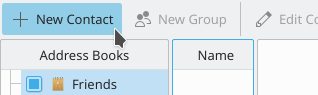
In the popup, fill out the form with the information that you want to save. At the top of the form, you can select the address book, you want to add the contact.
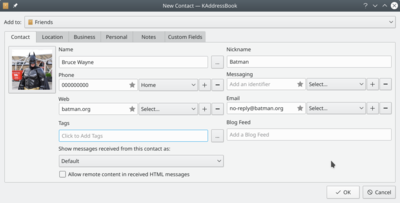
More information can be added. For this, navigate between the tabs: , , , , .
When you are done, confirm the contact creating by clicking on .


