Amarok/Manual/AmarokWindow/MediaSources
Pole s hudebními zdroji
Pole Hudební zdroje ve výchozím nastavení nalevo je místem, kde přistupujete ke své hudební sbírce a dalším službám: Místní hudba nahoře, což je základní rozhraní k vaší místní sbírce a připojeným médiím, jako jsou mp3 přehrávače a CD.
Je tu část pro všechny internetové služby, jež máte povoleny. Zde můžete procházet seznamy radiostanic a podcastů; poslouchat je a/nebo si je předplatit, pracovat se svým účtem last.fm, kupovat hudbu v internetových obchodech, jako je náš nový Amazon mp3 store, Magnatune a stahovat hudbu od nezávislých umělců z Jamendo a další.
The Playlists section allows you to create and manage Dynamic Playlists, access your Saved Playlists as well as the Automatic Playlist Generator.
The Files section displays an integrated file browser and the Podcasts section offers you access to your podcast subscriptions.

Nabídka pro pohyb
The Navigation menu consists of the Filter bar, Bookmark button and Breadcrumbs navigation bar.
Filtrovací řádek

The Filter Bar filters the content according to the text in the box.
Záložky
To access this feature, click on the ![]() icon above the Filter bar.
icon above the Filter bar.

| Menu Item | Description |
|---|---|
| Adds the current Media Sources view configuration to the bookmark list. | |
| Copies bookmark to the system clipboard. | |
| Displays a list of all available bookmarks in a new window, with options to edit them. | |
| Bookmark List | Lists all your bookmarks for faster selection. |
Místní hudba
Displays the music from your default collection folder, sorted as specified. Both the regular (non-merged) view and Merged view of the same collection are shown, with the same sorting. Click the icon ![]() to toggle between views.
to toggle between views.
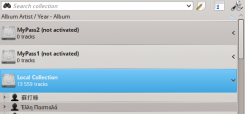 |
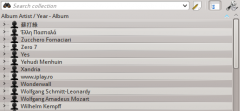 |
Klepněte na ikonu ![]() pro změnu třídícího hlediska, pomocí následující nabídky:
pro změnu třídícího hlediska, pomocí následující nabídky:
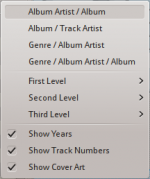
| Menu Item | Description |
|---|---|
| Ukazuje sbírku tříděnou podle jmen umělců a názvů alb. Pokud mají dva záznamy téhož umělce, budou tříděny podle alba. | |
| Ukazuje sbírku tříděnou podle názvů alb a jmen umělců. | |
| Ukazuje sbírku tříděnou podle žánru a umělce. Pokud mají dva záznamy tentýž žánr, budou tříděny podle umělce. | |
| Shows the collection sorted by genre, artist and album. If two entries have the same artist they will be sorted by album. | |
| Designate the window cascade order of your elements. | |
| Check if you want years to be displayed. | |
| Check if you want track numbers to be displayed. | |
| Check if you want cover art to be displayed. |
Internet
Shows your internet collection, added and configured in . More about configuring Internet Services. There are some scripts which add Internet Services; see Scripts for more information.

| Menu Item | Description |
|---|---|
| Lists quality radio streams. | |
| Connects with Jamendo, a growing free music database. | |
| Connects with Last.fm; embedding the site experience in Amarok. | |
| Connects with Librivox, an extensive collection of free audio books. | |
| Connects with Magnatune, a great online music store. | |
| Connects with Amazon MP3 Store, an online music store. | |
| Shows a large list of podcasts. If you choose to subscribe, the podcast menu will be automatically updated. |
Playlist
Media Sources Playlists menu:

| Menu Item | Description |
|---|---|
| Dynamically updating parameter-based playlist; more on this here. | |
| Saved and imported playlists; more on this here. | |
| Creates playlists by specific criteria; more on this here. |
Files
The Amarok file browser helps you add music to your collection, or simply play tracks from your hard drive.
Navigate through your files using the icon buttons: ![]() (previous),
(previous), ![]() (next),
(next), ![]() (up),
(up), ![]() (home), or
(home), or ![]() (places), very similar to a web browser menu; or click on anywhere in the breadcrumbs to go directly to that level.
(places), very similar to a web browser menu; or click on anywhere in the breadcrumbs to go directly to that level.

If you would rather search or filter for something rather than navigating to it, use the filter field to find the desired content. Partially type the name of the file and it will be displayed as in this example.

Podcasts
Lists your subscribed podcasts; from here you can listen, organize, add, import or unsubscribe podcasts.

| Menu Item | Description |
|---|---|
| Add a podcast URL: RSS 1.0/2.0 or Atom feed. | |
| Add a folder to the podcast navigation menu. | |
| Selects what category of podcasts you can view. | |
| Displays the podcasts in a merged or unmerged view. | |
| Checks all podcasts for updates and downloads any available. | |
| Imports an OPML file from your hard drive. |
