Amarok/Manual/AmarokWindow/ContextPane/pl: Difference between revisions
(Created page with "===== Konfigurowanie Apletów =====") |
(Created page with "Gdy klikniecz {{Configure}} w dolnej części Panelu Kontekstu, trochę się on zmieni; obok zakładki każdego apletu pojawia się ikona {{Exit}}, którą możesz kliknąć w ce...") |
||
| Line 18: | Line 18: | ||
[[Image:Lowerpart.jpeg|center]] | [[Image:Lowerpart.jpeg|center]] | ||
Gdy klikniecz {{Configure}} w dolnej części Panelu Kontekstu, trochę się on zmieni; obok zakładki każdego apletu pojawia się ikona {{Exit}}, którą możesz kliknąć w celu usunięcia go, oraz nowa zielona ikona {{Plus}}, która pozwala ci dodawać nowe aplety. Aby zmienić kolejność wyświetlania apletów, kliknij na zakładkę i przeciągnij. | |||
==== Applets ==== | ==== Applets ==== | ||
Revision as of 21:43, 22 November 2011
Panel Kontekstu
Do Panelu Kontekstu możesz dodawać różne aplety oferujące informacje dotyczące bieżącej muzyki. Do najbardziej użytecznych funkcji wymagane jest połączenie z Internetem, to jest tekstów, zdjęć, wideo a nawet tabulatur dla gitary lub basu, zależnie od tego, które aplety wybierzesz.
Używanie Panelu Kontekstu
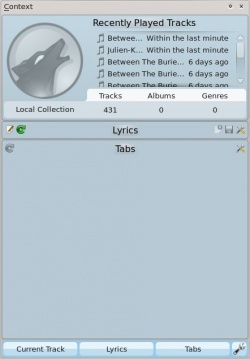
Na obrazku pokazany jest Panel Kontekstu, gdy odtwarzanie jest wyłączone. Jeśli jest schowany, zaznacz pole , aby go wyświetlić. Panel podzielony jest na dwie części:
- Panel apletów, gdzie możesz używać niektórych apletów, np. edytować słowa lub zmieniać ustawienia.
- Dolna część panelu, gdzie możesz rozwijać i zwijać aplety i manipulować nimi w różny sposób po kliknięciu ikony Konfiguruj Aplety (ikona z kluczem).
Konfigurowanie Apletów

Gdy klikniecz ![]() w dolnej części Panelu Kontekstu, trochę się on zmieni; obok zakładki każdego apletu pojawia się ikona
w dolnej części Panelu Kontekstu, trochę się on zmieni; obok zakładki każdego apletu pojawia się ikona ![]() , którą możesz kliknąć w celu usunięcia go, oraz nowa zielona ikona
, którą możesz kliknąć w celu usunięcia go, oraz nowa zielona ikona ![]() , która pozwala ci dodawać nowe aplety. Aby zmienić kolejność wyświetlania apletów, kliknij na zakładkę i przeciągnij.
, która pozwala ci dodawać nowe aplety. Aby zmienić kolejność wyświetlania apletów, kliknij na zakładkę i przeciągnij.
Applets
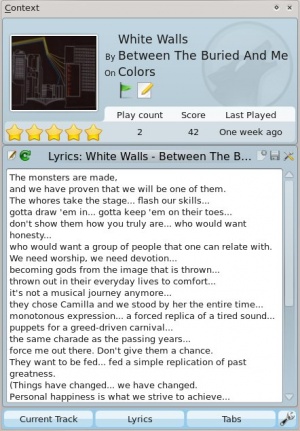
There are several applets available to dock in your Context pane; below is a description of each.
| Applet | Description |
| Information about the current track. You may rate it by clicking on the stars, add a position marker, or edit track metadata. | |
| Fetches artists similar to the currently playing one, with a short description and options to find them in your collection, or on Last.fm, and add to your current playlist. | |
| Displays upcoming events that involve the current artist or group. You can set a venue locale to be watched by entering the applet settings and narrowing it down under the Favorites section. | |
| Wikipedia page for the track or artist. Also browse other Wikipedia links, and use the back button to go back to the starting page. | |
| View, add and edit Labels for the current song. To add a Label just type it in the text box and press Enter. Suggested Labels are user-contributed tags from Last.fm. | |
| Shows several videoclip matches from Youtube for the current track. | |
| Fetches and displays guitar and bass tabs (if available). Not editable. | |
| Displays the lyrics of the song that is currently playing. Add or change lyrics scripts in the Script Manager. | |
| View albums from the current artist or band that are available in your local Collection. | |
| This applet queries Flickr.com for pictures of the band you're listening to. Open the settings to add more keywords to your query (e.g.: live in tokyo). | |
| Information about the current media source. Allows you to navigate through internet services such as Librivox.org. |
