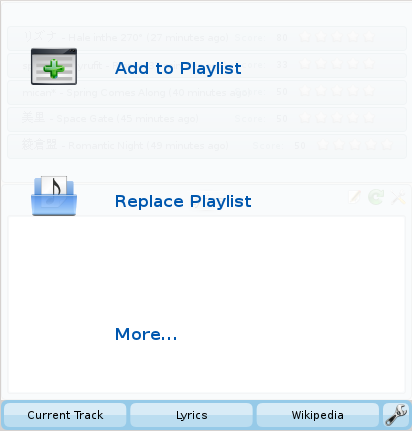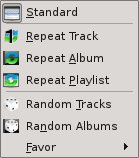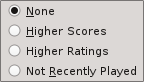Amarok/Manual/AmarokWindow/PlaylistPane: Difference between revisions
Tony Young (talk | contribs) (adding search info) |
Tony Young (talk | contribs) (playlist functions) |
||
| Line 19: | Line 19: | ||
Amarok offers powerful searching capabilities for playlists. Simply enter your query for a song into the text box labelled <menuchoice>Search playlist</menuchoice> and it will match your keywords up against the match criteria you specify in the options menu — for instance, you can choose to serach only by <menuchoice>Albums</menuchoice> and not <menuchoice>Artists</menuchoice>, or choose to match both of them. | Amarok offers powerful searching capabilities for playlists. Simply enter your query for a song into the text box labelled <menuchoice>Search playlist</menuchoice> and it will match your keywords up against the match criteria you specify in the options menu — for instance, you can choose to serach only by <menuchoice>Albums</menuchoice> and not <menuchoice>Artists</menuchoice>, or choose to match both of them. | ||
[[File:search-playlist-bar.png]] | [[File:search-playlist-bar.png|Playlist search bar.]] | ||
Pressing the upwards pointing arrow moves the selection to the previous search result, and the downwards pointing arrow moves to the next result. | Pressing the upwards pointing arrow moves the selection to the previous search result, and the downwards pointing arrow moves to the next result. | ||
Enabling <menuchoice>Show only matches</menuchoice> from the menu will cause your playlist to display only the tracks matching the query. | Enabling <menuchoice>Show only matches</menuchoice> from the menu will cause your playlist to display only the tracks matching the query. | ||
==Playlist Functions== | |||
[[File:playlist-bar.png|Playlist bottom bar.]] | |||
The bottom bar of the playlist pane provides various additional options for manipulation of your playlist. | |||
===Clear Playlist=== | |||
This removes all items from your playlist. | |||
===Save Playlist=== | |||
Clicking this will, by default, save the current playlist into the Amarok database. | |||
[[File:save-playlist-menu.png|Save playlist menu.]] | |||
However, holding down the left-mouse button on this button will bring up the save playlist menu, where you can also choose to save your playlist file onto the hard drive instead of into the database. | |||
===Undo=== | |||
This undoes the last operation you performed on your playlist, e.g. adding items or removing items. | |||
===Redo=== | |||
This reverts the last undo operation you performed. | |||
===Show Active Track=== | |||
This scrolls your playlist up or down to the track which is currently playing — useful if you have a large collection of songs in your playlist. | |||
===Track Progression=== | |||
[[File:repeat-menu.png|Track progression menu.]] | |||
The track progression menu enables you to modify the order in which Amarok progresses through the tracks in your playlist. | |||
The top half of the menu specifies repeat options — whether songs should be repeated by track, by album or by playlist; whereas the bottom half specifies the order in which the tracks play in — in random order or by favor. | |||
====Favor==== | |||
[[File:favor-menu.png|Playlist favor menu.]] | |||
Favor is an innovative method to determine the next track to be played. Tracks can be selected depending on their score (a measure of how often they are played), their user-given rating or if they have not been recently played. | |||
[[Category:Amarok]] | [[Category:Amarok]] | ||
Revision as of 03:09, 2 December 2010

Playlist
Introduction
Just like any other good music player out there on the market, Amarok offers excellent playlist management for all of your songs.
Basic Playlist Manipulation
Adding music to your playlist is a simple drag-and-drop or double-click operation.
Two playlist-related options are available when performing a drag-and-drop operation to add music to your current playlist. You can either use , which will append the songs you have selected; or , which will replace all the contents of the playlist with your selection.
Searching the Playlist
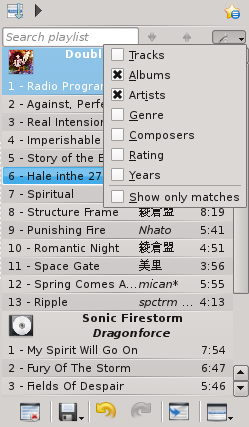
Amarok offers powerful searching capabilities for playlists. Simply enter your query for a song into the text box labelled and it will match your keywords up against the match criteria you specify in the options menu — for instance, you can choose to serach only by and not , or choose to match both of them.
Pressing the upwards pointing arrow moves the selection to the previous search result, and the downwards pointing arrow moves to the next result.
Enabling from the menu will cause your playlist to display only the tracks matching the query.
Playlist Functions
The bottom bar of the playlist pane provides various additional options for manipulation of your playlist.
Clear Playlist
This removes all items from your playlist.
Save Playlist
Clicking this will, by default, save the current playlist into the Amarok database.
However, holding down the left-mouse button on this button will bring up the save playlist menu, where you can also choose to save your playlist file onto the hard drive instead of into the database.
Undo
This undoes the last operation you performed on your playlist, e.g. adding items or removing items.
Redo
This reverts the last undo operation you performed.
Show Active Track
This scrolls your playlist up or down to the track which is currently playing — useful if you have a large collection of songs in your playlist.
Track Progression
The track progression menu enables you to modify the order in which Amarok progresses through the tracks in your playlist.
The top half of the menu specifies repeat options — whether songs should be repeated by track, by album or by playlist; whereas the bottom half specifies the order in which the tracks play in — in random order or by favor.
Favor
Favor is an innovative method to determine the next track to be played. Tracks can be selected depending on their score (a measure of how often they are played), their user-given rating or if they have not been recently played.