Amarok/Manual/Organization/Collection/RemoteCollections/Ampache: Difference between revisions
(→Ampache Server: 600px) |
(→Ampache Server: 600px) |
||
| Line 45: | Line 45: | ||
Click <menuchoice>Insert Database</menuchoice> to create the user and database. You will get an error message because there is already a configuration file which is empty. Just enter your '''MySQL'''-configuration again and click <menuchoice>Write Config</menuchoice> and you will get a configuration file as download.<br /> | Click <menuchoice>Insert Database</menuchoice> to create the user and database. You will get an error message because there is already a configuration file which is empty. Just enter your '''MySQL'''-configuration again and click <menuchoice>Write Config</menuchoice> and you will get a configuration file as download.<br /> | ||
<br /> | <br /> | ||
[[File:remotecollections_ampache_installation2.png|600px | [[File:remotecollections_ampache_installation2.png|600px]]<br /> | ||
<br /> | <br /> | ||
Save this file to ''/usr/share/ampache/www/config/ampache.cfg.php'' and overwrite the existing (empty) configuration. After you clicked <menuchoice>Continue to Step 3</menuchoice> you can create the initial account to manage '''Ampache'''.<br /> | Save this file to ''/usr/share/ampache/www/config/ampache.cfg.php'' and overwrite the existing (empty) configuration. After you clicked <menuchoice>Continue to Step 3</menuchoice> you can create the initial account to manage '''Ampache'''.<br /> | ||
| Line 57: | Line 57: | ||
And you will get the webinterface:<br /> | And you will get the webinterface:<br /> | ||
<br /> | <br /> | ||
[[File:remotecollections_ampache_webinterface.png]]<br /> | [[File:remotecollections_ampache_webinterface.png|500px]]<br /> | ||
<br /> | <br /> | ||
Click on <menuchoice>Add a Catalog</menuchoice> in the <menuchoice>Admin</menuchoice> on the left to create a new catalog of music.<br /> | Click on <menuchoice>Add a Catalog</menuchoice> in the <menuchoice>Admin</menuchoice> on the left to create a new catalog of music.<br /> | ||
<br /> | <br /> | ||
[[File:remotecollections_ampache_catalog.png|600px | [[File:remotecollections_ampache_catalog.png|600px]] | ||
<br /> | <br /> | ||
Create a new guest account using <menuchoice>Admin -> Add User</menuchoice>:<br /> | Create a new guest account using <menuchoice>Admin -> Add User</menuchoice>:<br /> | ||
Revision as of 12:58, 31 December 2010
Ampache
Amarok is able to play music from an Ampache-media-server. Ampache needs an Apache-server to work.
Ampache Client
Activate the Ampache service using .
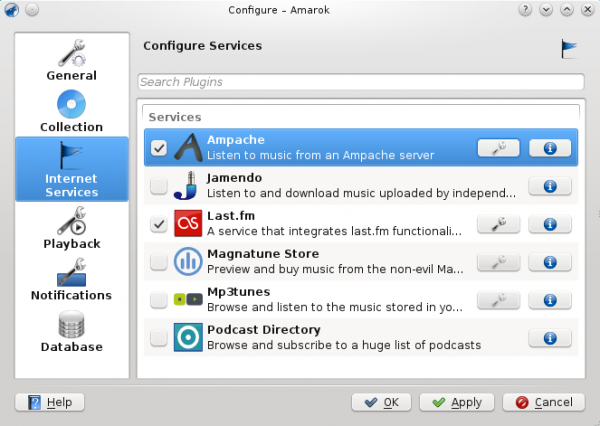
Configure the service with the data entered on the server:
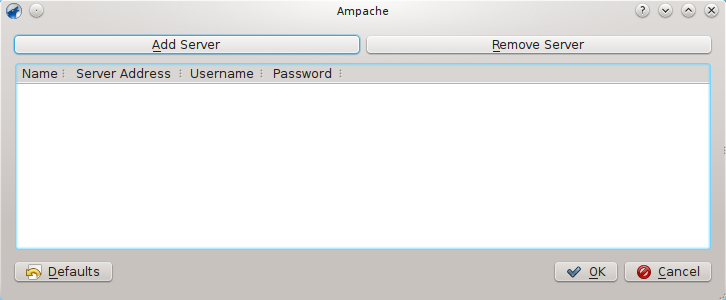
Now the Ampache service should appear in the left pane.

Ampache Server
On Debian-based distributions like Ubuntu you can install a Ampache-server using
sudo apt-get install ampache
You need to tell the Apache-server where it can find the Ampache-files. Create the file /etc/apache2/conf.d/ampache with the following content:
Alias /music "/usr/share/ampache/www/"
<directory />
DirectoryIndex index.php index.html
Options Indexes MultiViews
AllowOverride None
Order allow,deny
Allow from all
</directory>
Restart Apache with the command
/etc/init.d/apache2 restart
so you can access the Ampache-webinterface using http://localhost/music/ . You get the following page:

Choose your language and click to configure Ampache. Enter the configuration of your MySQL-database:
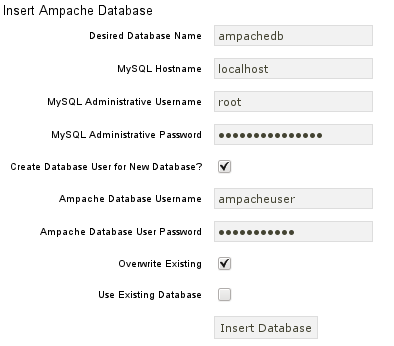
Click to create the user and database. You will get an error message because there is already a configuration file which is empty. Just enter your MySQL-configuration again and click and you will get a configuration file as download.
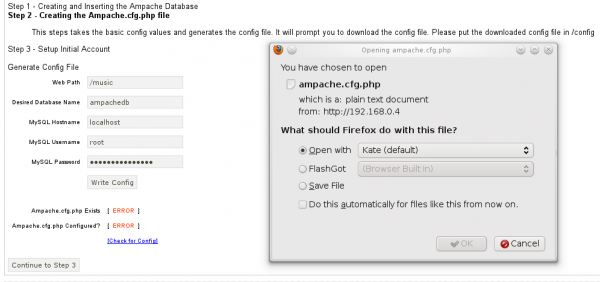
Save this file to /usr/share/ampache/www/config/ampache.cfg.php and overwrite the existing (empty) configuration. After you clicked you can create the initial account to manage Ampache.
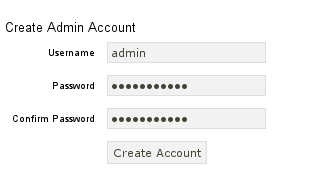
Log into your newly created account:
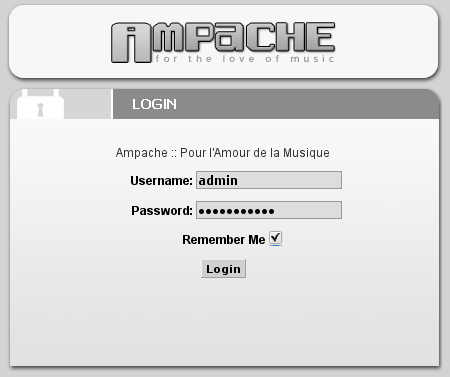
And you will get the webinterface:
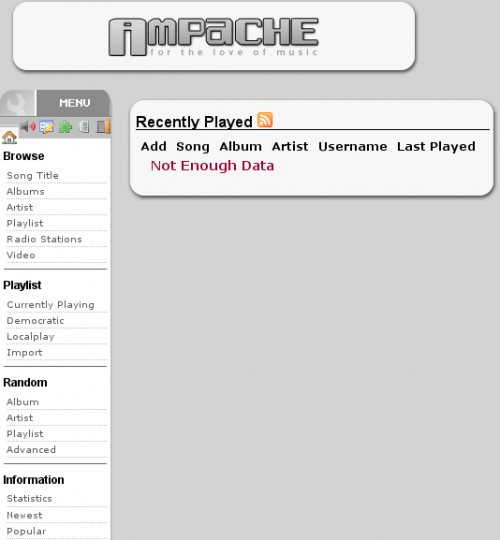
Click on in the on the left to create a new catalog of music.
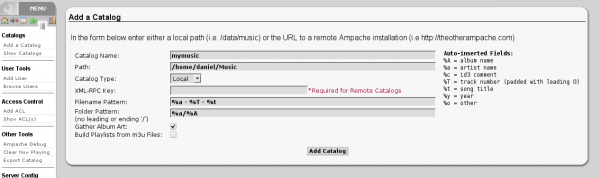
Create a new guest account using :
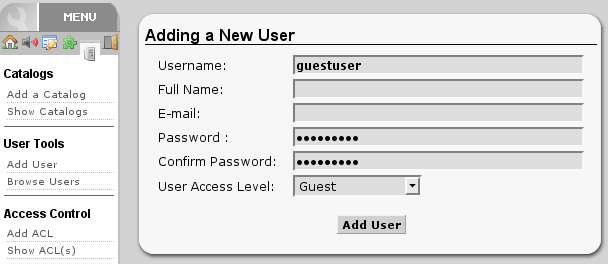
Now you need to allow guest access on your server. Open the configuration in /usr/share/ampache/www/config/ampache.cfg.php and remove the ';'-character before auto_user = "guest". Restart Apache and the server configuration is finished.
