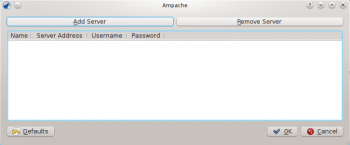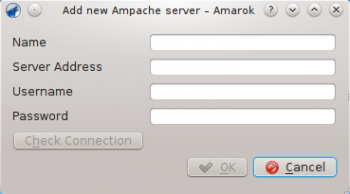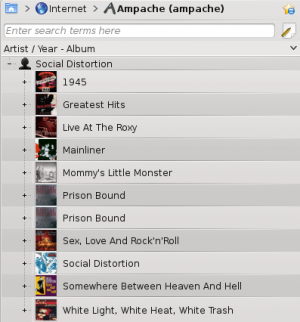|
|
| (43 intermediate revisions by 10 users not shown) |
| Line 1: |
Line 1: |
| == Ampache ==
| | <languages /> |
| | <translate> |
|
| |
|
| '''Amarok''' is able to play music from an '''Ampache'''-media-server. '''Ampache''' needs an '''Apache'''-server to work.
| | ===== Ampache ===== <!--T:1--> |
|
| |
|
| === Client ===
| | <!--T:2--> |
| | '''Amarok''' is able to play music from an '''Ampache''' media server. If you want to install a server, see [https://github.com/ampache/ampache/wiki/Installation here] for more information. |
|
| |
|
| Activate the '''Ampache''' service using <menuchoice>Settings -> Configure Amarok... -> Internet Services</menuchoice>.<br />
| | ===== Ampache Client ===== <!--T:3--> |
| <br />
| |
| [[File:remotecollections_ampache_client.png]]<br />
| |
| <br />
| |
| Configure the service with the data entered on the server:<br />
| |
| <br />
| |
| [[File:remotecollections_ampache_client1.png]]<br />
| |
| <br />
| |
| Now the '''Ampache''' service should appear in the left pane.<br />
| |
| <br />
| |
| [[File:remotecollections_ampache_client2.png]]<br />
| |
|
| |
|
| === Server ===
| |
|
| |
|
| On '''Debian'''-based distributions like '''Ubuntu''' you can install a '''Ampache'''-server using
| | |
| {{Input|1=sudo apt-get install ampache}} | | <!--T:14--> |
| You need to tell the '''Apache'''-server where it can find the '''Ampache'''-files. Create the file ''/etc/apache2/conf.d/ampache'' with the following content:<br />
| | [[File:Amarok_2.8_ConfigurationDialogPlugins.png|thumb|300px|center]] |
| {{Input|1= | | |
| Alias /music "/usr/share/ampache/www/"
| | |
| <directory />
| | <!--T:15--> |
| DirectoryIndex index.php index.html
| | Activate the '''Ampache''' service using <menuchoice>Settings -> Configure Amarok -> Plugins</menuchoice>. Click on the {{Icon|configure}} icon to open the configuration dialog. |
| Options Indexes MultiViews
| | |
| AllowOverride None
| | |
| Order allow,deny
| | <!--T:13--> |
| Allow from all
| | Select <menuchoice>Add Server</menuchoice>: |
| </directory>
| | |
| | <!--T:11--> |
| | [[File:remotecollections_ampache_client1.png|center|350px]] |
| | |
| | <!--T:5--> |
| | Configure the service with the data entered on the server: |
| | |
| | <!--T:6--> |
| | [[File:Amarok_ampache_Client2.png|center|350px]] |
| | |
| | <!--T:7--> |
| | Now the '''Ampache''' service should appear in <menuchoice>Media Sources -> Internet</menuchoice>. |
| | |
| | <!--T:8--> |
| | [[File:remotecollections_ampache_client2.png|center|300px]]<br /> |
| | |
| | |
| | |
| | <!--T:9--> |
| | {{Prevnext2 |
| | | prevpage=Special:myLanguage/Amarok/Manual/Organization/Collection/RemoteCollections | nextpage=Special:myLanguage/Amarok/Manual/Organization/Collection/RemoteCollections/DAAP |
| | | prevtext=Remote Collections | nexttext=DAAP |
| | | index=Special:myLanguage/Amarok/Manual | indextext=Back to Menu |
| }} | | }} |
| Restart '''Apache''' with the command
| | |
| {{Input|1=/etc/init.d/apache2 restart}} so you can access the '''Ampache'''-webinterface using http://localhost/music/ . You get the following page:<br />
| | <!--T:10--> |
| <br />
| | [[Category:Amarok2.8]] |
| [[File:remotecollections_ampache_installation.png]]<br />
| | [[Category:Multimedia]] |
| <br />
| | [[Category:Tutorials]] |
| Choose your language and click <menuchoice>Start configuration</menuchoice> to configure '''Ampache'''. Enter the configuration of your '''MySQL'''-database:<br />
| | </translate> |
| <br />
| |
| [[File:remotecollections_ampache_installation1.png]]<br />
| |
| <br />
| |
| Click <menuchoice>Insert Database</menuchoice> to create the user and database. You will get an error message because there is already a configuration file which is empty. Just enter your '''MySQL'''-configuration again and click <menuchoice>Write Config</menuchoice> and you will get a configuration file as download.<br />
| |
| <br />
| |
| [[File:remotecollections_ampache_installation2.png]]<br />
| |
| <br />
| |
| Save this file to ''/usr/share/ampache/www/config/ampache.cfg.php'' and overwrite the existing (empty) configuration. After you clicked <menuchoice>Continue to Step 3</menuchoice> you can create the initial account to manage '''Ampache'''.<br />
| |
| <br />
| |
| [[File:remotecollections_ampache_installation3.png]]<br />
| |
| <br />
| |
| Log into your newly created account:<br />
| |
| <br />
| |
| [[File:remotecollections_ampache_login.png]]<br />
| |
| <br />
| |
| And you will get the webinterface:<br />
| |
| <br />
| |
| [[File:remotecollections_ampache_webinterface.png]]<br /> | |
| <br />
| |
| Click on <menuchoice>Add a Catalog</menuchoice> in the <menuchoice>Admin</menuchoice> on the left to create a new catalog of music.<br />
| |
| <br />
| |
| [[File:remotecollections_ampache_catalog.png]]<br /> | |
| <br />
| |
| Create a new guest account using <menuchoice>Admin -> Add User</menuchoice>:<br />
| |
| <br />
| |
| [[File:remotecollections_ampache_createuser.png]]<br /> | |
| <br /> | |
| Now you need to allow guest access on your server. Open the configuration in ''/usr/share/ampache/www/config/ampache.cfg.php'' and remove the ';'-character before ''auto_user = "guest"''. Restart '''Apache''' and the server configuration is finished.
| |

![]() icon to open the configuration dialog.
icon to open the configuration dialog.