Amarok/Manual/Organization/Collection/RemoteCollections/Ampache: Difference between revisions
(→Ampache Client: |600px, category) |
(fixed category) |
||
| Line 1: | Line 1: | ||
[[Category:Amarok]] | |||
== Ampache == | == Ampache == | ||
'''Amarok''' is able to play music from an '''Ampache'''-media-server. '''Ampache''' needs an '''Apache'''-server to work. | '''Amarok''' is able to play music from an '''Ampache'''-media-server. '''Ampache''' needs an '''Apache'''-server to work. | ||
=== Ampache Client === | === Ampache Client === | ||
| Line 19: | Line 19: | ||
[[File:remotecollections_ampache_client2.png]]<br /> | [[File:remotecollections_ampache_client2.png]]<br /> | ||
=== Server === | === Ampache Server === | ||
On '''Debian'''-based distributions like '''Ubuntu''' you can install a '''Ampache'''-server using | On '''Debian'''-based distributions like '''Ubuntu''' you can install a '''Ampache'''-server using | ||
Revision as of 12:50, 31 December 2010
Ampache
Amarok is able to play music from an Ampache-media-server. Ampache needs an Apache-server to work.
Ampache Client
Activate the Ampache service using .
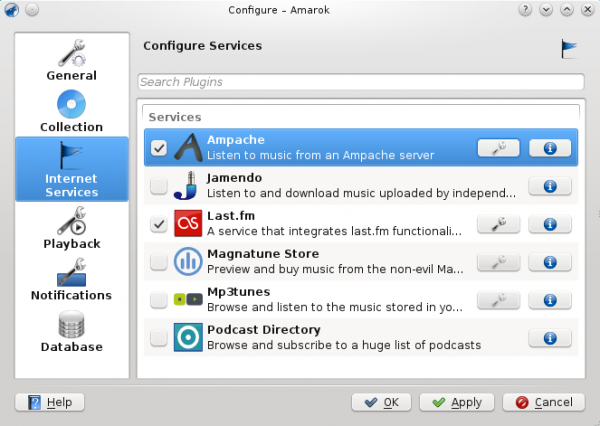
Configure the service with the data entered on the server:
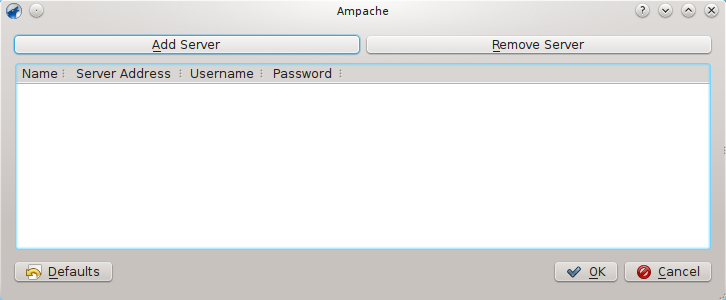
Now the Ampache service should appear in the left pane.

Ampache Server
On Debian-based distributions like Ubuntu you can install a Ampache-server using
sudo apt-get install ampache
You need to tell the Apache-server where it can find the Ampache-files. Create the file /etc/apache2/conf.d/ampache with the following content:
Alias /music "/usr/share/ampache/www/"
<directory />
DirectoryIndex index.php index.html
Options Indexes MultiViews
AllowOverride None
Order allow,deny
Allow from all
</directory>
Restart Apache with the command
/etc/init.d/apache2 restart
so you can access the Ampache-webinterface using http://localhost/music/ . You get the following page:

Choose your language and click to configure Ampache. Enter the configuration of your MySQL-database:
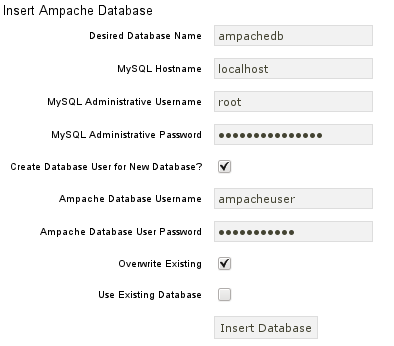
Click to create the user and database. You will get an error message because there is already a configuration file which is empty. Just enter your MySQL-configuration again and click and you will get a configuration file as download.
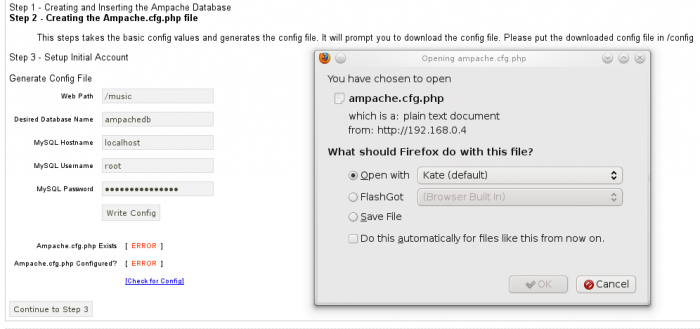
Save this file to /usr/share/ampache/www/config/ampache.cfg.php and overwrite the existing (empty) configuration. After you clicked you can create the initial account to manage Ampache.
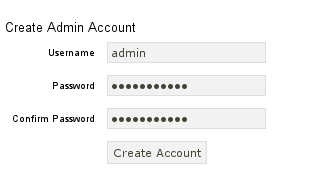
Log into your newly created account:
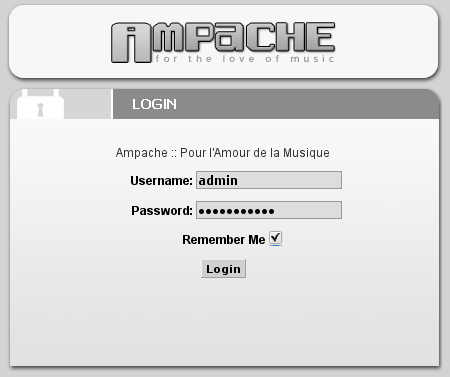
And you will get the webinterface:
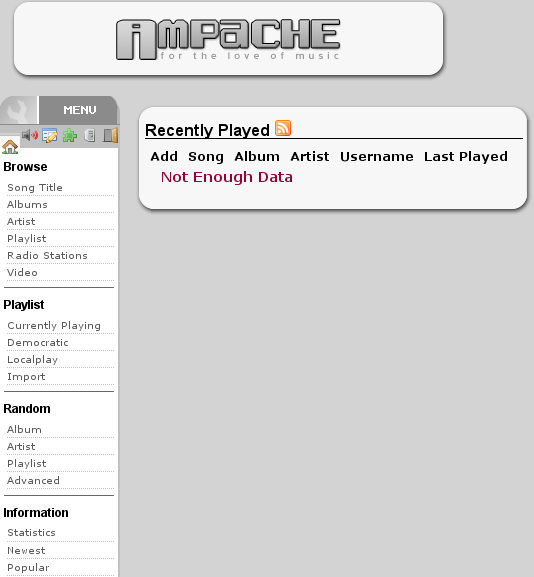
Click on in the on the left to create a new catalog of music.
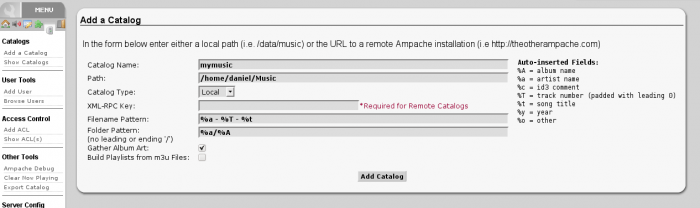
Create a new guest account using :
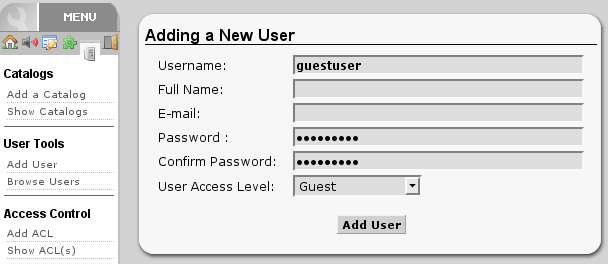
Now you need to allow guest access on your server. Open the configuration in /usr/share/ampache/www/config/ampache.cfg.php and remove the ';'-character before auto_user = "guest". Restart Apache and the server configuration is finished.
