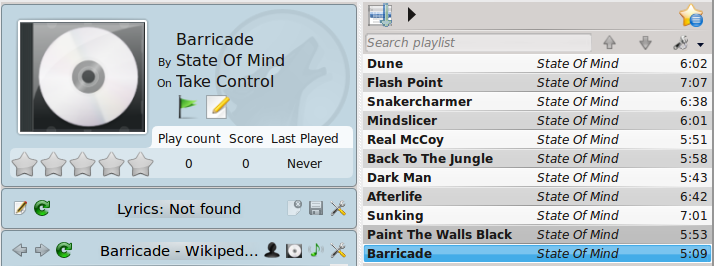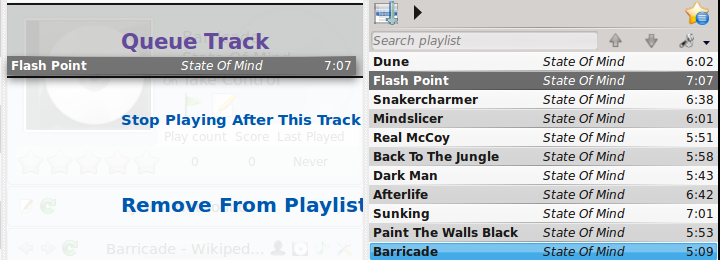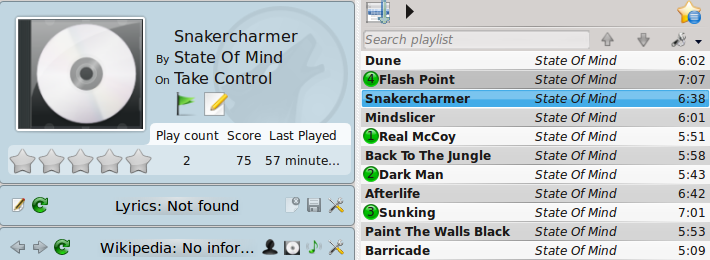Amarok/Manual/Playlist/QueueManager: Difference between revisions
No edit summary |
No edit summary |
||
| Line 1: | Line 1: | ||
== Overview == | == Overview == | ||
Songs are loading in the ''Playlist''. When a song is over, the song that is below the last one in the playlist is being played. You can use ''Queue'' to change the order in which the songs are played. | |||
== How to make Queue == | == How to make Queue == | ||
It is very easy to make ''Queue'', you just must select one track and move it in the center of '''Amarok'''. | It is very easy to make ''Queue'', you just must select one track and move it in the center of '''Amarok'''. | ||
When you add songs in ''Queue'' each of them take number. The number indicates the order in which songs | When you add songs in ''Queue'' each of them take a number. The number indicates the order in which songs will play. | ||
=== Example === | === Example === | ||
| Line 16: | Line 16: | ||
== How to edit Queue == | == How to edit Queue == | ||
If you want to make any changes in the Queue | If you want to make any changes in the Queue you can use the ''Queu Editor''. You can start ''Queue Editor'' from button in right corner of the player. | ||
[[File: Queue_editor_button.png]] | [[File: Queue_editor_button.png]] | ||
Revision as of 22:35, 18 December 2010
Overview
Songs are loading in the Playlist. When a song is over, the song that is below the last one in the playlist is being played. You can use Queue to change the order in which the songs are played.
How to make Queue
It is very easy to make Queue, you just must select one track and move it in the center of Amarok. When you add songs in Queue each of them take a number. The number indicates the order in which songs will play.
Example
How to edit Queue
If you want to make any changes in the Queue you can use the Queu Editor. You can start Queue Editor from button in right corner of the player.
Queue Editor
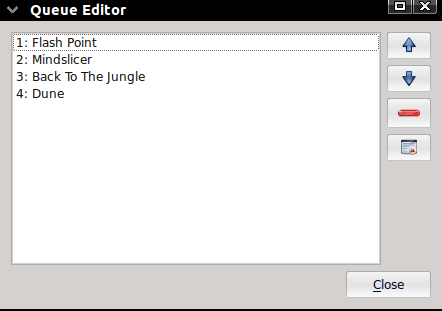
| Button | Description |
| Move selected track ahead in the list. | |
| Move selected track below in the list. | |
| Remove selected song form Queue. | |
| Remove all songs form Queue. |