Amarok/Manual/Playlist/QueueManager: Difference between revisions
(Created page with "== Overview == When songs are loaded in the ''Playlist''. When a song is over, the song that is below the last one in the playlist is being played. You can use ''Queue'' to chan...") |
m (Updated for 2.8) |
||
| (46 intermediate revisions by 10 users not shown) | |||
| Line 1: | Line 1: | ||
<languages/> | |||
<translate> | |||
=== Queue Manager === <!--T:1--> | |||
<!--T:2--> | |||
Tracks are loaded in the '''Playlist'''. In normal track progression, when a song is over, the next one played is the one below the just-played one. The ''Queue'' is one way to change the order in which the songs are played. | |||
==== How to Create a Queue ==== <!--T:3--> | |||
<!--T:4--> | |||
It is very easy to make a Queue; just select one or more tracks and move in the center of '''Amarok''', to the ''Pop-Up Dropper'' (PUD), or right-click and scroll to <menuchoice>Queue Track</menuchoice>.<br /><br /> | |||
As you select or add songs to the Queue each of them takes a number. The number indicates the order in which songs will play. | |||
[[File: | ===== Example ===== <!--T:5--> | ||
[[File: | |||
<!--T:6--> | |||
[[File:PlaylistPic.png|center|300px|thumb|First, select the track]] <br /> <br /> | |||
[[File:PlaylistQueue.png|center|250px|thumb|Then right-click for context menu]] <br /> <br /> | |||
[[File:Queue.png|center|450px|thumb|Or queue track by dragging to the PUD]] <br /> <br /> | |||
[[File:QueueEnd.png|center|300px|thumb|Queued tracks in playlist]] | |||
==== How to Edit the Queue ==== <!--T:7--> | |||
<!--T:8--> | |||
If you want to make any changes in the ''Queue'' you can use the '''Queue Editor'''. Start the '''Queue Editor''' from the menu in <menuchoice>Playlist -> Edit Queue</menuchoice>. | |||
===== Queue Editor ===== <!--T:10--> | |||
<!--T:11--> | |||
[[File:Amarok2.4QueueEditor.png|left|250px]] | |||
<!--T:12--> | |||
{| border="1" cellpadding="5" <!--}--> | |||
! Button !! Description</translate> | |||
|- | |||
<translate> | |||
<!--T:15--> | |||
| {{Icon|go-up}} || Move selected track ahead in the list.</translate> | |||
|- | |||
<translate> | |||
<!--T:16--> | |||
| {{Icon|go-down}} || Move selected track below in the list.</translate> | |||
|- | |||
<translate> | |||
<!--T:17--> | |||
| {{Minus}} || Remove selected song from the Queue.</translate> | |||
|- | |||
<translate> | |||
<!--T:18--> | |||
| {{Icon|edit-clear-list}} || Remove all songs from the Queue. | |||
|} <!--{--> | |||
<!--T:13--> | |||
{{Prevnext2 | |||
| prevpage=Special:myLanguage/Amarok/Manual/Playlist/PlaylistFiltering | nextpage=Special:myLanguage/Amarok/Manual/Playlist/DynamicPlaylists | |||
| prevtext=Playlist Filtering | nexttext=Dynamic Playlist | |||
| index=Special:myLanguage/Amarok/Manual | indextext=Back to Menu | |||
}} | |||
<!--T:14--> | |||
[[Category:Amarok2.8]] | |||
[[Category:Multimedia]] | |||
[[Category:Tutorials]] | |||
</translate> | |||
Latest revision as of 16:27, 1 July 2013
Queue Manager
Tracks are loaded in the Playlist. In normal track progression, when a song is over, the next one played is the one below the just-played one. The Queue is one way to change the order in which the songs are played.
How to Create a Queue
It is very easy to make a Queue; just select one or more tracks and move in the center of Amarok, to the Pop-Up Dropper (PUD), or right-click and scroll to .
As you select or add songs to the Queue each of them takes a number. The number indicates the order in which songs will play.
Example
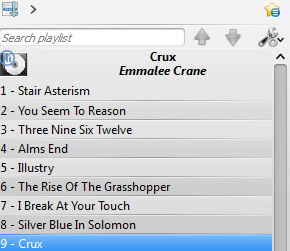
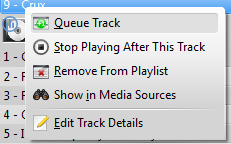
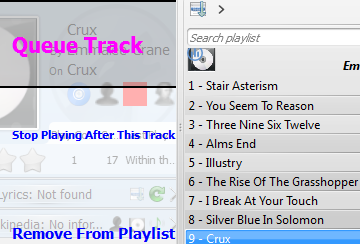
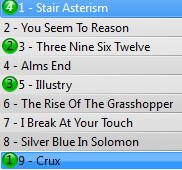
How to Edit the Queue
If you want to make any changes in the Queue you can use the Queue Editor. Start the Queue Editor from the menu in .
Queue Editor

| Button | Description |
|---|---|
| Move selected track ahead in the list. | |
| Move selected track below in the list. | |
| Remove selected song from the Queue. | |
| Remove all songs from the Queue. |
