Amarok/Manual/Playlist/SavedPlaylists: Difference between revisions
(→Introduction: - edits for syle, grammar) |
|||
| Line 20: | Line 20: | ||
[[File:Amarok_saved_playlists.png|right]] | [[File:Amarok_saved_playlists.png|right]] | ||
You can save your current playlist into Amarok database by clicking Save-icon([[File:Playlist_save_icon_amarok.png|15px]]) at the bottom of the playlist view. You can browse playlists at Amarok Database by going to <menuchoice>Playlists -> Saved Playlists</menuchoice> from the root of the Media Sources pane and expanding Amarok Database section. | You can save your current playlist into Amarok database by clicking Save-icon ([[File:Playlist_save_icon_amarok.png|15px]]) at the bottom of the playlist view. You can browse playlists at Amarok Database by going to <menuchoice>Playlists -> Saved Playlists</menuchoice> from the root of the Media Sources pane and expanding the Amarok Database section. | ||
=== Exporting a Playlist === | === Exporting a Playlist === | ||
Revision as of 09:40, 10 December 2010
Saved Playlists
Introduction
Saved playlist is a traditional type of playlist. Saved playlists work like Amarok's current playlist, saved in the Amarok Database or your file system for later use. Sharing your saved playlists with your friends is easy and it can be fun to use them at events when you have specific songs you want played.
Saved playlists can be created with Amarok or imported from your file system. Creating a saved playlist is very easy with the exact songs and order that you want. For every day use, sometimes it is faster to use Dynamic Playlists or Automatic Playlist Generator when you have less specific need for specific tracks and progression.
To browse and manage your saved playlists, go to from the root of the Media Sources pane.
Managing saved playlists
Saving a Playlist
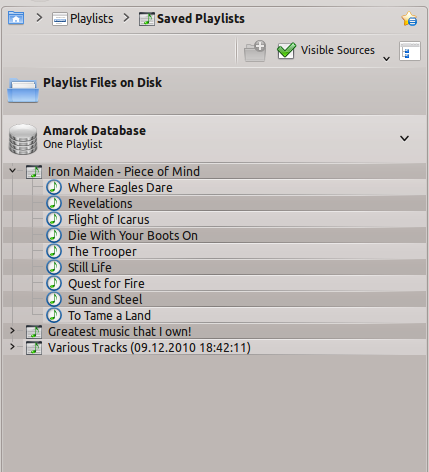
You can save your current playlist into Amarok database by clicking Save-icon (![]() ) at the bottom of the playlist view. You can browse playlists at Amarok Database by going to from the root of the Media Sources pane and expanding the Amarok Database section.
) at the bottom of the playlist view. You can browse playlists at Amarok Database by going to from the root of the Media Sources pane and expanding the Amarok Database section.
Exporting a Playlist
You can export your current playlist to file system by clicking from top menubar. From opening save dialog, you can change the name, location and type of the playlist. After that, just click on . Remember, playlist files doesn't contain any music data. If you want to listen the content of the playlist on your friend's computer, you'll need to bring your music with you unless your friend already has them on his computer.
Importing a Playlist
You can import a playlist file into Amarok just by copying it to directory that Amarok is set to scan for music collection. When Amarok detects a new playlist on any folder of collection, it will add it to section. If the playlist doesn't appear right away, you can update the collection manually by clicking . If you don't want to import the playlist, just listen it, open it by going from menubar. Selected playlist will be added in current playlist.


