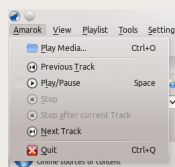|
|
| Line 1: |
Line 1: |
| == The Amarok Menu System == | | == Overview == |
| Most of the common Amarok functions can be found in the menu system of the program. The following text will go through each sub-menu in Amarok and explain it's purpose.
| |
| | |
| == The "Amarok" Sub-Menu ==
| |
| Some of the most common actions in all of Amarok can be found under this menu. The items listed under here are mostly used to control the playback of media inside of Amarok. | | Some of the most common actions in all of Amarok can be found under this menu. The items listed under here are mostly used to control the playback of media inside of Amarok. |
|
| |
|
| Line 22: |
Line 19: |
| |- | | |- |
| | Quit || Exits out of Amarok || <keycap>Ctrl + Q</keycap> | | | Quit || Exits out of Amarok || <keycap>Ctrl + Q</keycap> |
| |} | | | |
| | |
| == The "View" Sub-Menu ==
| |
| | |
| This sub-menu contains options to adjust the layout of Amarok. There is also a checkbox to lock the configuration. This can be used to prevent any accidental changes to the Amarok settings.
| |
| | |
| [[File:Amarok_view.png|175px|thumb|left|The View Sub-Menu]]
| |
| {| border="1" cellpadding="5"
| |
| | '''Menu Item''' || '''Description'''
| |
| |-
| |
| | Lock Layout || When checked, the three items underneath it can not be changed
| |
| |-
| |
| | Media Sources || Controls whether the Media Sources section is displayed or not
| |
| |-
| |
| | Playlist || Controls whether the Playlist section is displayed or not
| |
| |-
| |
| | Context || Controls whether the Context section is displayed or not
| |
| |}
| |
| | |
| There are also two radio buttons in this sub-menu. The buttons are used to choose which toolbar Amarok will use. The Main Toolbar has a larger height and slightly different controls than the Slim Toolbar. The Main Toolbar contains two main control buttons: A Play/Pause button and a button for controlling the volume. It also displays the name of the current media file and a slider for showing, as well as changing, the position of playback. The main difference between the main & slim toolbars are that the slim toolbar adds more playback control buttons.
| |
| | |
| [[File:amarok_main_toolbar.png|500px|thumb|center|The Main Toolbar]]
| |
| [[File:amarok_slim_toolbar.png|500px|thumb|center|The Slim Toolbar]]
| |
| | |
| == Playlist ==
| |
| The Playlist sub-menu contains all of the options for, as can be expected, playlists.
| |
| {| border="1" cellpadding="5"
| |
| | '''Menu Item''' || '''Description''' || '''Shortcut'''
| |
| |-
| |
| | Add Media || Opens a dialogue box for adding media to your playlist || ''N/A''
| |
| |-
| |
| | Add Stream || Opens a dialog box for adding an audio stream to your playlist || ''N/A''
| |
| |-
| |
| | Export Playlist As... || Allows you to save your current playlist as a .m3u, .pls, or .xspf file || ''N/A''
| |
| |-
| |
| | Undo || Reverts the playlist back to its state before the last change was made to it. || <keycap>Ctrl + Z</keycap>
| |
| |-
| |
| | Redo || Redo the last action that was undone. || <keycap>Ctrl+Shift+Z</keycap>
| |
| |-
| |
| | Clear Playlist || Removes all items from your current playlist || ''N/A''
| |
| |-
| |
| | Remove Duplicates || Removes items from your playlist so that there is no more than one of each media file on your playlist || ''N/A''
| |
| |-
| |
| | Playlist Layouts || List of different layout options for the Playlist section of Amarok. Also has an option for configuring your layouts. || ''N/A''
| |
| |}
| |
| | |
| Inside the the Playlist sub-menu, there is another menu for changing the layout of the Playlist section. The preinstalled configurations are: Default, No Grouping, No Grouping(Single Line), & Verbose. However, users can create their own as well.
| |