Digikam: Difference between revisions
(Added The Light Table) |
(Added ShowFoto and DAM) |
||
| Line 5: | Line 5: | ||
DigiKam supports import of photos from cameras, creation of albums, tagging with dates, subjects and other properties, and excellent search facilities. Please consult the manual for full details, including picture formats supported. | DigiKam supports import of photos from cameras, creation of albums, tagging with dates, subjects and other properties, and excellent search facilities. Please consult the manual for full details, including picture formats supported. | ||
__TOC__ | |||
==Managing your Photos== | ==Managing your Photos== | ||
<gallery> | <gallery perrow="4"> | ||
Image:Digikam_album.png|Album View | Image:Digikam_album.png|Album View | ||
Image:Digikam_timeline.jpg|Timeline View | Image:Digikam_timeline.jpg|Timeline View | ||
| Line 18: | Line 20: | ||
</gallery> | </gallery> | ||
==The Image Editor | ==The Image Editor== | ||
<gallery> | <gallery perrow="4"> | ||
Image:Digikam_tagging.png|Tagging | Image:Digikam_tagging.png|Tagging | ||
Image:Digikam_rating.png|Assigning a Rating | Image:Digikam_rating.png|Assigning a Rating | ||
| Line 31: | Line 33: | ||
==The Camera Interface== | ==The Camera Interface== | ||
<gallery> | <gallery perrow="4"> | ||
Image:Digikam_card_media.png|Read from Removable Media | Image:Digikam_card_media.png|Read from Removable Media | ||
Image:Digikam_camera.png|or from Camera | Image:Digikam_camera.png|or from Camera | ||
| Line 39: | Line 41: | ||
==The Light Table== | ==The Light Table== | ||
<gallery> | <gallery perrow="4"> | ||
Image:Digikam_compare-range.png|Compare from a range of photos | Image:Digikam_compare-range.png|Compare from a range of photos | ||
Image:Digikam_examine-details.png|Examine Details | Image:Digikam_examine-details.png|Examine Details | ||
| Line 45: | Line 47: | ||
Image:Digikam_lt-settings.png|See the camera settings | Image:Digikam_lt-settings.png|See the camera settings | ||
</gallery>. | </gallery>. | ||
==ShowFoto== | |||
For those who find the DigiKam interface a tad too technical, ShowFoto gives access to the same tools, with a popular interface. | |||
<gallery perrow="4"> | |||
Image:Showfoto_browse.png|Browsing | |||
Image:Showfoto_properties.png|Image Properties | |||
Image:ShowFoto_select.png|See image properties | |||
Image:ShowFoto_geolocation.png|Geolocation again | |||
Image:ShowFoto_zoom.png|Preset zooms | |||
Image:ShowFoto_histogram.png|Histogram | |||
Image:ShowFoto_general.png|General Settings | |||
Image:ShowFoto_tooltips.png|Tooltip Options | |||
Image:ShowFoto_raw-image.png|Raw Image Settings | |||
Image:ShowFoto_color-management.png|Colour Management Settings | |||
Image:ShowFoto_save.png|File Saving Options | |||
Image:ShowFoto_slideshow.png|Configure a Slideshow | |||
</gallery> | |||
::* The project Home Page is [http://www.digikam.org/ here] | ::* The project Home Page is [http://www.digikam.org/ here] | ||
::* A detailed User Manual is [http://docs.kde.org/development/en/extragear-graphics/digikam/index.html here]. You will find these and many other screenshots. | ::* A detailed User Manual is [http://docs.kde.org/development/en/extragear-graphics/digikam/index.html here]. You will find these and many other screenshots there. | ||
[http://www.digikam.org/drupal/support The support page] of the project has | [http://www.digikam.org/drupal/support The support page] of the project has | ||
| Line 55: | Line 75: | ||
There is a short video tour [http://www.digikam.org/drupal/tour here]. | There is a short video tour [http://www.digikam.org/drupal/tour here]. | ||
The | The section on '''Digital Asset Management''' is no longer on the web pages, but in the manual, which may be present on your installation as digikam-doc, or you can download a set of .pdf files, [http://docs.kde.org/development/en/extragear-graphics/digikam/digikam.pdf digikam.pdf], [http://docs.kde.org/development/en/extragear-graphics/showfoto/showfoto.pdf showfoto.pdf] and [http://docs.kde.org/development/en/extragear-graphics/kipi-plugins/kipi-plugins.pdf kipi-plugins.pdf] | ||
The blog [[Digikam/Tour|Open Source Photo Processing Comes of Age]] by rm42 highlights | The blog [[Digikam/Tour|Open Source Photo Processing Comes of Age]] by rm42 highlights developments since the KDE 3 version, and provides a useful tour. | ||
Revision as of 18:44, 1 October 2009
Template:I18n/Language Navigation Bar
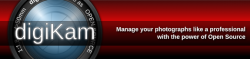 |
View, manage, edit, enhance, organize, tag, and share photographs. |
DigiKam supports import of photos from cameras, creation of albums, tagging with dates, subjects and other properties, and excellent search facilities. Please consult the manual for full details, including picture formats supported.
Managing your Photos
-
Album View
-
Timeline View
-
View Exif information
-
Geolocation
-
Search View
-
Detailed Search
-
Identify duplicates
-
Fuzzy Search
The Image Editor
-
Tagging
-
Assigning a Rating
-
Adjust Colour Levels
-
White Balance Adjustment
-
Convert to Black and White
-
Red-eye correction
-
Auto Colour Correction
-
Lens Auto Correction
The Camera Interface
-
Read from Removable Media
-
or from Camera
-
Save direct to Albums
-
Add Geolocation to Individual Photos
The Light Table
-
Compare from a range of photos
-
Examine Details
-
Rating makes choice easier
-
See the camera settings
.
ShowFoto
For those who find the DigiKam interface a tad too technical, ShowFoto gives access to the same tools, with a popular interface.
-
Browsing
-
Image Properties
-
See image properties
-
Geolocation again
-
Preset zooms
-
Histogram
-
General Settings
-
Tooltip Options
-
Raw Image Settings
-
Colour Management Settings
-
File Saving Options
-
Configure a Slideshow
The support page of the project has links to Frequently Asked Questions (FAQs) and to Mailing List subscription details.
There is a short video tour here.
The section on Digital Asset Management is no longer on the web pages, but in the manual, which may be present on your installation as digikam-doc, or you can download a set of .pdf files, digikam.pdf, showfoto.pdf and kipi-plugins.pdf
The blog Open Source Photo Processing Comes of Age by rm42 highlights developments since the KDE 3 version, and provides a useful tour.




































