Digikam/Assign Keyboard Shortcuts to Tags in digiKam/de: Difference between revisions
(Created page with "DigiKam/Tastaturkürzel für Stichwörter erstellen mit digiKam") |
(Created page with "==Tastaturkürzel für Stichwörter erstellen mit digiKam== Beschrieben in Dmitri Popov's Blog, 25 Mai, 2011") |
||
| Line 1: | Line 1: | ||
<languages /> | <languages /> | ||
== | ==Tastaturkürzel für Stichwörter erstellen mit digiKam== | ||
Beschrieben in [[User:Dmitri Popov|Dmitri Popov's]] Blog, 25 Mai, 2011 | |||
'''digiKam''' makes it relatively easy to tag photos. Select one or several photos, expand the <menuchoice>Caption/Tags</menuchoice> right sidebar, tick the tags you want, and press the <menuchoice>Apply</menuchoice> button. You can also assign keyboard shortcuts to the often-used tags to speed up the tagging process. To assign a keyboard shortcut, right-click on the tag you want in the <menuchoice>Caption/Tags</menuchoice> right sidebar and choose <menuchoice>Properties</menuchoice>. | '''digiKam''' makes it relatively easy to tag photos. Select one or several photos, expand the <menuchoice>Caption/Tags</menuchoice> right sidebar, tick the tags you want, and press the <menuchoice>Apply</menuchoice> button. You can also assign keyboard shortcuts to the often-used tags to speed up the tagging process. To assign a keyboard shortcut, right-click on the tag you want in the <menuchoice>Caption/Tags</menuchoice> right sidebar and choose <menuchoice>Properties</menuchoice>. | ||
Latest revision as of 18:43, 8 March 2014
Tastaturkürzel für Stichwörter erstellen mit digiKam
Beschrieben in Dmitri Popov's Blog, 25 Mai, 2011
digiKam makes it relatively easy to tag photos. Select one or several photos, expand the right sidebar, tick the tags you want, and press the button. You can also assign keyboard shortcuts to the often-used tags to speed up the tagging process. To assign a keyboard shortcut, right-click on the tag you want in the right sidebar and choose .
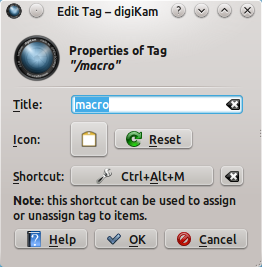
Press the button, and hit the key combination of your choice to register the shortcut. Press the button, and you are done. Select now a photo, press the specified keyboard shortcut, and digiKam assigns the appropriate tag to the photo.
