digiKam/Налаштування головної панелі digiKam
Налаштування головної панелі digiKam
Створено на основі допису у блозі Дмітрія Попова (Dmitri Popov), 31 травня 2011 року
The main toolbar in digiKam provides quick access to several tools and features, and you can tweak it to fit your particular photographic workflow. To do this, choose the command. This opens the dialog window where you can add, remove, and tweak toolbar buttons.
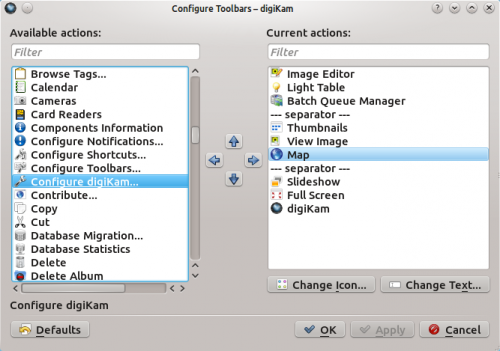
To add a new button to the toolbar, simply select the entry you want in the pane and drag it with the mouse to the desired position in the pane (you can also use the Arrow buttons for that). To arrange the available commands into logical groups, you can use the special entry. You don’t fancy the default icon of a specific button? Press the button and assign the button an alternative icon. And using the , you can modify the default button label. That’s all there is to it.
