Digikam/Face Detection/de: Difference between revisions
(Created page with "==Gesichter finden in digiKam 2.0 Beta 2== beschrieben in Mohamed Malik's Blog, 12 Februar 2011") |
(Created page with "Google '''Picasa''' & Apple '''iPhoto''' sind nicht die einzigen Anwendungen welche Gesichter in Fotos finden können. Gesichter finden hat jetzt auch seinen Weg nach Linux ge...") |
||
| Line 4: | Line 4: | ||
beschrieben in Mohamed Malik's Blog, 12 Februar 2011 | beschrieben in Mohamed Malik's Blog, 12 Februar 2011 | ||
Google '''Picasa''' & Apple '''iPhoto''' | Google '''Picasa''' & Apple '''iPhoto''' sind nicht die einzigen Anwendungen welche Gesichter in Fotos finden können. Gesichter finden hat jetzt auch seinen Weg nach Linux gefunden. Mit der '''digiKam 2.0''' Version ist diese Funktion der Gesichtsfindung und der Stichwortunterstützung vorhanden. Ich compilierte '''digiKam 2.0 beta 2''' Release und testete diese Funktion und sie hat zauberhaft funktioniert. | ||
Here is how to use this feature.. | Here is how to use this feature.. | ||
Revision as of 16:40, 7 March 2014
Gesichter finden in digiKam 2.0 Beta 2
beschrieben in Mohamed Malik's Blog, 12 Februar 2011
Google Picasa & Apple iPhoto sind nicht die einzigen Anwendungen welche Gesichter in Fotos finden können. Gesichter finden hat jetzt auch seinen Weg nach Linux gefunden. Mit der digiKam 2.0 Version ist diese Funktion der Gesichtsfindung und der Stichwortunterstützung vorhanden. Ich compilierte digiKam 2.0 beta 2 Release und testete diese Funktion und sie hat zauberhaft funktioniert.
Here is how to use this feature..
In the digiKam main window, on the left, you will now see a icon with a person's face. Click that icon, from there you will get a window asking you to scan the collection for faces. You can select which folders will be searched for faces. Take a look at the screenshot below.
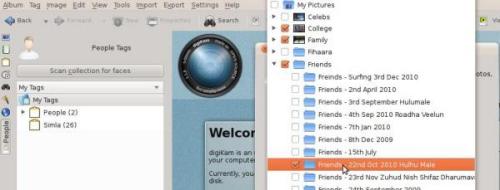
Now it shows all the faces that it has detected. The only thing that has to be done is to give it a “tag”, like the person's name and you will see the name appears below the People tag.
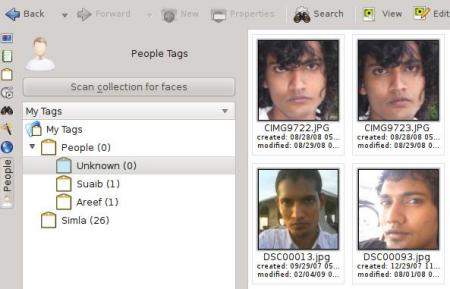
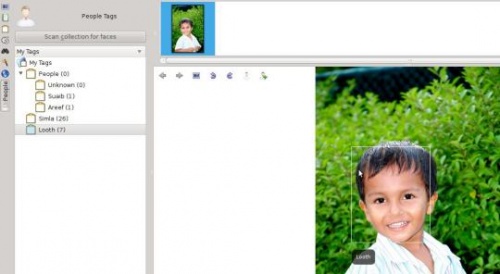
That's it!
