Digikam/Faded Effect
Simulate a Faded Effect in digiKam
Transcribed from Dmitri Popov's blog, 18th April, 2012
Sometimes the best way to spice up a photo is to make it look faded, and digiKam makes it supremely easy to achieve this effect.
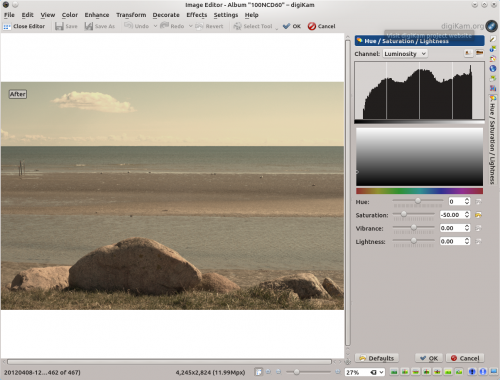
Open the photo for editing and choose . Adjust exposure compensation to slightly overexpose the photo and set the color temperature to 12000 to add a strong golden tint to the photo. Press to apply the modifications. Choose then and set to -50. Press , and you are done. The described technique works particularly well with skin tones, so it’s suitable for use with portrait photos.
