Digikam/Lens Distortion/it: Difference between revisions
(Created page with 'Riprodotto da [http://scribblesandsnaps.wordpress.com/2010/08/30/correct-lens-distortion-with-digikam/ Scribbles and Snaps] con il permesso di Dmitri Popov.') |
(Created page with 'La distorsione lenticolare è un fatto della vita. Puoi mitigare questo problema, ma non puoi evitarlo completamente (a meno che sei disposto ad investire in lenti professionali ...') |
||
| Line 4: | Line 4: | ||
Riprodotto da [http://scribblesandsnaps.wordpress.com/2010/08/30/correct-lens-distortion-with-digikam/ Scribbles and Snaps] con il permesso di Dmitri Popov. | Riprodotto da [http://scribblesandsnaps.wordpress.com/2010/08/30/correct-lens-distortion-with-digikam/ Scribbles and Snaps] con il permesso di Dmitri Popov. | ||
La distorsione lenticolare è un fatto della vita. Puoi mitigare questo problema, ma non puoi evitarlo completamente (a meno che sei disposto ad investire in lenti professionali decisamente costose). Per fortuna digiKam fornisce un insieme di strumenti che possono aiutarti a sistemare la distorsione lenticolare con relativa facilità. Infatti l'applicazione presenta una funzione di Correzione automatica che cerca di sistemare la distorsione lenticolare con un minimo di aggiustamento da parte tua. Dunque se hai una foto che soffre per distorsione a botte [1] o a portaspilli [2], potresti essere in grado di sistemarla velocemente utilizzando lo strumento Correzione automatica. Per farlo apri la foto nell'editor di immagini (scegli <menuchoice>Immagine</menuchoice> -> <menuchoice>Modifica</menuchoice> o premi <keycap>F4</keycap>) e scegli <menuchoice>Migliora</menuchoice> -> <menuchoice>Lente</menuchoice> -> <menuchoice>Correzione automatica</menuchoice>. digiKam quindi estrarrà automaticamente la fotocamera, le lenti e altre informazioni rilevanti dai metadati della foto e cercherà di sistemare la distorsione basandosi sui dati ottenuti. Oltre alla distorsione lenticolare, la funzione Correzione automatica può sistemare anche altri problemi, inclusa l'aberrazione cromatica e la vignettatura. Dunque se la foto presente uno qualsiasi di questi problemi, puoi applicarvi correttivi spuntando la casella appropriata. | |||
[[Image:Digikam lensdistortion.png|center]] | [[Image:Digikam lensdistortion.png|center]] | ||
Revision as of 09:26, 5 September 2010
Correggere la distorsione lenticolare con digiKam
Riprodotto da Scribbles and Snaps con il permesso di Dmitri Popov.
La distorsione lenticolare è un fatto della vita. Puoi mitigare questo problema, ma non puoi evitarlo completamente (a meno che sei disposto ad investire in lenti professionali decisamente costose). Per fortuna digiKam fornisce un insieme di strumenti che possono aiutarti a sistemare la distorsione lenticolare con relativa facilità. Infatti l'applicazione presenta una funzione di Correzione automatica che cerca di sistemare la distorsione lenticolare con un minimo di aggiustamento da parte tua. Dunque se hai una foto che soffre per distorsione a botte [1] o a portaspilli [2], potresti essere in grado di sistemarla velocemente utilizzando lo strumento Correzione automatica. Per farlo apri la foto nell'editor di immagini (scegli -> o premi F4) e scegli -> -> . digiKam quindi estrarrà automaticamente la fotocamera, le lenti e altre informazioni rilevanti dai metadati della foto e cercherà di sistemare la distorsione basandosi sui dati ottenuti. Oltre alla distorsione lenticolare, la funzione Correzione automatica può sistemare anche altri problemi, inclusa l'aberrazione cromatica e la vignettatura. Dunque se la foto presente uno qualsiasi di questi problemi, puoi applicarvi correttivi spuntando la casella appropriata.
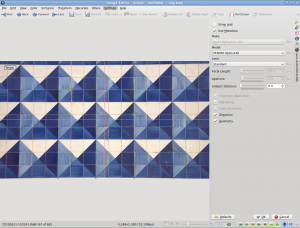
Usually the Auto-Correction tool does a decent job of fixing lens distortion, but if it fails to do the job, you can try to fix the problem manually. To do this, choose -> -> and adjust the and sliders to correct lens distortion.
[1] Barrel distortion is a lens effect which causes images to be spherised or “inflated”. Barrel distortion is associated with wide angle lenses and typically occurs at the wide end of a zoom lens. The use of converters often amplifies the effect. It is most visible in images with perfectly straight lines, especially when they are close to the edge of the image frame. (Source: Digital Photography Review)
[2] Pincushion distortion is a lens effect which causes images to be pinched at their center. Pincushion distortion is associated with tele lenses and typically occurs at the tele end of a zoom lens. The use of converters often amplifies the effect. It is most visible in images with perfectly straight lines, especially when they are close to the edge of the image frame. (Source: Digital Photography Review)
