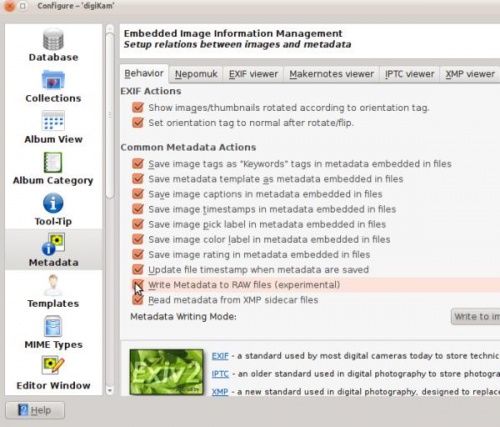Digikam/MetadataToRaw: Difference between revisions
(Created page with "<languages /> <translate> ==Writing Meta Data To Raw Files In digiKam== Transcribed from Mohamed Malik's blog, 1 March 2011 Almost all images contain metadata and this data cont...") |
(Marked this version for translation) |
||
| Line 1: | Line 1: | ||
<languages /> | <languages /> | ||
<translate> | <translate> | ||
==Writing Meta Data To Raw Files In digiKam== | ==Writing Meta Data To Raw Files In digiKam== <!--T:1--> | ||
Transcribed from Mohamed Malik's blog, 1 March 2011 | Transcribed from Mohamed Malik's blog, 1 March 2011 | ||
<!--T:2--> | |||
Almost all images contain metadata and this data contains all the settings that you used to create the picture. These include shutter speed, aperture, focal length etc.. | Almost all images contain metadata and this data contains all the settings that you used to create the picture. These include shutter speed, aperture, focal length etc.. | ||
<!--T:3--> | |||
Most image management applications allow you to add and remove custom metadata to your files. This can be easily done while using JPEG files. However the same is not very true for RAW files. | Most image management applications allow you to add and remove custom metadata to your files. This can be easily done while using JPEG files. However the same is not very true for RAW files. | ||
<!--T:4--> | |||
When we add more labels and captions to the metadata of an image we need to save it. If you have a lot of RAW files, '''digiKam''' gives you the option to write metadata to RAW files as well. However please bear in mind that this feature is still experimental. | When we add more labels and captions to the metadata of an image we need to save it. If you have a lot of RAW files, '''digiKam''' gives you the option to write metadata to RAW files as well. However please bear in mind that this feature is still experimental. | ||
<!--T:5--> | |||
In order to enable the writing of metadata to RAW files, you need to edit your configuration of '''digiKam'''. | In order to enable the writing of metadata to RAW files, you need to edit your configuration of '''digiKam'''. | ||
<!--T:6--> | |||
From the main menu go to <menuchoice>Settings -> Configure digiKam</menuchoice> | From the main menu go to <menuchoice>Settings -> Configure digiKam</menuchoice> | ||
<!--T:7--> | |||
Then you will see the configurations menu. On the left hand side select <menuchoice>Metadata</menuchoice> and enable the option <menuchoice>Write Metadata to RAW files</menuchoice> | Then you will see the configurations menu. On the left hand side select <menuchoice>Metadata</menuchoice> and enable the option <menuchoice>Write Metadata to RAW files</menuchoice> | ||
<!--T:8--> | |||
See screen capture below. | See screen capture below. | ||
<!--T:9--> | |||
[[Image:Digikam_meta-data.jpeg|center|500px|thumb]] | [[Image:Digikam_meta-data.jpeg|center|500px|thumb]] | ||
<!--T:10--> | |||
{{Warning|1=nn wrote: Problems will arise with the rawfiles checksums, as they will most probably be invalid after writing the tags.}} | {{Warning|1=nn wrote: Problems will arise with the rawfiles checksums, as they will most probably be invalid after writing the tags.}} | ||
<!--T:11--> | |||
[[Category:Graphics]] | [[Category:Graphics]] | ||
[[Category:Photography]] | [[Category:Photography]] | ||
[[Category:Tutorials]] | [[Category:Tutorials]] | ||
</translate> | </translate> | ||
Revision as of 11:41, 3 March 2011
Writing Meta Data To Raw Files In digiKam
Transcribed from Mohamed Malik's blog, 1 March 2011
Almost all images contain metadata and this data contains all the settings that you used to create the picture. These include shutter speed, aperture, focal length etc..
Most image management applications allow you to add and remove custom metadata to your files. This can be easily done while using JPEG files. However the same is not very true for RAW files.
When we add more labels and captions to the metadata of an image we need to save it. If you have a lot of RAW files, digiKam gives you the option to write metadata to RAW files as well. However please bear in mind that this feature is still experimental.
In order to enable the writing of metadata to RAW files, you need to edit your configuration of digiKam.
From the main menu go to
Then you will see the configurations menu. On the left hand side select and enable the option
See screen capture below.