Digikam/Simple Toning: Difference between revisions
(Created page with "<languages /> <translate> == Simple Toning in digiKam == Transcribed from Dmitri Popov's blog, 4th April, 2012 Adding a dash of color tint to a black and white photo can often ...") |
(Marked this version for translation) |
||
| Line 2: | Line 2: | ||
<translate> | <translate> | ||
== Simple Toning in digiKam == | == Simple Toning in digiKam == <!--T:1--> | ||
Transcribed from Dmitri Popov's blog, 4th April, 2012 | Transcribed from Dmitri Popov's blog, 4th April, 2012 | ||
<!--T:2--> | |||
Adding a dash of color tint to a black and white photo can often produce a dramatic effect, and '''digiKam''' does have a handful of toning filters for you to try. | Adding a dash of color tint to a black and white photo can often produce a dramatic effect, and '''digiKam''' does have a handful of toning filters for you to try. | ||
<!--T:3--> | |||
[[Image:Digikam colortoning.png|center|350px|thumb]] | [[Image:Digikam colortoning.png|center|350px|thumb]] | ||
<!--T:4--> | |||
But you are not limited to the built-in filters: using '''digiKam’s''' editing tools, you can easily tint photos using whatever color you like. To do this, open a photo for editing, choose <menuchoice>Color -> Hue/Saturation/Lightness</menuchoice> and set <menuchoice>Saturation</menuchoice> to -100. This effectively turns the image into a black and white photo. Press <menuchoice>OK</menuchoice> to save the changes, then choose <menuchoice>Color -> Color Balance</menuchoice>. Use the sliders to create the toning color you want. Press <menuchoice>OK</menuchoice>, and you are done. | But you are not limited to the built-in filters: using '''digiKam’s''' editing tools, you can easily tint photos using whatever color you like. To do this, open a photo for editing, choose <menuchoice>Color -> Hue/Saturation/Lightness</menuchoice> and set <menuchoice>Saturation</menuchoice> to -100. This effectively turns the image into a black and white photo. Press <menuchoice>OK</menuchoice> to save the changes, then choose <menuchoice>Color -> Color Balance</menuchoice>. Use the sliders to create the toning color you want. Press <menuchoice>OK</menuchoice>, and you are done. | ||
<!--T:5--> | |||
[[Category:Graphics]] | [[Category:Graphics]] | ||
[[Category:Photography]] | [[Category:Photography]] | ||
Latest revision as of 10:37, 5 April 2012
Simple Toning in digiKam
Transcribed from Dmitri Popov's blog, 4th April, 2012
Adding a dash of color tint to a black and white photo can often produce a dramatic effect, and digiKam does have a handful of toning filters for you to try.
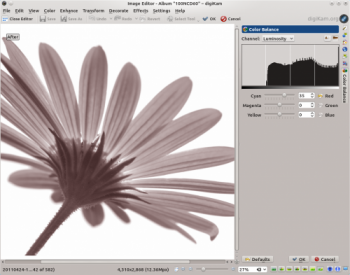
But you are not limited to the built-in filters: using digiKam’s editing tools, you can easily tint photos using whatever color you like. To do this, open a photo for editing, choose and set to -100. This effectively turns the image into a black and white photo. Press to save the changes, then choose . Use the sliders to create the toning color you want. Press , and you are done.
