Digikam/Straighten: Difference between revisions
(Created page with "<languages /> <translate> ==Straighten Your Pictures Using Digikam== Transcribed from Mohamed Malik's blog, 16 February 2011 Do you have any images where the horizon is is not ...") |
m (Digikam->digiKam (please see http://lists.kde.org/?l=kde-i18n-doc&m=122426043101017&w=2 ), is is->is) |
||
| (2 intermediate revisions by 2 users not shown) | |||
| Line 2: | Line 2: | ||
<translate> | <translate> | ||
==Straighten Your Pictures Using | ==Straighten Your Pictures Using digiKam== <!--T:1--> | ||
Transcribed from Mohamed Malik's blog, 16 February 2011 | Transcribed from Mohamed Malik's blog, 16 February 2011 | ||
Do you have any images where the horizon | <!--T:2--> | ||
Do you have any images where the horizon is not straight? In my case I have many. In that case you can straighten them using '''digiKam'''. Here is how to do it. | |||
Take a look at this | <!--T:3--> | ||
Take a look at this picture...it definitely needs it... | |||
<!--T:4--> | |||
[[Image:Digikam_Straighten1.jpg|center|500px|thumb|Copyright M.Malik]] | [[Image:Digikam_Straighten1.jpg|center|500px|thumb|Copyright M.Malik]] | ||
From the view picture either press <keycap> | <!--T:5--> | ||
From the view picture either press <keycap>F4</keycap> or right click on the picture and press <menuchoice>Edit</menuchoice> to go to the editor view. | |||
<!--T:6--> | |||
From the editor view go to <menuchoice>Transform -> Free Rotation</menuchoice> | From the editor view go to <menuchoice>Transform -> Free Rotation</menuchoice> | ||
<!--T:7--> | |||
[[Image:Digikam_Straighten2.jpg|center]] | [[Image:Digikam_Straighten2.jpg|center]] | ||
<!--T:8--> | |||
Then you will see this window - take a look at the right… | Then you will see this window - take a look at the right… | ||
<!--T:9--> | |||
[[Image:Digikam_Straighten3.jpg|center|500px|thumb]] | [[Image:Digikam_Straighten3.jpg|center|500px|thumb]] | ||
<!--T:10--> | |||
On the right you can see the menu as <menuchoice>Main angle</menuchoice> and <menuchoice>Fine angle</menuchoice>. Change these and you will see effects in real time. Alter these values until you have straightened your image. Here is what I got: | On the right you can see the menu as <menuchoice>Main angle</menuchoice> and <menuchoice>Fine angle</menuchoice>. Change these and you will see effects in real time. Alter these values until you have straightened your image. Here is what I got: | ||
<!--T:11--> | |||
[[Image:Digikam_Straighten4.jpg|center|500px|thumb]] | [[Image:Digikam_Straighten4.jpg|center|500px|thumb]] | ||
<!--T:12--> | |||
Well the picture now looks much better! | Well the picture now looks much better! | ||
<!--T:13--> | |||
{{Note|1=I'm using '''digiKam 2.0 beta 2'''. However the current stable version doesn’t provide you with the versioning feature, using which means that when you save a file in editor the original file will not be affected. This is only available in 2.0 beta, not in the current stable 1X release, so please backup any files before saving because the editor will override your original files}} | {{Note|1=I'm using '''digiKam 2.0 beta 2'''. However the current stable version doesn’t provide you with the versioning feature, using which means that when you save a file in editor the original file will not be affected. This is only available in 2.0 beta, not in the current stable 1X release, so please backup any files before saving because the editor will override your original files}} | ||
<!--T:14--> | |||
[[Category:Graphics]] | [[Category:Graphics]] | ||
[[Category:Photography]] | [[Category:Photography]] | ||
[[Category:Tutorials]] | [[Category:Tutorials]] | ||
</translate> | </translate> | ||
Latest revision as of 17:43, 27 February 2011
Straighten Your Pictures Using digiKam
Transcribed from Mohamed Malik's blog, 16 February 2011
Do you have any images where the horizon is not straight? In my case I have many. In that case you can straighten them using digiKam. Here is how to do it.
Take a look at this picture...it definitely needs it...
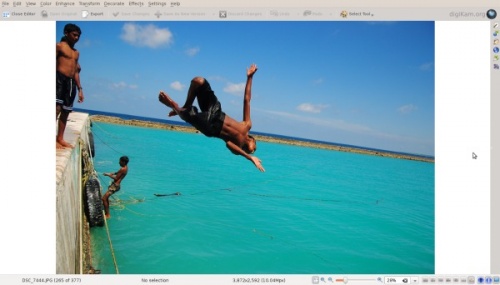
From the view picture either press F4 or right click on the picture and press to go to the editor view.
From the editor view go to
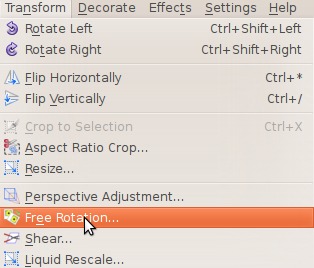
Then you will see this window - take a look at the right…
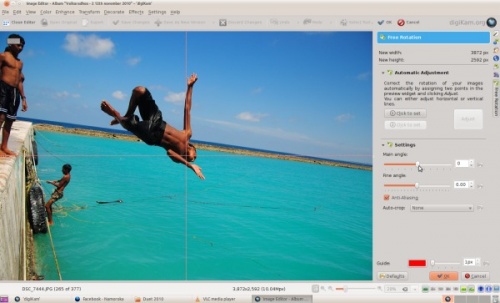
On the right you can see the menu as and . Change these and you will see effects in real time. Alter these values until you have straightened your image. Here is what I got:
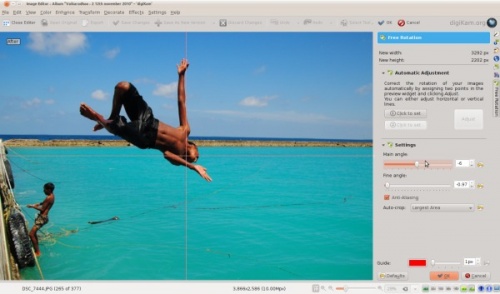
Well the picture now looks much better!

