KDevelop: Difference between revisions
(Markup edit) |
(Marked this version for translation) |
||
| Line 1: | Line 1: | ||
<languages /> | <languages /> | ||
<translate> | <translate> | ||
<!--T:1--> | |||
{|class="tablecenter vertical-centered" | {|class="tablecenter vertical-centered" | ||
|[[Image:Kdevelop2.png|250px|thumb|The Automake Manager]]||'''An Integrated Development Environment (IDE) for MS Windows, Mac OsX, Linux, Solaris and FreeBSD''' | |[[Image:Kdevelop2.png|250px|thumb|The Automake Manager]]||'''An Integrated Development Environment (IDE) for MS Windows, Mac OsX, Linux, Solaris and FreeBSD''' | ||
|} | |} | ||
==Creating projects== | ==Creating projects== <!--T:2--> | ||
<!--T:3--> | |||
To start developing with '''KDevelop''', you need to first create a project. To do this, simply go to <menuchoice>Project</menuchoice> menu and click on <menuchoice>New Project</menuchoice>. | To start developing with '''KDevelop''', you need to first create a project. To do this, simply go to <menuchoice>Project</menuchoice> menu and click on <menuchoice>New Project</menuchoice>. | ||
<!--T:4--> | |||
Now a dialog appears asking you what kind of project do you want to create. According to what app you want to develop (e.g. Qt GUI application, pyQt4, KDE application, etc.) select the appropriate option. For example, if you want to create a pyQt4 app, you would unfold <menuchoice>pyQt4</menuchoice> and select <menuchoice>pyQt4 GUI Application</menuchoice>. | Now a dialog appears asking you what kind of project do you want to create. According to what app you want to develop (e.g. Qt GUI application, pyQt4, KDE application, etc.) select the appropriate option. For example, if you want to create a pyQt4 app, you would unfold <menuchoice>pyQt4</menuchoice> and select <menuchoice>pyQt4 GUI Application</menuchoice>. | ||
<!--T:5--> | |||
Next, you have to enter the application's name in the <menuchoice>Application's name</menuchoice> field. Afterwards, you have to also set a location for the app where the sources will be stored. | Next, you have to enter the application's name in the <menuchoice>Application's name</menuchoice> field. Afterwards, you have to also set a location for the app where the sources will be stored. | ||
<!--T:6--> | |||
Now you can click <menuchoice>Next</menuchoice>. | Now you can click <menuchoice>Next</menuchoice>. | ||
<!--T:7--> | |||
The next page asks you what kind of <menuchoice>Version Control System</menuchoice> do you want to use. Choose the one you like (and I just remembered I wanted to start learning Git). | The next page asks you what kind of <menuchoice>Version Control System</menuchoice> do you want to use. Choose the one you like (and I just remembered I wanted to start learning Git). | ||
==Browsing through created template files== | ==Browsing through created template files== <!--T:8--> | ||
<!--T:9--> | |||
To browse what files have been automatically created when you created a template project, click on <menuchoice>Projects</menuchoice> tab on the left-most side. | To browse what files have been automatically created when you created a template project, click on <menuchoice>Projects</menuchoice> tab on the left-most side. | ||
<!--T:10--> | |||
Now you will see a list of project files. | Now you will see a list of project files. | ||
== Tips == | == Tips == <!--T:11--> | ||
<!--T:12--> | |||
:[http://apaku.wordpress.com/2008/12/15/howto-create-build-and-run-a-simple-kdevelop4-project How to create and build a simple kdevelop4 project] | :[http://apaku.wordpress.com/2008/12/15/howto-create-build-and-run-a-simple-kdevelop4-project How to create and build a simple kdevelop4 project] | ||
<!--T:13--> | |||
:[http://techbase.kde.org/Getting_Started/Set_up_KDE_4_for_development#KDevelop Using KDevelop 3 to develop KDE SC 4 applications] | :[http://techbase.kde.org/Getting_Started/Set_up_KDE_4_for_development#KDevelop Using KDevelop 3 to develop KDE SC 4 applications] | ||
<!--T:14--> | |||
[[Category:Development]] | [[Category:Development]] | ||
</translate> | </translate> | ||
Revision as of 17:58, 20 September 2010
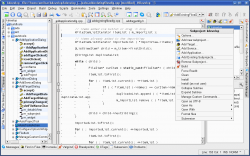 |
An Integrated Development Environment (IDE) for MS Windows, Mac OsX, Linux, Solaris and FreeBSD |
Creating projects
To start developing with KDevelop, you need to first create a project. To do this, simply go to menu and click on .
Now a dialog appears asking you what kind of project do you want to create. According to what app you want to develop (e.g. Qt GUI application, pyQt4, KDE application, etc.) select the appropriate option. For example, if you want to create a pyQt4 app, you would unfold and select .
Next, you have to enter the application's name in the field. Afterwards, you have to also set a location for the app where the sources will be stored.
Now you can click .
The next page asks you what kind of do you want to use. Choose the one you like (and I just remembered I wanted to start learning Git).
Browsing through created template files
To browse what files have been automatically created when you created a template project, click on tab on the left-most side.
Now you will see a list of project files.
