KDevelop4/Підручник/Зневаджування програм
Зневаджування програм у KDevelop
Запуск програми під керуванням програми для зневаджування
Once you have a launch configured (see Running programs), you can also run it in a debugger: Select the menu item , or hit F9. If you are familiar with gdb, the effect is the same as starting gdb with the executable specified in the launch configuration and then saying Run. This means that if the program calls abort() somewhere (e.g. when you run onto a failing assertion) or if there is a segmentation fault, then the debugger will stop. On the other hand, if the program runs to the end (with or without doing the right thing) then the debugger will not stop by itself before the program is finished. In the latter case, you will want to set a breakpoint on all those lines of your code base where you want the debugger to stop before you run the debug launch. You can do that by moving the cursor on such a line and selecting the menu item , or right-clicking on a line and selecting from the context menu.
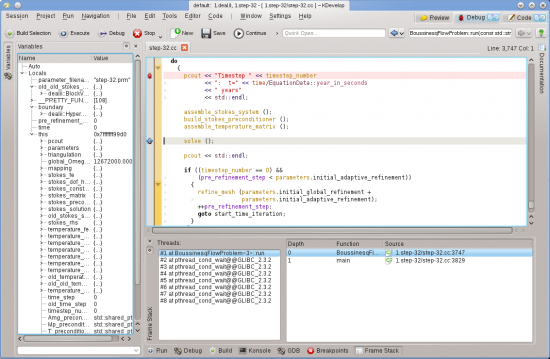
Запуск програми у зневаднику переведе KDevelop у інший режим: всі кнопки інструментів на периметрі головного вікна програми буде замінено на відповідні кнопки зневаджування, а не редагування. Визначити режим, у якому працює програма можна за верхньою правою частиною вікна: там ви побачите вкладки з назвами , та . Натискання заголовків цих вкладок надає змогу перемикатися між трьома режимами. У кожного з режимів є власний набір інструментів, налаштувати їхній перелік можна у такий само спосіб, у який ми налаштовували інструменти режиму у розділі Інструменти та панелі перегляду.
Після зупинки інструмента зневаджування (у точці зупину або у точці виклику abort()) ви зможете вивчити різноманітні дані щодо роботи програми. Наприклад, на наведеному вище зображенні нами вибрано інструмент у нижній частині (приблизний еквівалент команд "backtrace" та "info threads" у gdb), отже показано список запущених потоків виконання ліворуч (у нашому прикладі таких потоків 8) та спосіб переходу до поточної точки зупину праворуч (у нашому прикладі main() викликано run(); список був би довшим, якби ми зупинилися у функції, викликаній з run()). Ліворуч можна бачити локальні змінні, зокрема поточний об’єкт (об’єкт, на який вказує змінна this).
From here, there are various possibilities you can do: You can execute the current line (F10, gdb's "next" command), step into the functions (F11, gdb's "step" command), or run to the end of the function (F12, gdb's "finish" command). At every stage, KDevelop updates the variables shown at the left to their current values. You can also hover the mouse over a symbol in your code, e.g. a variable; KDevelop will then show the current value of that symbol and offer to stop the program during execution the next time this variable's value changes. If you know gdb, you can also click on the tool button at the bottom and have the possibility to enter gdb commands, for example in order to change the value of a variable (for which there doesn't currently seem to be another way).
Приєднання програми для зневаджування до запущеного процесу
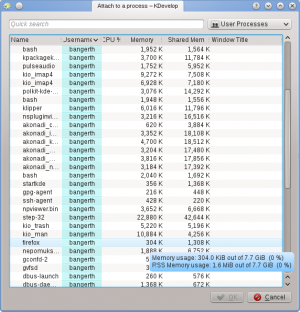
Іноді виникає потреба у зневаджуванні програми, яку вже запущено. Одним з випадків такої потреби є зневаджування паралельно запущених за допомогою MPI програм або зневаджування довготривалого фонового процесу. Виконати таке зневаджування можна за допомогою пункту меню , у відповідь на вибір якого буде відкрито вікно, подібне до наведеного вище. Вам потрібно вибрати програму, яка відповідає поточному відкритому проекту у KDevelop — у нашому випадку такою програмою буде step-32.
This list of programs can be confusing because it is often long as in the case shown here. You can make your life a bit easier by going to the dropdown box at the top right of the window. The default value is , i.e. all programs that are run by any of the users currently logged into this machine (if this is your desktop or laptop, you're probably the only such user, apart from root and various service accounts); the list doesn't include processes run by the root user, however. You can limit the list by either choosing , removing all the programs run by other users. Or better still: Select , which removes a lot of processes that are formally running under your name but that you don't usually interact with, such as the window manager, background tasks and so on that are unlikely candidates for debugging.
Після вибору процесу, долучення до нього переведе KDevelop у режим зневаджування, відкриє всі звичайні панелі зневаджування і зупинить програму на рядку, який виконувався під час долучення. На цьому етапі доцільно встановити точки зупину, точки перегляду або налаштувати інші елементи стеження за виконанням, а потім продовжити виконання програми за допомогою пункту меню .
Деякі корисні клавіатурні скорочення
| Зневаджування | |
|---|---|
| F10 | Перейти до наступної інструкції ("next" у gdb) |
| F11 | Увійти у наступну інструкцію ("step" у gdb) |
| F12 | Вийти з інструкції ("finish" у gdb) |
