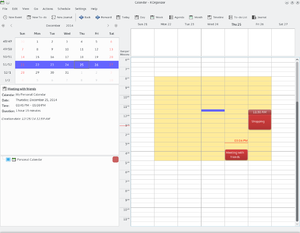KOrganizer/Screenshots: Difference between revisions
(Add materials from kontact.kde.org) |
m (Added language navigation bar) |
||
| Line 1: | Line 1: | ||
{{Template:I18n/Language Navigation Bar|KOrganizer/Screenshots}} | |||
=KOrganizer Screenshots= | =KOrganizer Screenshots= | ||
See the KDE calendar and scheduling program in action. Click the screenshots to enlarge. | See the KDE calendar and scheduling program in action. Click the screenshots to enlarge. | ||
Revision as of 04:39, 25 August 2009
Template:I18n/Language Navigation Bar
KOrganizer Screenshots
See the KDE calendar and scheduling program in action. Click the screenshots to enlarge.
 |
You want to invite further people to your meeting? No problem. Just add the given names and e-mail addresses and send the information to the people you want to invite by e-mail. |
 |
Adding a new todo item is just as easy and intuitive as adding a new appointment. Add a short summary of the todo, a time associated with it and also be reminded of that job. |
 |
Sometimes it's quite helpful to have a hardcopy of your appointments and todo's with you. So just print it out, take it to your meeting and scribble down some notes ... |