KOrganizer/ToDo: Difference between revisions
mNo edit summary |
m (Formatting) |
||
| (7 intermediate revisions by 5 users not shown) | |||
| Line 1: | Line 1: | ||
<languages /> | |||
<translate> | |||
==To-Do List== <!--T:1--> | |||
<!--T:2--> | |||
Have you plenty to do and never forget anything? Then you are a lucky person. For those of us who are not that perfect '''KOrganizer''' provides a To-Do list which helps to organize the things you have to do. | |||
<!--T:3--> | |||
[[Image:Todo_overview.png|center|thumb|350px]] | |||
<!--T:4--> | |||
You can assign priorities, set due dates, invite attendees, define categories of to-do's, arrange tasks that depend on each other in hierarchical lists and more. Once completed, you check and remove the To-Dos with a single click of the mouse. | You can assign priorities, set due dates, invite attendees, define categories of to-do's, arrange tasks that depend on each other in hierarchical lists and more. Once completed, you check and remove the To-Dos with a single click of the mouse. | ||
<!--T:5--> | |||
[[Image:Todo.png|center|thumb|350px]] | |||
==Tips and Tricks== <!--T:7--> | |||
<!--T:8--> | |||
:* '''To-do lists in Calendar Manager'''. In the Calendar Manager (lower left side-panel) the To-do lists are also listed with calendars but their icons are distinct from calendar icons. More than one can be checked (activated) at the same time. | |||
<!--T:9--> | |||
:* '''Changing an item to a different To-do list'''. Once a to-do item has been created, it is not possible to change the To-do list it is assigned to. In the Edit form, the drop down menu of To-do lists is grayed out. Drag-and-drop to the name of a To-do list in the Calendar Manager will not work. | |||
<!--T:10--> | |||
:* '''Ordering and prioritizing items'''. In the To-do List view, to-do items can be easily sorted alphabetically. It is not possible to drag-and-drop to order them. Priorities are settable from 1-10 but they are not relative. If you have an item you want to put at priority 5 and have the current number 5,6,7,8 and 9 priority items changed to priority 6,7,8,9 and 10 priority, it is necessary to edit each item manually. | |||
<!--T:11--> | |||
:* '''Sub To-dos'''. To make a To-do to be a sub-to-do, <keycap>Shift</keycap> drag-and-drop it on top of another to-do. The parent To-do will become a non-checkable item; a heading. To make a sub-to-do to be a normal to-do, right-click on the sub-to-do and select, <menuchoice>Make this to-do independent</menuchoice>. The item's line will appear blank; the item will be added to the list at a different place. | |||
<!--T:6--> | |||
[[Category:Office]] | |||
</translate> | |||
Latest revision as of 10:01, 8 February 2019
To-Do List
Have you plenty to do and never forget anything? Then you are a lucky person. For those of us who are not that perfect KOrganizer provides a To-Do list which helps to organize the things you have to do.

You can assign priorities, set due dates, invite attendees, define categories of to-do's, arrange tasks that depend on each other in hierarchical lists and more. Once completed, you check and remove the To-Dos with a single click of the mouse.
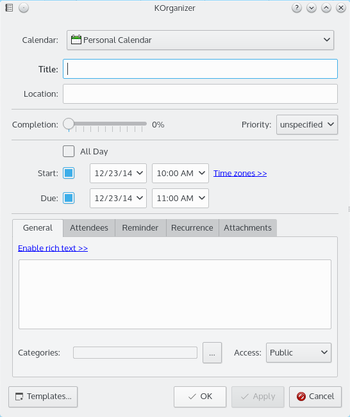
Tips and Tricks
- To-do lists in Calendar Manager. In the Calendar Manager (lower left side-panel) the To-do lists are also listed with calendars but their icons are distinct from calendar icons. More than one can be checked (activated) at the same time.
- Changing an item to a different To-do list. Once a to-do item has been created, it is not possible to change the To-do list it is assigned to. In the Edit form, the drop down menu of To-do lists is grayed out. Drag-and-drop to the name of a To-do list in the Calendar Manager will not work.
- Ordering and prioritizing items. In the To-do List view, to-do items can be easily sorted alphabetically. It is not possible to drag-and-drop to order them. Priorities are settable from 1-10 but they are not relative. If you have an item you want to put at priority 5 and have the current number 5,6,7,8 and 9 priority items changed to priority 6,7,8,9 and 10 priority, it is necessary to edit each item manually.
- Sub To-dos. To make a To-do to be a sub-to-do, Shift drag-and-drop it on top of another to-do. The parent To-do will become a non-checkable item; a heading. To make a sub-to-do to be a normal to-do, right-click on the sub-to-do and select, . The item's line will appear blank; the item will be added to the list at a different place.
