KOrganizer/Tareas pendientes
Lista de tareas pendientes
¿Tienes mucho que hacer y no te olvidas de nada? Entonces eres una persona afortunada. Para aquellos que no somos perfectos KOrganizer nos ofrece una lista de tareas pendientes para ayudarnos a organizar las cosas que tenemos que hacer.

Puedes asignar prioridades, fechas de vencimiento, invitar a asistentes, definir categorías de tareas pendientes, organizar tareas que dependan unas de otras en listas jerárquicas y más. Una vez completado, puedes comprobar y eliminar las tareas pendientes con un solo clic.
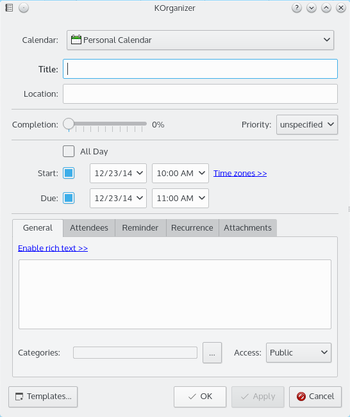
Tips and Tricks
- To-do lists in Calendar Manager. In the Calendar Manager (lower left side-panel) the To-do lists are also listed with calendars but their icons are distinct from calendar icons. More than one can be checked (activated) at the same time.
- Changing an item to a different To-do list. Once a to-do item has been created, it is not possible to change the To-do list it is assigned to. In the Edit form, the drop down menu of To-do lists is grayed out. Drag-and-drop to the name of a To-do list in the Calendar Manager will not work.
- Ordering and prioritizing items. In the To-do List view, to-do items can be easily sorted alphabetically. It is not possible to drag-and-drop to order them. Priorities are settable from 1-10 but they are not relative. If you have an item you want to put at priority 5 and have the current number 5,6,7,8 and 9 priority items changed to priority 6,7,8,9 and 10 priority, it is necessary to edit each item manually.
- Sub To-dos. To make a To-do to be a sub-to-do, Shift drag-and-drop it on top of another to-do. The parent To-do will become a non-checkable item; a heading. To make a sub-to-do to be a normal to-do, right-click on the sub-to-do and select, . The item's line will appear blank; the item will be added to the list at a different place.
