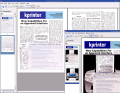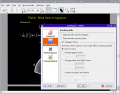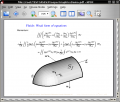KPDF: Difference between revisions
(Fixed bullets) |
(Fixed indentation and spacing) |
||
| Line 11: | Line 11: | ||
* View in Fit-to-screen or Fit-to-width modes, changed with a single click | * View in Fit-to-screen or Fit-to-width modes, changed with a single click | ||
* Multi-mode searching - the usual facility to search from the Find dialog | * Multi-mode searching - the usual facility to search from the Find dialog is there of course, but you can also use the filter box above the thumbnails to find pages containing that text. Typing '/' then some text will start type-ahead searching | ||
* Auto-scrolling - activate by the default keys (Shift+Up and Shift+Down) | * Auto-scrolling - activate by the default keys (Shift+Up and Shift+Down) or by shortcut keys to your taste. | ||
<gallery> | <gallery> | ||
Image:Kpdf05.alpha.png|Images with alpha | Image:Kpdf05.alpha.png|Images with alpha | ||
Image:Kpdf04.recolor.png| | Image:Kpdf04.recolor.png|With Accessibility colors | ||
Image:Kpdf04.styled.png| | Image:Kpdf04.styled.png|Metalised theme | ||
</gallery> | </gallery> | ||
Revision as of 14:01, 10 September 2008
KPDF - View and Print PDF files

KPDF was written for KDE 3 and was one of the earliest Free, Open
Source
Applications to successfully view and print PDF files.
Features Highlights
- Thumbnail panel for ease of navigation
- View in Fit-to-screen or Fit-to-width modes, changed with a single click
- Multi-mode searching - the usual facility to search from the Find dialog is there of course, but you can also use the filter box above the thumbnails to find pages containing that text. Typing '/' then some text will start type-ahead searching
- Auto-scrolling - activate by the default keys (Shift+Up and Shift+Down) or by shortcut keys to your taste.
-
Images with alpha
-
With Accessibility colors
-
Metalised theme
Development continued for KDE 4, resulting in Okular which adds even more functionality.
All this information and much more can be found on the project's Home Pages at kpdf.kde.org