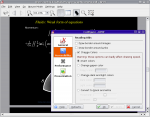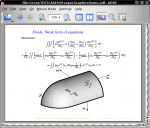KPDF
Why Kpdf is Good for You

KPDF is a pdf viewer based on xpdf for KDE. Being targeted to home users it has some unique features to enhance your reading pleasure in addition of doing everything you can expect from it.
The latest stable version was released on February 19 2007 as part of KDE 3.5.9. After this development continued for KDE 4, resulting in Okular which has been called 'Kpdf on steroids!'
- Choose KPDF Today!
History
Date Headline August 26, 2008 KPDF 0.5.10 released February 19, 2008 KPDF 0.5.9 released October 16, 2007 KPDF 0.5.8 released May 22, 2007 KPDF 0.5.7 released Jan 25, 2007 KPDF 0.5.6 released Oct 11, 2006 KPDF 0.5.5 released
Details of the changes between versions is available from here
What's new?
KPDF 0.5 features (compared to KPDF 0.4)
- Put fonts used by the document on the properties dialog
- Partial implementation of links with viewport
- Support for images with alpha channel
- Google-like search on thumbnails
- Use kde wallet for passwords storage
- Cursor wrapping over screen for continous scrolling
- Shortcut for toggling the left panel
- Save zoom setting on exit
- Various performance improvements and bugfixes
- Fixed 1 (maybe 2) crashes
Major KPDF 0.4 features (compared to KPDF 0.3)
- Continuous and Facing viewmodes
- Reactive user interface optimized for contents
- Two different ways to search for text
- Selection and copy on textual or graphics areas
- Accessibility: text to speech and colors changing
- Thumbnails with as-you-type filtering
- Presentation mode complete with page transitions
- Good printing support
- Save and restore the state of each document between sessions
- Smart memory management with background preloading
- Internal compositing engine with transparency support
- Over 50 other improvements
Features Highlights
KPDF has some interesting features like:
Searching
There are three differents ways of searching in KPDF:
- Find Dialog: The find dialog is the more standard way of doing searchs
- Thumbnail filter: If you write some text on the text box above the thumbnails list, you'll get the thumbnails of the oages that have that text inside
- Type-ahead find: Type '/' and start typing the text you want to search, kpdf will do a incremental search on it.
More features highlights are coming.. stay tuned.
Hints
Things that can save your day:
- Hands-free reading. Do you want to read while have your hands doing something else? Just activate the hands-free reading mode (Shift+Up | Shift+Down) and enjoy the auto scrolling feature. And of course shortcuts are configurable!