KWin Rules: Difference between revisions
No edit summary |
|||
| Line 9: | Line 9: | ||
This page will define the different settings and the attributes. For the impatient folks, working examples will be listed. Whenever possible, screen shots will be used to show example settings. | This page will define the different settings and the attributes. For the impatient folks, working examples will be listed. Whenever possible, screen shots will be used to show example settings. | ||
==KWin Rule Editor== | ==KWin Rule Editor== | ||
| Line 37: | Line 21: | ||
* <menuchoice>Configure Desktop -> Window Behavior -> Window Rules</menuchoice> | * <menuchoice>Configure Desktop -> Window Behavior -> Window Rules</menuchoice> | ||
== | ===Anatomy=== | ||
[[Image:kwin-rule-editor.png|250px|center]] | [[Image:kwin-rule-editor.png|250px|center]] | ||
| Line 49: | Line 33: | ||
As the name implies, <menuchoice>Window matching</menuchoice> is used to specify criteria to match one or more windows. The other three tabs are used to alter the window's characteristics. | As the name implies, <menuchoice>Window matching</menuchoice> is used to specify criteria to match one or more windows. The other three tabs are used to alter the window's characteristics. | ||
===Rule Evaluation=== | |||
KWin evaluates the rules when an application starts and after editing rules. Any matching rule's attribute(s) override the application's corresponding attribute(s). | |||
====Order of Evaluation==== | |||
In the `Window Rules' window, the rules are listed in the order in which they are processed. The rule at the top of the list is processed first, followed by the next rule until the end of the list is reached. | |||
====Rule Precedence==== | |||
In the event two rules match a window and affect the same attribute, the first rule in the list takes precedence. | |||
====Rule Catch-basins for Applications==== | |||
One may customize an application's windows by creating several rules. The first rules defined have more restrictive matching criteria and the final rule is used as a catch-basin: if no other rule matches for the window, use this rule. | |||
'''Redo the above ... awkward''' | |||
==Examples== | ==Examples== | ||
Revision as of 17:35, 19 December 2011
Overview
KWin allows the end-user to define rules to alter the behavior of applications.
For example, when an application is started, it can be forced to always run on Virtual Desktop #2. Or a defect in an application can be worked-around by using a rule to, say, always force the window on top of all others.
This page will define the different settings and the attributes. For the impatient folks, working examples will be listed. Whenever possible, screen shots will be used to show example settings.
KWin Rule Editor
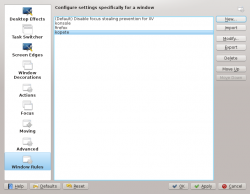
Invoking the Editor
There are several ways one can invoke the Rules editor. Below are a couple:
- Right-click on the title-bar of any window, choosing and in the Configure window, selecting or
Anatomy
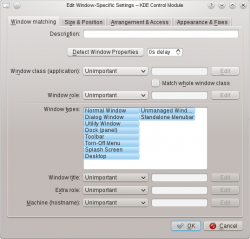
The editor is comprised of four tabs:
As the name implies, is used to specify criteria to match one or more windows. The other three tabs are used to alter the window's characteristics.
Rule Evaluation
KWin evaluates the rules when an application starts and after editing rules. Any matching rule's attribute(s) override the application's corresponding attribute(s).
Order of Evaluation
In the `Window Rules' window, the rules are listed in the order in which they are processed. The rule at the top of the list is processed first, followed by the next rule until the end of the list is reached.
Rule Precedence
In the event two rules match a window and affect the same attribute, the first rule in the list takes precedence.
Rule Catch-basins for Applications
One may customize an application's windows by creating several rules. The first rules defined have more restrictive matching criteria and the final rule is used as a catch-basin: if no other rule matches for the window, use this rule.
Redo the above ... awkward
Examples
Force a Window on a Desktop
Force a Window on all Desktops
Suppress a Window showing on Pager
Force a Window to the Top
Good for knotes

