KWin Rules
Overview
KWin allows the end-user to define rules to alter the behavior of applications.
For example, when an application is started, it can be forced to always run on Virtual Desktop #2. Or a defect in an application can be worked-around by using a rule to, say, always force the window on top of all others.
This page will define the different settings and the attributes. For the impatient folks, working examples will be listed. Whenever possible, screen shots will be used to show example settings.
KWin Rule Editor
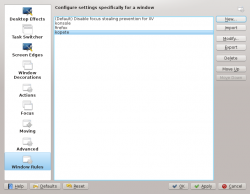
Invoking the Editor
There are several ways one can invoke the Rules editor. Below are a couple:
- Right-click on the title-bar of any window, choosing and in the Configure window, selecting or
KWin Rule Editor Anatomy
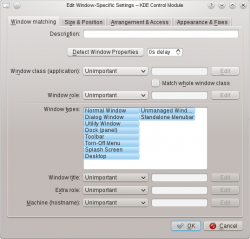
The editor is comprised of four tabs:
As the name implies, is used to specify criteria to match one or more windows. The other three tabs are used to alter the window's characteristics.
Examples
Force an Application on a Desktop
Force an Application on all Desktops
Suppress Application showing on Pager
Good for knotes

