KWin Rules Window Matching/uk: Difference between revisions
(Created page with "* <menuchoice>Заголовок вікна</menuchoice> — обмежити відповідність вікнами з певним заголовком.") |
(Created page with "* <menuchoice>Вузол (назва вузла)</menuchoice> — обмежити відповідність назвою вузла (комп’ютера), пов’яза...") |
||
| Line 22: | Line 22: | ||
* <menuchoice>Заголовок вікна</menuchoice> — обмежити відповідність вікнами з певним заголовком. | * <menuchoice>Заголовок вікна</menuchoice> — обмежити відповідність вікнами з певним заголовком. | ||
* <menuchoice> | * <menuchoice>Вузол (назва вузла)</menuchoice> — обмежити відповідність назвою вузла (комп’ютера), пов’язаною з вікном. | ||
{{Tip|While it's possible to manually enter the above information, the preferred method is to use the <menuchoice>Detect Window Properties</menuchoice> button.}} | {{Tip|While it's possible to manually enter the above information, the preferred method is to use the <menuchoice>Detect Window Properties</menuchoice> button.}} | ||
Revision as of 12:51, 17 July 2013
Відповідність вікон
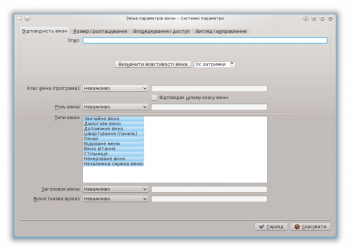
За допомогою вкладки можна вказати критерії, за якими KWin визначатиме, чи слід застосовувати певне правило до певного вікна.
Можна не вказувати жодного критерію (відповідність будь-якому вікну) або вказати декілька з наведених нижче варіантів:
- — відповідність за класом.
- — встановлювати відповідність і для вторинних елементів класу.
- — обмежити відповідність призначенням вікна (наприклад, головне вікно, вікно балачки тощо)
- — обмежити відповідність певним типом вікна: Звичайне вікно, Діалогове вікно тощо.
- — обмежити відповідність вікнами з певним заголовком.
- — обмежити відповідність назвою вузла (комп’ютера), пов’язаною з вікном.
For each field, the following operators can be applied against the field value:
- - ignore the field.
- - Qt's regular expressions are implemented - see pattern matching using regular expressions.
Detect Window Properties

The function simplifies the process of entering the matching-criteria.
- For the application you'd like to create a rule, start the application.
- Next, in the tab, set the number of seconds of delay before the function starts. The default is zero seconds.
- Click on and
- When the mouse-cursor turns to cross-hairs, place it inside the application window (not the title bar) and left-click.
- A new window is presented with information about the selected window. Select the desired fields:
- Secondary class name - some applications have a secondary class name. This value can be used to restrict windows by this value.
- Window role
- Window type
- Window title
Click the button to back-fill the criteria.
By using a combination of the information, a rule can apply to an entire application (by Class) or a to a specific window Type within the Class - say a Toolbar.


