Kaption: Difference between revisions
Pipesmoker (talk | contribs) No edit summary |
Pipesmoker (talk | contribs) No edit summary |
||
| Line 5: | Line 5: | ||
{{Construction}} | {{Construction}} | ||
You can add several types of shapes and captions to points out important sections of the screenie. | |||
'''Kaption''' is going to become the default application to prepare screenies for KDE UserBase Wiki. | |||
==Features== | |||
* Screen capture | |||
* Ability to draw arrows, boxes, ellipses and text on the captured region | |||
* Ability to choose color, size and font of your drawings | |||
* FTP/SFTP Upload with clipboard support for custom code. Custom code? It can be a web site pointing to the ftp directory where the image has been uploaded. When the upload finish Kaption will copy the code into the clipboard so you can share the screenshot quickly with anybody | |||
==Usage== | |||
After you started '''Kaption''' you will get a new sys tray icon. Hovering over it explains, that you have to click on it to start capturing a screenie. | After you started '''Kaption''' you will get a new sys tray icon. Hovering over it explains, that you have to click on it to start capturing a screenie. | ||
[[Image:Kaption_tray_icon.png|link=|center]] | |||
==Getting Kaption== | |||
[[ | You can get '''Kaption''' from KDE-Apps.org [[http://kde-apps.org/content/show.php/Kaption?content=139302 here...]] | ||
Follow the install instructions on that page. | |||
==Hints & Tips== | ==Hints & Tips== | ||
Revision as of 08:59, 25 June 2011
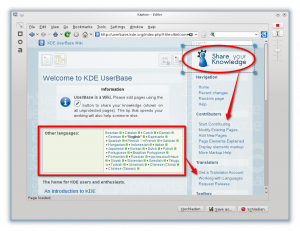
|
Kaption |
You can add several types of shapes and captions to points out important sections of the screenie.
Kaption is going to become the default application to prepare screenies for KDE UserBase Wiki.
Features
- Screen capture
- Ability to draw arrows, boxes, ellipses and text on the captured region
- Ability to choose color, size and font of your drawings
- FTP/SFTP Upload with clipboard support for custom code. Custom code? It can be a web site pointing to the ftp directory where the image has been uploaded. When the upload finish Kaption will copy the code into the clipboard so you can share the screenshot quickly with anybody
Usage
After you started Kaption you will get a new sys tray icon. Hovering over it explains, that you have to click on it to start capturing a screenie.

Getting Kaption
You can get Kaption from KDE-Apps.org [here...]
Follow the install instructions on that page.
Hints & Tips
Weblinks
- [Kaption] on [kde-apps.org]

