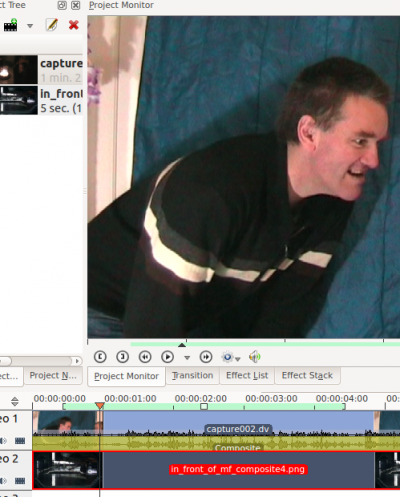Archive:Kdenlive/Manual/Effects/Alpha manipulation/da: Difference between revisions
(Updating to match new version of source page) |
(Updating to match new version of source page) |
||
| Line 5: | Line 5: | ||
==== General Information about Alpha Manipulation ==== | ==== General Information about Alpha Manipulation ==== | ||
In previous versions of Kdenlive (<17.04 ??) Alpha Manipulation effects always needed to be used in combination with a [[Special:myLanguage/Kdenlive/Manual/Transitions/Composite|composite transition]] or an [[Special:myLanguage/Kdenlive/Manual/Transitions/Affine|Affine transition]] . This is because Alpha Manipulation has to do with manipulating the so called "alpha-channel" of images and videos. The alpha channel is data that describes how two images are to be combined (or composited) into one. So you needed a composite (or affine) transition on the timeline to tell '''Kdenlive''' that you are compositing the videos from two different tracks into one image. | |||
However, in version 17.04 of kdenlive an option was introduced that automatically composited two tracks that have Alpha channel data in them. You turn this feature on by selecting either [[Special:myLanguage/Kdenlive/Manual/Timeline/Editing#Track_Compositing_-_HighQuality|High Quality]] or or [[Special:myLanguage/Kdenlive/Manual/Timeline/Editing#Track_Compositing_-_Preview|Preview]] from the Compositing Option drop down found under the Project Bin. Select None from this drop down to turn this feature off. | |||
{| | {| | ||
| [[File:Two tracks no transition.png|left]] || | | [[File:Two tracks no transition.png|left]] || This image shows two video tracks with no transition.<br />The project monitor shows how the upper track takes precedence when no transition is in play. | ||
|} | |} | ||
<br/> | |||
{| | {| | ||
| Line 40: | Line 42: | ||
# [[Special:myLanguage/Kdenlive/Manual/Effects/Alpha manipulation/Alpha operations|Alfa-operationer]] | # [[Special:myLanguage/Kdenlive/Manual/Effects/Alpha manipulation/Alpha operations|Alfa-operationer]] | ||
# [[Special:myLanguage/Kdenlive/Manual/Effects/Alpha manipulation/Alpha shapes|Alfaformer]] | # [[Special:myLanguage/Kdenlive/Manual/Effects/Alpha manipulation/Alpha shapes|Alfaformer]] | ||
# [[Special:myLanguage/Kdenlive/Manual/Effects/Alpha manipulation/Blue Screen| | # [[Special:myLanguage/Kdenlive/Manual/Effects/Alpha manipulation/Blue Screen|Chroma Key ]] (formerly Blue Screen) | ||
# [[Special:myLanguage/Kdenlive/Manual/Effects/Alpha manipulation/Color Selection|Farvevalg]] | # [[Special:myLanguage/Kdenlive/Manual/Effects/Alpha manipulation/Color Selection|Farvevalg]] | ||
# [[Special:myLanguage/Kdenlive/Manual/Effects/Alpha manipulation/Mask0Mate| | # [[Special:myLanguage/Kdenlive/Manual/Effects/Alpha manipulation/Mask0Mate|Rectangular Alpha mask]] (Formerly Mask0Mate) | ||
# [[Special:myLanguage/Kdenlive/Manual/Effects/Alpha manipulation/Rotoscoping|Rotoscoping]] | # [[Special:myLanguage/Kdenlive/Manual/Effects/Alpha manipulation/Rotoscoping|Rotoscoping]] | ||
# [[Special:myLanguage/Kdenlive/Manual/Effects/Misc/keysplillm0pup|keys Spill Mop Up]] | # [[Special:myLanguage/Kdenlive/Manual/Effects/Misc/keysplillm0pup|keys Spill Mop Up]] | ||
Revision as of 18:00, 17 August 2017
Effekter - alfamanipulation
General Information about Alpha Manipulation
In previous versions of Kdenlive (<17.04 ??) Alpha Manipulation effects always needed to be used in combination with a composite transition or an Affine transition . This is because Alpha Manipulation has to do with manipulating the so called "alpha-channel" of images and videos. The alpha channel is data that describes how two images are to be combined (or composited) into one. So you needed a composite (or affine) transition on the timeline to tell Kdenlive that you are compositing the videos from two different tracks into one image.
However, in version 17.04 of kdenlive an option was introduced that automatically composited two tracks that have Alpha channel data in them. You turn this feature on by selecting either High Quality or or Preview from the Compositing Option drop down found under the Project Bin. Select None from this drop down to turn this feature off.
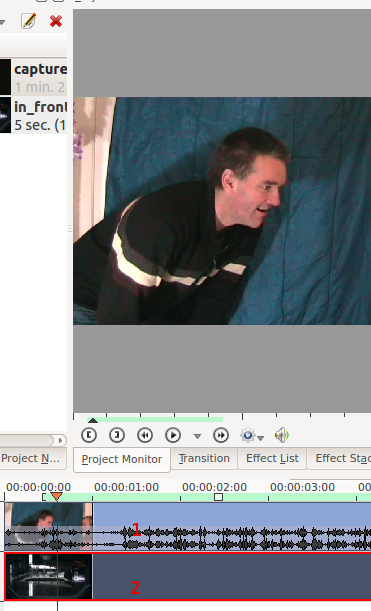 |
This image shows two video tracks with no transition. The project monitor shows how the upper track takes precedence when no transition is in play. |
 |
Dette billede viser situationen med alfainformation tilføjet ved hjælp af blå skærm-metoden. Blå skærm-effekten kendes også som "Color to alpha" [1]; alt hvad blå skærm-effekten gør er, at sørge for at alfaværdien er 0 (dvs. gennemsigtig) dere hvor videoen er blå. Nu, hvor vi har alfainformation kan vi se det andet billede der hvor alfakanalen siger, at billedet skal være gennemsigtigt. |
Nå først du har nogle alfakanaldata kan du ændre indstillingerne for din sammensatte overgang for at ændre, hvordan billederne kombineres. Se siden om sammensatte overgange for detaljer.
Du kan også kombinere to videospor ved hjælp af overgangen screen (hvis en af dem er filmet på en sort baggrund).
Tips til forhåndsvisning af alfamanipulationseffekter
Forhåndsvisningen i projektmonitoren kan blive meget mærkelig, hvis du markerer den sammensatte overgang eller video 1 i tidslinjen. (Rapporteret som fejl 2990 og rettet i ver >= 0.9.5 af Kdenlive)

Sådan ser projektmonitoren ud, når du bare markerer den sammensate overgang i tidslinjen. Det er ikke sådan den renderede video kommer til at se ud. For at se, hvordan videoen vil blive renderet til skal du klikke på Video 1 og så på Video 2 i tidslinjen.

Sådan kommer forhåndsvisningen til at se ud, når du også markerer Video 2 i tidslinjen. Det er sådan den renderede file kommer til at se ud
Effekter i kategorien alfamanipulation
- Alfagradient
- Alfa-operationer
- Alfaformer
- Chroma Key (formerly Blue Screen)
- Farvevalg
- Rectangular Alpha mask (Formerly Mask0Mate)
- Rotoscoping
- keys Spill Mop Up
Baggrundsmateriale om compositing
For noget baggrundsinformation (på engelsk) er Wikipediaartiklen alpha compositing nyttig. Se også Porter, Thomas; Tom Duff (1984). "Compositing Digital Images". Computer Graphics 18 (3): p253–259 1984 pdf