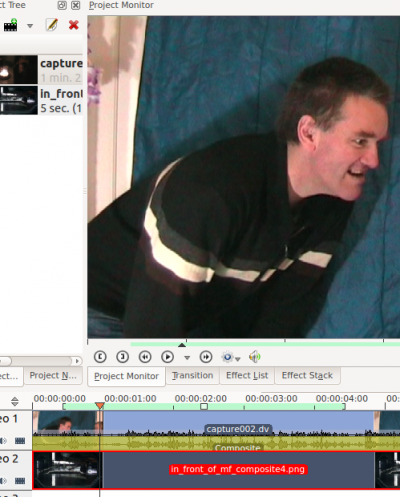Kdenlive/Manual/Effekter/Alfamanipulation
Effekter - alfamanipulation
Generel information om alfamanipulation
Så vidt jeg ved bruges alfamanipulationseffekter altid i i kombination med en sammensatte overgange. Det er fordi alfamanipulation har at gøre med manipulation af billeders og videoers såkaldte "alfakanal". Alfakanalen er data, som beskriver hvordan to billeder skal kombineres (eller compositeres) til ét. Derfor skal du bruge en sammensat overgang på tidslinjen for at fortælle Kdenlive, at du vil compositere videoerne i to forskellige spor til et billede.
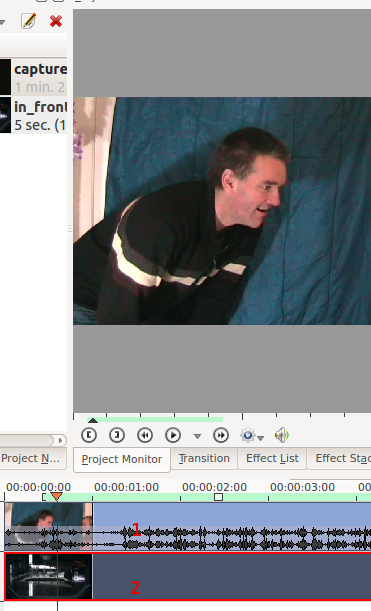 |
Dette billede viser to videospor uden overgange. Projektmonitoren viser, hvordan det øverste spor har forrang, nå der ikke er en overgang i spil. |
 |
This image shows the situation with Alpha info now added via the blue screen method. The blue screen effect is also known as "Color to alpha" [1] and all the blue screen effect does is say that where the video is blue the alpha value is 0 (i.e. transparent). So now that we have alpha information the second tracks image now shows through where the alpha channel says the image should be transparent. |
Once you have some alpha channel data in play you can alter the settings in your composite transition to change how the images will combine. See composite transition page for details.
You can also combine two video tracks together using the screen transition (if one of them is filmed on a black background).
Hint for previewing the alpha manipulation effects
The preview in Project monitor goes all strange when you select the composite transition in the time line or the video 1 in the time line.

What the project monitor looks like when you have just selected the composite transition in the time line. This is not what the rendered video will look like.
To get a look at what the video will render as you need to click Video 1 and then Video 2 in the timeline.

What the preview looks like once you select Video 2 in the timeline. This is what the rendered file will look like
Effects in the Alpha Manipulation Category
Compositing Reference Material
For some background the Wikipedia article in alpha compositing is usefull. See also Porter, Thomas; Tom Duff (1984). "Compositing Digital Images". Computer Graphics 18 (3): p253–259 1984 pdf