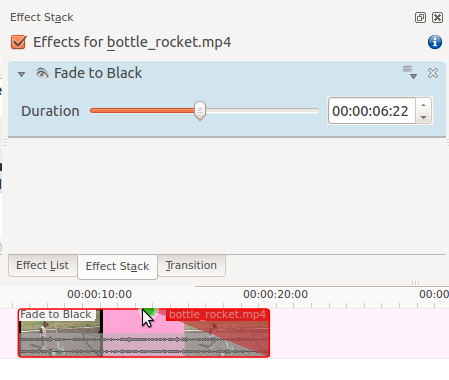Archive:Kdenlive/Manual/Effects/Fade/Fade to Black: Difference between revisions
(new kdenlive version) |
|||
| (One intermediate revision by the same user not shown) | |||
| Line 5: | Line 5: | ||
{{#ev:youtube|HKWeFL0DKJs}} | {{#ev:youtube|HKWeFL0DKJs}} | ||
In version 17.04 of Kdenlive you can add Fade to Black and Fade from Black effects with a single click. And you can adjust the length of the fade with a drag of the mouse. Hover over the grey rectangle that appears in the top corner at the end of the clip on the time line and a tool tip will appear saying "Drag to Add or | In version 17.04 of Kdenlive you can add Fade to Black and Fade from Black effects with a single click. And you can adjust the length of the fade with a drag of the mouse. Hover over the grey rectangle that appears in the top corner at the end of the clip on the time line and a tool tip will appear saying "Drag to Add or Resize a Fade Effect". And if you do Drag you will add a Fade to Black or a Fade From Black effect (depending on which end of the clip you are working on). | ||
{{#ev:youtube|08bTC3VPtqM}} | |||
Revision as of 05:14, 30 July 2017
Fade to Black
In version 17.04 of Kdenlive you can add Fade to Black and Fade from Black effects with a single click. And you can adjust the length of the fade with a drag of the mouse. Hover over the grey rectangle that appears in the top corner at the end of the clip on the time line and a tool tip will appear saying "Drag to Add or Resize a Fade Effect". And if you do Drag you will add a Fade to Black or a Fade From Black effect (depending on which end of the clip you are working on).
Adjusting the duration of the fade - older Kdenlive versions:
Adjust the duration of the fade by dragging the green blob that appears when you hover over the triangle vertex (see pic below) or by using the effect stack duration slider.