Archive:Kdenlive/Manual/Projects and Files/Archiving: Difference between revisions
mNo edit summary |
(opening tar.qz in Kdenlive) |
||
| (2 intermediate revisions by 2 users not shown) | |||
| Line 6: | Line 6: | ||
<!--T:1--> | <!--T:1--> | ||
[[File:Archive.png|left]] The Archiving feature (<menuchoice>Project -> Archive Project</menuchoice>) in '''Kdenlive''' allows you to copy all files required by the project (images, video clips, project files,...) to a folder, and alternatively to compress the whole into a tar.gz file.</translate> | [[File:Archive.png|left]] The Archiving feature (<menuchoice>Project -> Archive Project</menuchoice>, see [[Special:myLanguage/Kdenlive/Manual/Project_Menu|Project]]) in '''Kdenlive''' allows you to copy all files required by the project (images, video clips, project files,...) to a folder, and alternatively to compress the whole into a tar.gz file.</translate> | ||
<translate> | <translate> | ||
| Line 17: | Line 17: | ||
<!--T:7--> | <!--T:7--> | ||
The resulting tar.gz file can be opened directly in '''Kdenlive''' | The resulting tar.gz file can be opened directly in '''Kdenlive'''. Kdenlive will uncompress it to a location you specify before opening it. | ||
<!--T:5--> | <!--T:5--> | ||
Revision as of 06:55, 29 December 2012
Archiving
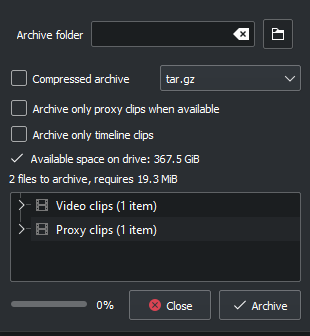
The Archiving feature (, see Project) in Kdenlive allows you to copy all files required by the project (images, video clips, project files,...) to a folder, and alternatively to compress the whole into a tar.gz file.
Archiving changes the project file to update the path of video clips to the archived versions.
This can be useful if you finished working on a project and want to keep a copy of it, or if you want to move a project from one computer to another.
The resulting tar.gz file can be opened directly in Kdenlive. Kdenlive will uncompress it to a location you specify before opening it.
