Archive:Kdenlive/Manual/Projects and Files/Project Settings/da: Difference between revisions
(Importing a new version from external source) |
(Importing a new version from external source) |
||
| Line 19: | Line 19: | ||
Hvis du for eksempel vil lave en DVD, så bør du bruge en DVD-profil med den rette framerate (PAL / NTSC) og billedformat (bredskærm eller ej). | Hvis du for eksempel vil lave en DVD, så bør du bruge en DVD-profil med den rette framerate (PAL / NTSC) og billedformat (bredskærm eller ej). | ||
===== | ===== Spor ===== | ||
You can select the default number of audio and video tracks that your project will have. You can always add or remove tracks in an existing project. | You can select the default number of audio and video tracks that your project will have. You can always add or remove tracks in an existing project. | ||
Revision as of 14:40, 19 July 2012
Projektindstillinger
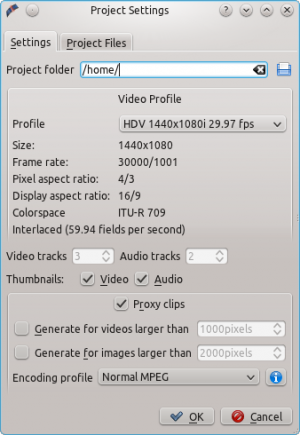
Her ses dialogen Projektindstillinger når du starter et nyt projekt. (). Dette lader dig indstille alle dit projekts grundlæggende egenskaber. Du kan også redigere dit aktuelle projekts egenskaber med .
Projektmapper
Som anbefalet i afsnittet Kom godt i gang bør du lave en ny mappe til dit projekt. Denne mappe skal indeholde alle midlertidige filer, som bruges under redigeringen af dit projekt (miniaturer, proxyklip osv.).
Videoprofil
Videoprofilen definerer dit projekts format. Kdenlive har en liste med foruddefinerede formater som DV / DVD PAL, HD 1080i 25 fps osv.
Profilen definerer videoopløsning, billedformat, farverum og et par andre ting.
Du bør vælge dit projekts format med omhu og udvælge et, der passer til det output du ønsker. Alle videooperationer på projektet (som compositing, skalering osv.) vil så bruge den profil. Avancerede brugere kan oprette tilpassede projektprofiler i .
Hvis du for eksempel vil lave en DVD, så bør du bruge en DVD-profil med den rette framerate (PAL / NTSC) og billedformat (bredskærm eller ej).
Spor
You can select the default number of audio and video tracks that your project will have. You can always add or remove tracks in an existing project.
Thumbnails
The Audio and Video thumbnails are shown in the Timeline. They can also be enabled / disabled through buttons in the status bar.
Proxy Clips
"Proxy clips" is a feature that can be used if your computer is not powerful enough to display and edit your source video clips (similar to "offline" or "reduced quality" editing in other software). This is especially useful when working with full HD AVCHD sources that require a lot of resources.
When the feature is enabled, Kdenlive will automatically create reduced versions of your source clips, and use these versions for your editing. Then, when you want to render your project, Kdenlive will replace the proxy clips with the originals for a full resolution rendering.
The option will automatically create a proxy clips for all videos added to the project that have a frame width larger than x. This also applies to images.
You also have the choice to manually enable / disable proxy clips for each clip in your project tree by right-clicking on the clip and choosing .
You can choose an Encoding profile for the proxy clips, which will define the size, codecs and bitrate used when creating a proxy. The proxy profiles can be managed from the Kdenlive Settings dialog ().
