Archive:Kdenlive/Manual/Projects and Files/Project Tree: Difference between revisions
(screen shot of menu under icon 9) |
(Marked this version for translation) |
||
| Line 13: | Line 13: | ||
<!--T:20--> | |||
<br clear=all> | <br clear=all> | ||
{|class="tablecenter" style="border: 1px solid grey;" | {|class="tablecenter" style="border: 1px solid grey;" | ||
| Line 38: | Line 39: | ||
Icon labeled 7 closes the Project Bin. The Project Bin can be made visible again from the <menuchoice>View</menuchoice> menu. | Icon labeled 7 closes the Project Bin. The Project Bin can be made visible again from the <menuchoice>View</menuchoice> menu. | ||
<!--T:21--> | |||
Icon labeled 8 allows you to add folder to the Project Bin | Icon labeled 8 allows you to add folder to the Project Bin | ||
<!--T:12--> | |||
Icon labeled 9 brings up further options - see below. | Icon labeled 9 brings up further options - see below. | ||
<br clear=all> | <br clear=all> | ||
[[File:kdenlive_project_bin2.png|frame|left|Menu under Icon 9]] | [[File:kdenlive_project_bin2.png|frame|left|Menu under Icon 9]] | ||
<br clear=all> | <br clear=all> | ||
The number in brackets after the length of the clip is the number of times this clip appears in the timeline. In the screenshot, the ''VID008.MP4'' clip is 19 seconds long and appears in the timeline one time. (Looks like this feature is not available in ver 15.04) | The number in brackets after the length of the clip is the number of times this clip appears in the timeline. In the screenshot, the ''VID008.MP4'' clip is 19 seconds long and appears in the timeline one time. (Looks like this feature is not available in ver 15.04) | ||
Revision as of 05:35, 14 October 2015
The Project Bin
The Project Bin is a tab in Kdenlive which lists all the clips that are associated with the project. In earlier versions of Kdenlive this tab was known as the Project Tree.
Clips can be dragged from the Project Bin to the Timeline.
 |
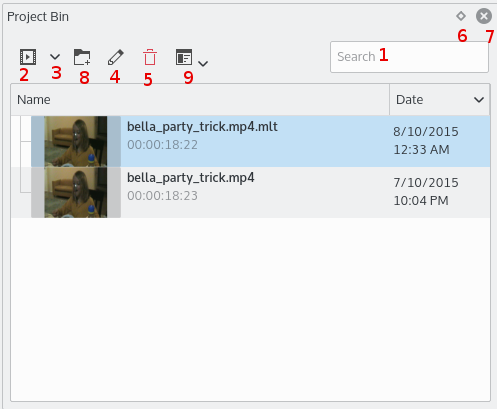 |
Text Box labeled 1 is a filter which filters the clips visible in the tree by name.
Icon labeled 2 is the Add Clip Button - adds Video or Audio clips to the Project Bin.
Drop Down labeled 3 is an drop down list. It allows you to add other clip types to the Project Bin.
Icon labeled 4 brings up the properties for the clip that is selected in the Project Bin.
Icon labeled 5 deletes the selected clip from the Project Bin (but not from the file system).
Icon labeled 6 toggles docking of the Project Bin.
Icon labeled 7 closes the Project Bin. The Project Bin can be made visible again from the menu.
Icon labeled 8 allows you to add folder to the Project Bin
Icon labeled 9 brings up further options - see below.

The number in brackets after the length of the clip is the number of times this clip appears in the timeline. In the screenshot, the VID008.MP4 clip is 19 seconds long and appears in the timeline one time. (Looks like this feature is not available in ver 15.04)
Project Bin - Right-Click Menu
The images below show the menu items available when you right-click a clip in the Project Bin. The images show the 0.9.3 and the 0.9.6 versions of the menu. In version 0.9.3 of Kdenlive, the Stabilize submenu item was replaced by a Clip Jobs submenu item. In 0.9.6 the Reverse Clip job was added to the Clip Jobs menu group.
 |
 |
| ver 0.9.3 of Kdenlive | ver 0.9.6 of Kdenlive |
The menu items which appear when you right-click on an item in the Project Bin are also available from the Project Menu.
- Add Clip
- Add Color Clip
- Add Slideshow Clip
- Add Title Clip
- Add Template Title
- Create Folder
- Online Resources
- Extract Audio
- Transcode
- Stabilize (ver 0.9.2)
- Clip Jobs > Stabilize (ver 0.9.3)
- Clip Jobs > Automatic Scene Split (ver 0.9.3)
- Clip Jobs > Reverse Clip (ver 0.9.6)
- Reload Clip
- Proxy Clip
- Clip in Timeline
- Clip Properties
- Edit Clip
- Delete Clip
