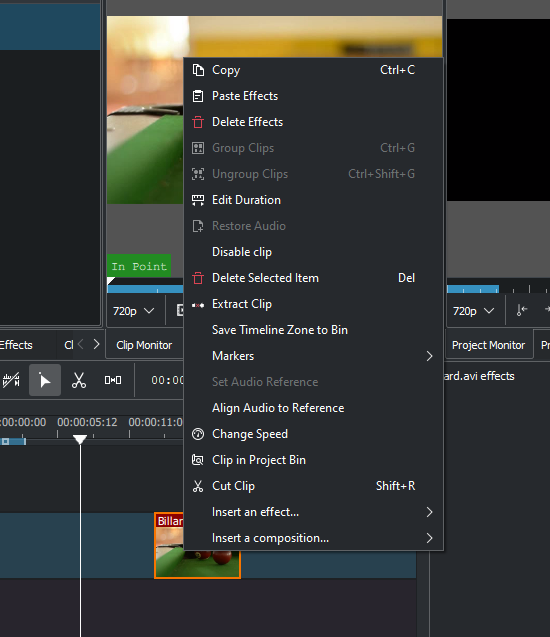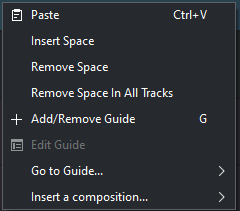Archive:Kdenlive/Manual/Timeline/Right Click Menu: Difference between revisions
(typo) |
(Updated screenshots. Added new menu selection.) |
||
| Line 8: | Line 8: | ||
<!--T:3--> | <!--T:3--> | ||
[[File: | [[File:kdenlive_right-click_on_clip.png]] | ||
<!--T:4--> | <!--T:4--> | ||
<menuchoice>Clip in Project Tree</menuchoice> will cause the selected clip to be highlighted in the project tree. | * <menuchoice>Clip in Project Tree</menuchoice> will cause the selected clip to be highlighted in the project tree. | ||
* <menuchoice>Delete Selected Item</menuchoice> will delete the selected clip(s). | |||
<!--T:15--> | <!--T:15--> | ||
| Line 64: | Line 65: | ||
<!--T:12--> | <!--T:12--> | ||
[[File: | [[File:kdenlive_right-click_in_timeline_space.png]] | ||
<!--T:13--> | <!--T:13--> | ||
Revision as of 01:14, 14 May 2015
Clip in Timeline - Right-Click Menu
This is the context menu that appears when you right-click on a clip in the timeline. A different menu appears if you click in empty space in the timeline.
- will cause the selected clip to be highlighted in the project tree.
- will delete the selected clip(s).
- Group Clips - see Grouping
- Ungroup Clips - see Grouping
- Split Audio - see Split Audio
- and are used to align two clips on different tracks in the timeline base on the audio in the tracks. This is useful if two cameras recorded the same scene simultaneously. Kdenlive can use the almost identical audio track to align the two clips.
- To use this feature:
- Select the clip that you would like to align to.
- Right click, select .
- Select all the clips that you would like to get aligned.
- Right-click and select .
- To use this feature:
- . Selecting this will cause the selected clip to be cut at the location of the position caret. See also cutting a clip.
- Copy.
Empty Space in Timeline - Right-Click Menu
A different menu appears if you click in empty space in the timeline.