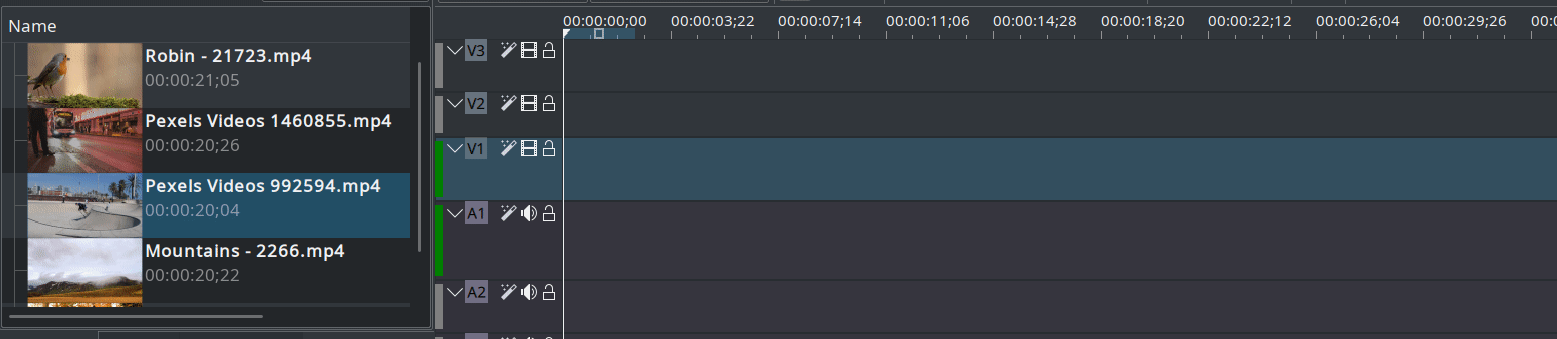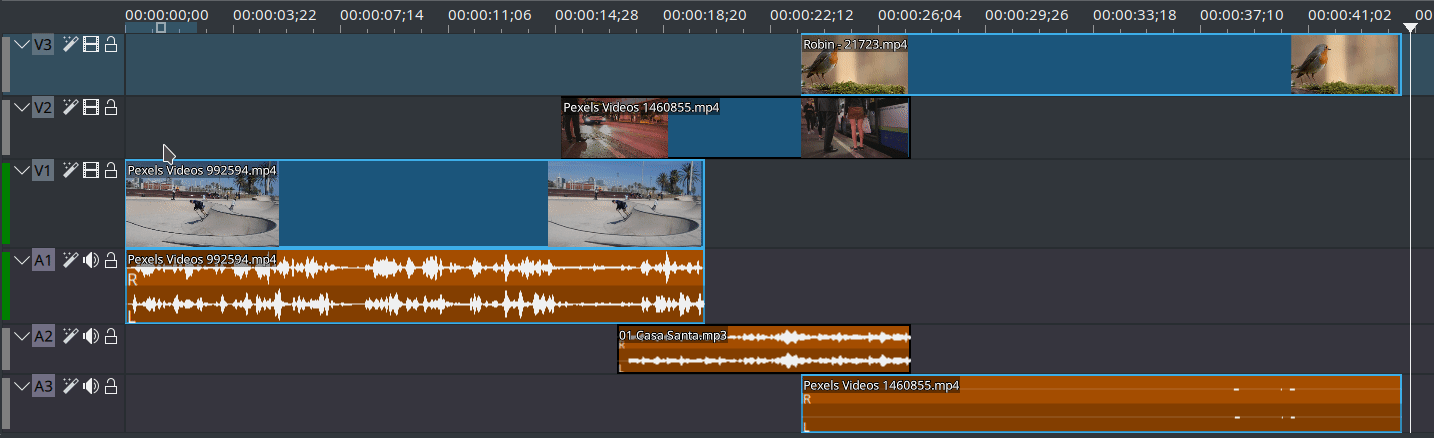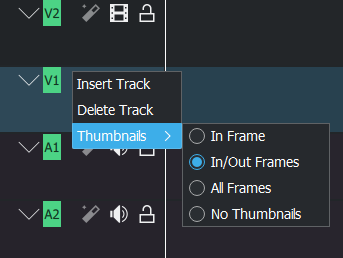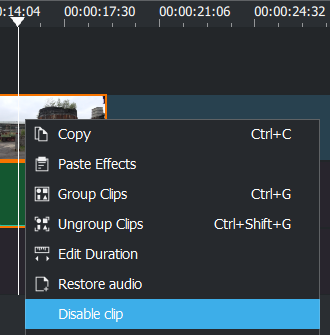Archive:Kdenlive/Manual/Timeline/da: Difference between revisions
(Importing a new version from external source) |
(Updating to match new version of source page) |
||
| (59 intermediate revisions by 2 users not shown) | |||
| Line 3: | Line 3: | ||
<!-- Please use level 3 heading (===) to aid docbook creation --> | <!-- Please use level 3 heading (===) to aid docbook creation --> | ||
=== | <span id="Timeline"></span> | ||
== Tidslinje == | |||
[[File:Kdenlive_timeline.png|300px|thumb|right| | [[File:Kdenlive_timeline.png|300px|thumb|right|Tidslinjefeltet]]Tidslinjen er den centrale del af '''Kdenlive'''. Den udgøres af fire forskellige områder (se skærmbilledet). | ||
* 1 - | <div class="mw-translate-fuzzy"> | ||
* 1 - Ikon til at ændre spors størrelse. Disse to ikoner lader dig øge {{Icon|kdenlive-zoom-large}} eller mindske {{Icon|kdenlive-zoom-small}} sporenes højde. Med dem kan sporets højde justeres fra halvdelen til det dobbelte af standardhøjden. Standardhøjden for spor kan indstilles i '''Kdenlives''' [[Special:myLanguage/Kdenlive/Manual/Settings_Menu/Configure_Kdenlive#Timeline|indstillingsdialog]] | |||
</div> | |||
* 2 - ''' | <div class="mw-translate-fuzzy"> | ||
* 2 - '''Tidslinjelinealen'''.Den viser tiden regnet i frames eller i hh:mm:ss-notation. Området fremhævet med grønt kaldes udvalgszonen og er nyttig, hvis du kun vil rendere en del af dit projekt. Klikker du på tidslinjelinealen, så flyttes [[Special:myLanguage/Kdenlive/Manual/Timeline#Timeline_Cursor.2FPosition_Caret|tidslinjemarkøren]] og der søges til denne position. Tidslinjelinealens kontekstmenu lader dig håndtere [[Special:myLanguage/Kdenlive/Manual/Timeline/Guides|guider]]. | |||
</div> | |||
* 3 - ''' | <div class="mw-translate-fuzzy"> | ||
* 3 - '''Sporheader'''. Denne boks vise nogle valgmuligheder for et spor. Først kommer sporets navn (Video 2 i skærmbilledet). Dette navn kan ændres ved at klikke på det. Under det findes ikonerne <menuchoice>Lås spor</menuchoice> {{Icon|kdenlive-lock}} (forhindrer at der kan fjernes eller tilføjes spor), <menuchoice>Gør spor lydløst</menuchoice> {{Icon|kdenlive-hide-audio}} og <menuchoice>Skjul spor</menuchoice> {{Icon|kdenlive-hide-video}}, som skjuler videoen fra dette spor. Højreklikker du i sporheaderen, så får du en kontekstmenu, som lader dig håndtere (tilføje og slette) spor. | |||
</div> | |||
* 4 - | * 4 - Sporet selv. Det er her du kan trække dine klip til. | ||
<span id="Timeline Cursor/Position Caret"></span> | |||
'''Since Version 21.04.0''' | |||
'''Zoombars''' | |||
Besides the availability of zoombars in the monitor and keyframe scroll bars, zoombars are now available in the timeline as well. You can easily zoom in/out in the timeline by dragging the edges of the timeline scrollbar. (Vertical zoombars coming soon.) Recommend playing this video in full-screen mode. | |||
[[File: zoom-bar.mp4|2000px|center]] | |||
'''Key binding information''' | |||
Key binding info has been added on the left while context item information has been moved to the right of the status bar. Recommend playing this video in full-screen mode. | |||
[[File: context-and-keybinds.mp4|2000px|center]] | |||
'''Improved timeline visuals''' | |||
The timeline got a visual overhaul with more and better looking guides/marker colors, the guides have been moved above the timeline ruler while preview and zone bars have been moved below. | |||
[[File: timeline-overhaul.png]] | |||
Before (above) and after (below) | |||
* [[Special:myLanguage/Kdenlive/Manual/Timeline/Right_Click_Menu| | === Split Audio/Video === | ||
Since version 19.04.0 | |||
[[File:splitAV.gif]] | |||
Since version 19.04.0 the way timeline tracks work has changed. Each track is now either audio or video, and will only accept audio and video clips respectively. When dragging an AV clip from the project bin in the timeline, the clip will be automatically split, the video part going on a video track, and the audio part on an audio track. | |||
The separation of audio/video is important for implementing same-track-transitions. | |||
<span id="Timeline_Cursor/Position_Caret/Playhead"></span> | |||
=== Tidslinjemarkøren/positionsmarkøren/afspilningshovedet === | |||
[[File:kdenlive_timeline_playhead.png|left]] | |||
Denne angiver den position, der vises i [[Special:myLanguage/Kdenlive/Manual/Monitors#Project_Monitor|projektmonitoren]]. Du kan ændre positionen ved at trække i tidslinjemarkøren (også kendt som positionsmarkøren eller afspilningshovedet). | |||
Fra version 0.9.4 vil klippets lyd blive afspillet når man trækker i tidslinjemarkøren (scrubbing). Denne funktion virker kun hvis du har markeret <menuchoice>Brug OpenGL til videoafspilning</menuchoice> i [[Special:myLanguage/Kdenlive/Manual/Settings_Menu/Configure_Kdenlive#Playback|Indstillnger -> Indstil Kdenlive... -> Afspilning]]. | |||
<span id="Tracks"></span> | |||
=== Spor === | |||
<div class="mw-translate-fuzzy"> | |||
Tidslinjen består af spor. Der er to slags spor: lyd og video. Antallet af spor defineres når du opretter et nyt projekt i dialogen [[Special:myLanguage/Kdenlive/Manual/Projects and Files/Project Settings|Projektindstillinger]]. Du kan føje klip til tidslinjen ved at trække det fra [[Special:MyLanguage/Kdenlive/Manual/Projects_and_Files/Project_Tree|projektkurven]] eller [[Special:myLanguage/Kdenlive/Manual/Monitors|klipmonitoren]]. | |||
</div> | |||
==== Resizing tracks ==== | |||
Since version 19.04.0 | |||
[[File:resize-tracks.gif]] | |||
Tracks can be individually resized. (Holding down <keycap>Shift</keycap> makes all video or audio tracks change in height simultaneously.) | |||
[[File:layout-modes.gif]] | |||
Switch live between two different layout modes (Mixed or Split). | |||
==== Configurable thumbnails for each track ==== | |||
Since version 19.04.0 | |||
[[File:Configurable_thumbnails.png]] | |||
You can choose to display between <menuchoice>In frame</menuchoice>, <menuchoice>In/Out frames</menuchoice>, <menuchoice>All frames</menuchoice> or <menuchoice>No thumbnails</menuchoice>. | |||
=== Disabling individual clips === | |||
Since version 19.04.0 | |||
[[File:Disabling_individual_clips.png]] | |||
Individual clips can be disabled while still in the timeline but with no audio and no video – (works for all clip types). Right-click on the clip and choose <menuchoice>Disable clip</menuchoice> or <menuchoice>Enable clip</menuchoice>. | |||
<span id="See_also"></span> | |||
=== Se også === | |||
* [[Special:myLanguage/Kdenlive/Manual/QuickStart#Timeline|Kom godt i gang - Tidslinjen]] | |||
* [[Special:myLanguage/Kdenlive/Manual/Timeline/Editing|Redigering]] | |||
* [[Special:myLanguage/Kdenlive/Manual/Timeline/Grouping|Gruppering]] | |||
* [[Special:myLanguage/Kdenlive/Manual/Timeline/Guides|Guider]] | |||
* [[Special:myLanguage/Kdenlive/Manual/Timeline/Right_Click_Menu|Højrekliksmenu]] | |||
* [[Special:myLanguage/Kdenlive/Manual/Timeline_Menu|Tidslinjemenuen]] | |||
{{Prevnext2 | {{Prevnext2 | ||
| prevpage=Special:MyLanguage/Kdenlive/Manual/Projects_and_Files | nextpage=Special:MyLanguage/Kdenlive/Manual/Timeline/Editing | | prevpage=Special:MyLanguage/Kdenlive/Manual/Projects_and_Files/Management | nextpage=Special:MyLanguage/Kdenlive/Manual/Timeline/Editing | ||
| prevtext= | | prevtext=Håndtering af klip | nexttext=Redigering | ||
| index=Special:MyLanguage/Kdenlive/Manual | indextext= | | index=Special:MyLanguage/Kdenlive/Manual | indextext=Indholdsfortegnelse | ||
}} | }} | ||
[[Category:Kdenlive]] | [[Category:Kdenlive/da]] | ||
Latest revision as of 13:11, 15 August 2023
Tidslinje

Tidslinjen er den centrale del af Kdenlive. Den udgøres af fire forskellige områder (se skærmbilledet).
- 1 - Ikon til at ændre spors størrelse. Disse to ikoner lader dig øge
 eller mindske
eller mindske  sporenes højde. Med dem kan sporets højde justeres fra halvdelen til det dobbelte af standardhøjden. Standardhøjden for spor kan indstilles i Kdenlives indstillingsdialog
sporenes højde. Med dem kan sporets højde justeres fra halvdelen til det dobbelte af standardhøjden. Standardhøjden for spor kan indstilles i Kdenlives indstillingsdialog
- 2 - Tidslinjelinealen.Den viser tiden regnet i frames eller i hh:mm:ss-notation. Området fremhævet med grønt kaldes udvalgszonen og er nyttig, hvis du kun vil rendere en del af dit projekt. Klikker du på tidslinjelinealen, så flyttes tidslinjemarkøren og der søges til denne position. Tidslinjelinealens kontekstmenu lader dig håndtere guider.
- 3 - Sporheader. Denne boks vise nogle valgmuligheder for et spor. Først kommer sporets navn (Video 2 i skærmbilledet). Dette navn kan ændres ved at klikke på det. Under det findes ikonerne
 (forhindrer at der kan fjernes eller tilføjes spor),
(forhindrer at der kan fjernes eller tilføjes spor),  og
og  , som skjuler videoen fra dette spor. Højreklikker du i sporheaderen, så får du en kontekstmenu, som lader dig håndtere (tilføje og slette) spor.
, som skjuler videoen fra dette spor. Højreklikker du i sporheaderen, så får du en kontekstmenu, som lader dig håndtere (tilføje og slette) spor.
- 4 - Sporet selv. Det er her du kan trække dine klip til.
Since Version 21.04.0
Zoombars
Besides the availability of zoombars in the monitor and keyframe scroll bars, zoombars are now available in the timeline as well. You can easily zoom in/out in the timeline by dragging the edges of the timeline scrollbar. (Vertical zoombars coming soon.) Recommend playing this video in full-screen mode.
Key binding information
Key binding info has been added on the left while context item information has been moved to the right of the status bar. Recommend playing this video in full-screen mode.
Improved timeline visuals
The timeline got a visual overhaul with more and better looking guides/marker colors, the guides have been moved above the timeline ruler while preview and zone bars have been moved below.
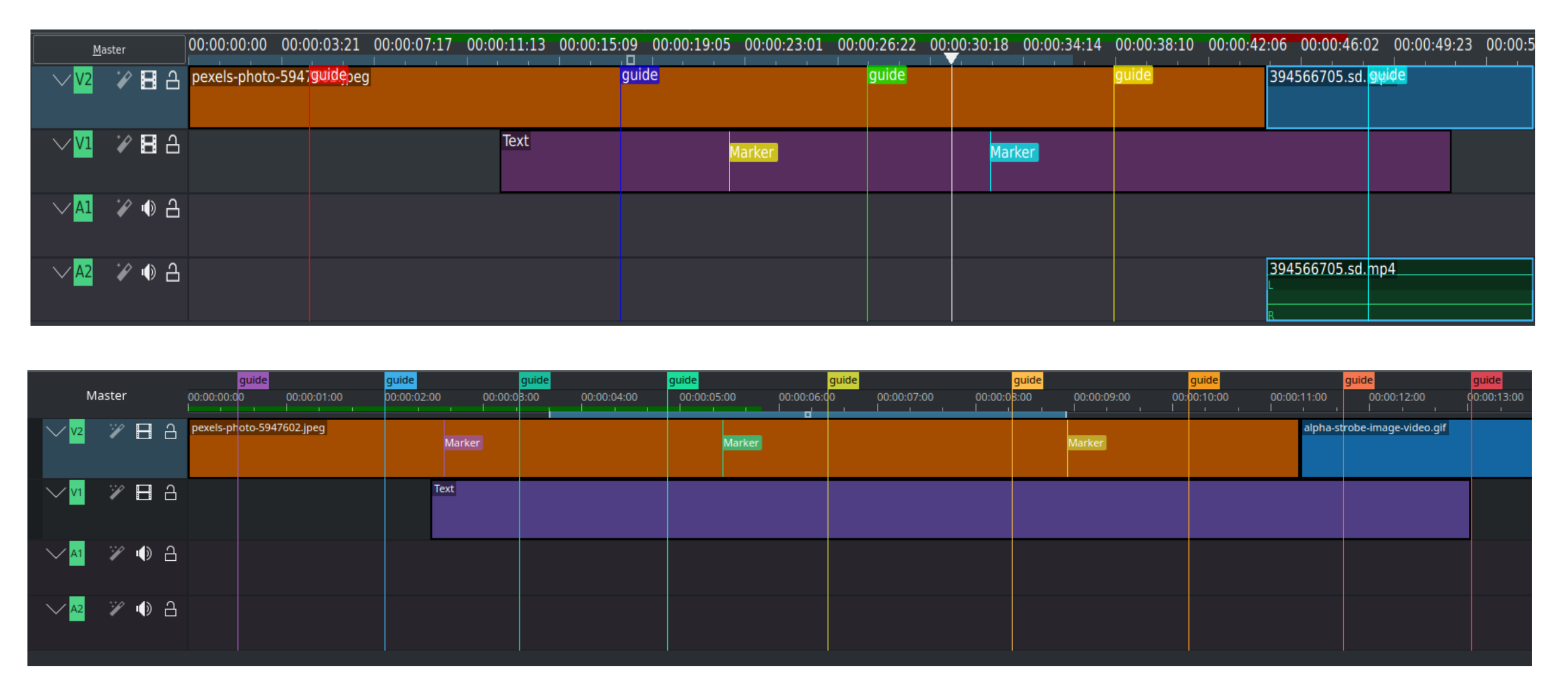 Before (above) and after (below)
Before (above) and after (below)
Split Audio/Video
Since version 19.04.0
Since version 19.04.0 the way timeline tracks work has changed. Each track is now either audio or video, and will only accept audio and video clips respectively. When dragging an AV clip from the project bin in the timeline, the clip will be automatically split, the video part going on a video track, and the audio part on an audio track.
The separation of audio/video is important for implementing same-track-transitions.
Tidslinjemarkøren/positionsmarkøren/afspilningshovedet
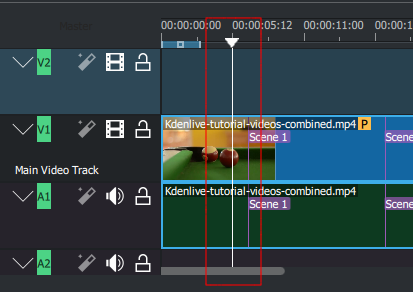
Denne angiver den position, der vises i projektmonitoren. Du kan ændre positionen ved at trække i tidslinjemarkøren (også kendt som positionsmarkøren eller afspilningshovedet).
Fra version 0.9.4 vil klippets lyd blive afspillet når man trækker i tidslinjemarkøren (scrubbing). Denne funktion virker kun hvis du har markeret i Indstillnger -> Indstil Kdenlive... -> Afspilning.
Spor
Tidslinjen består af spor. Der er to slags spor: lyd og video. Antallet af spor defineres når du opretter et nyt projekt i dialogen Projektindstillinger. Du kan føje klip til tidslinjen ved at trække det fra projektkurven eller klipmonitoren.
Resizing tracks
Since version 19.04.0
Tracks can be individually resized. (Holding down Shift makes all video or audio tracks change in height simultaneously.)
Switch live between two different layout modes (Mixed or Split).
Configurable thumbnails for each track
Since version 19.04.0
You can choose to display between , , or .
Disabling individual clips
Since version 19.04.0
Individual clips can be disabled while still in the timeline but with no audio and no video – (works for all clip types). Right-click on the clip and choose or .
Se også