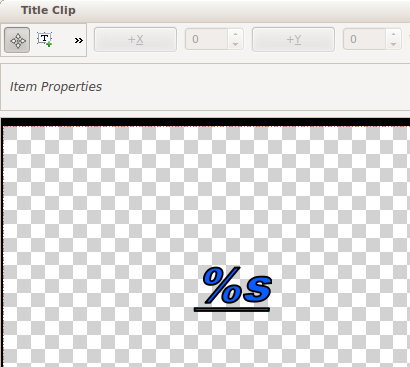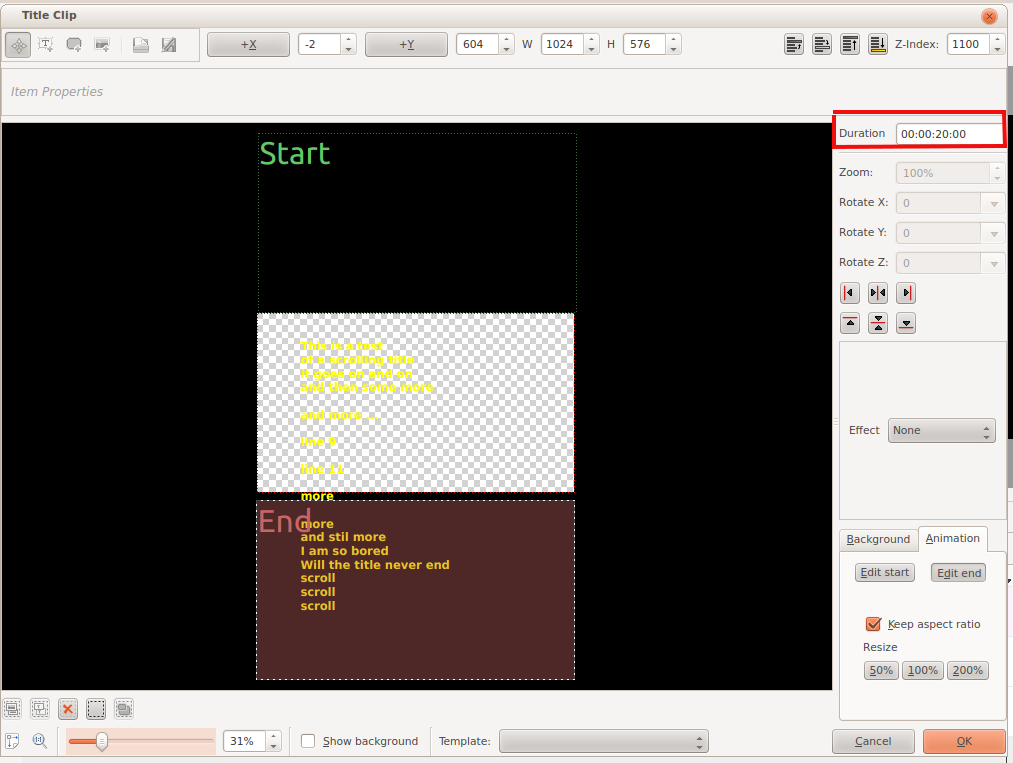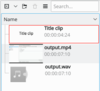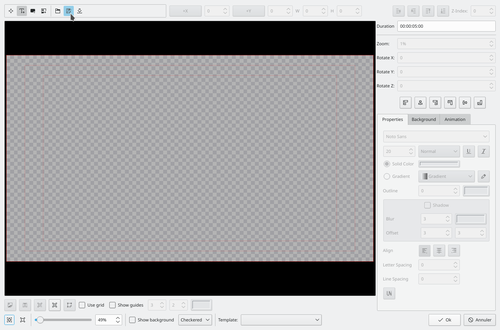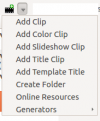Archive:Kdenlive/Manual/Titles: Difference between revisions
(→Titles) |
|||
| Line 8: | Line 8: | ||
=== Template Titles === | === Template Titles === | ||
You can make a title, save it, and then use it as a template. If you put the text "%s" in the title template, the %s will be replaced with the text in the | You can make a title, save it, and then use it as a template. If you put the text "%s" in the title template, the %s will be replaced with the text that you enter in the Clip Properties - Text. | ||
[[File:Template title1.png]] | |||
=== To make the title scroll vertically === | === To make the title scroll vertically === | ||
Revision as of 13:37, 29 July 2012
Titles
Titles are text elements that can be added to the timeline and appear over the top of other clips. Titles are created in the project tree and then dragged to the time line like other video clips.
To create a title choose Add Title Clip from the Project Menu or from the Right Click menu in the Project Tree
Template Titles
You can make a title, save it, and then use it as a template. If you put the text "%s" in the title template, the %s will be replaced with the text that you enter in the Clip Properties - Text.
To make the title scroll vertically
Put a long title onto the title window. Zoom out so you can see it all. The text sould run off the top (or bottom) of the viewable area.
Select the Animation tab and click . Now drag the start rectangle to above the viewable area. Select and drag the end rectangle to below the viewable area. Click OK and preview the scrolling title.
The above title scrolls so that text scrolls up the screen. It is as if the camera starts on the "start rectangle" and then pans down to the "end rectangle"
FAQ
Q: How to duplicate a title clip to modify it slightly
A:
- Open the title in the project tree by double clicking it
- Select "save as" from the "File Menu" which can be found under the drop down arrow in the toolbar - see pic. The titles are saved as .kdenlivetitle type documents.
- choose a save location within your project
- Choose Add Title Clip from the Add Clip drop down (see pic)
- From the "File Menu" on the Title Clip editor (see above) choose "open document" and load up the title you saved earlier.
- Make your changes to this copy.