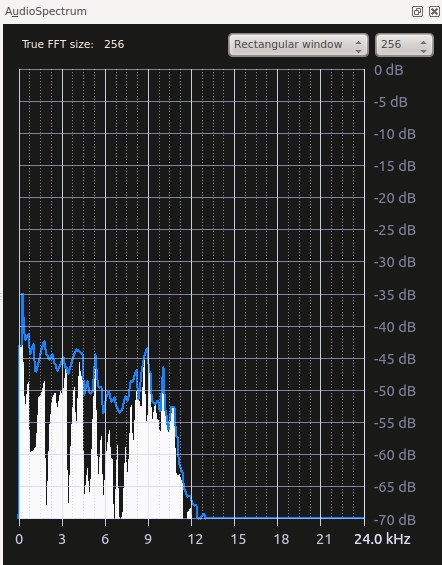Kdenlive/Manual/View Menu/Audio Spectrum: Difference between revisions
| Line 2: | Line 2: | ||
====Audio Spectrum ==== | ====Audio Spectrum ==== | ||
This allows you to monitor the audio properties of your clip in detail. | This allows you to monitor the audio properties of your clip in detail. The graph only display data while the clip is playing in the clip or project monitor. | ||
It graphs the loudness of the audio (in decibels - vertical axis) for each audio frequency (horizontal axis) in the current frame. The blue curve is +- the maximum over the previous few samples. | It graphs the loudness of the audio (in decibels - vertical axis) for each audio frequency (horizontal axis) in the current frame. The blue curve is +- the maximum over the previous few samples. | ||
Revision as of 05:15, 11 January 2014
Audio Spectrum
This allows you to monitor the audio properties of your clip in detail. The graph only display data while the clip is playing in the clip or project monitor.
It graphs the loudness of the audio (in decibels - vertical axis) for each audio frequency (horizontal axis) in the current frame. The blue curve is +- the maximum over the previous few samples.
See also Spectrogram scope which displays a graphical representation of the audio spectrum over the entire clip.
For more information see Granjow's blog on Audio Spectrum