Klipper/Pastebins: Difference between revisions
(Created page with "<languages /> <translate> In [http://thinkmoult.com/2011/11/26/tech-tip-9-use-klipper-to-automatically-post-to-a-pastebin/ his blog] on the 26th November 2011, Dion Moult wrote:...") |
m (some fixes) |
||
| Line 4: | Line 4: | ||
In [http://thinkmoult.com/2011/11/26/tech-tip-9-use-klipper-to-automatically-post-to-a-pastebin/ his blog] on the 26th November 2011, Dion Moult wrote: | In [http://thinkmoult.com/2011/11/26/tech-tip-9-use-klipper-to-automatically-post-to-a-pastebin/ his blog] on the 26th November 2011, Dion Moult wrote: | ||
Pastebins are a really useful way to share snippets of text. However it’s sometimes a bit cumbersome to have to open a browser window, type in the URL, paste it in, click submit, then copy the URL to share with your friend. That’s why things like '''wgetpaste''' exist – small command-line utilities to automate this process and return the URL. '''wgetpaste''' isn’t the only one, of course, but | Pastebins are a really useful way to share snippets of text. However it’s sometimes a bit cumbersome to have to open a browser window, type in the URL, paste it in, click submit, then copy the URL to share with your friend. That’s why things like '''wgetpaste''' exist – small command-line utilities to automate this process and return the URL. '''wgetpaste''' isn’t the only one, of course, but they are all rather similar. | ||
'''Klipper''' is KDE’s ''Clipboard manager'' – whenever you copy something, via right click and select <menuchoice> | '''Klipper''' is KDE’s ''Clipboard manager'' – whenever you copy something, via right click and select <menuchoice>Copy</menuchoice> or <keycap>Ctrl+C</keycap>, it gets added to your clipboard. '''Klipper''' allows you to navigate through it – so that you can paste something you copied a while back, or set up custom things to paste, or even set it to automatically perform an action on the paste. The most common use is to automatically open a link in a browser if you copy a link from somewhere. | ||
What we’ll tackle is to get '''Klipper''' to autopaste our clipboard item into a pastebin, and return the URL to us. So just set it up as shown below: | What we’ll tackle is to get '''Klipper''' to autopaste our clipboard item into a pastebin, and return the URL to us. So just set it up as shown below: | ||
| Line 14: | Line 14: | ||
And you’re done! Copy something, press <keycap> | And you’re done! Copy something, press <keycap>Ctrl + Alt + R</keycap> to invoke the actions menu, click <menuchoice>Pastebin</menuchoice>, and now the URL of the pasted item will be in your clipboard for you to <keycap>Ctrl + V</keycap> to your friend. Neat, eh? | ||
[[Category:Utilities]] | [[Category:Utilities]] | ||
[[Category: | [[Category:Tutorials]] | ||
</translate> | </translate> | ||
Revision as of 20:11, 6 December 2011
In his blog on the 26th November 2011, Dion Moult wrote:
Pastebins are a really useful way to share snippets of text. However it’s sometimes a bit cumbersome to have to open a browser window, type in the URL, paste it in, click submit, then copy the URL to share with your friend. That’s why things like wgetpaste exist – small command-line utilities to automate this process and return the URL. wgetpaste isn’t the only one, of course, but they are all rather similar.
Klipper is KDE’s Clipboard manager – whenever you copy something, via right click and select or Ctrl+C, it gets added to your clipboard. Klipper allows you to navigate through it – so that you can paste something you copied a while back, or set up custom things to paste, or even set it to automatically perform an action on the paste. The most common use is to automatically open a link in a browser if you copy a link from somewhere.
What we’ll tackle is to get Klipper to autopaste our clipboard item into a pastebin, and return the URL to us. So just set it up as shown below:
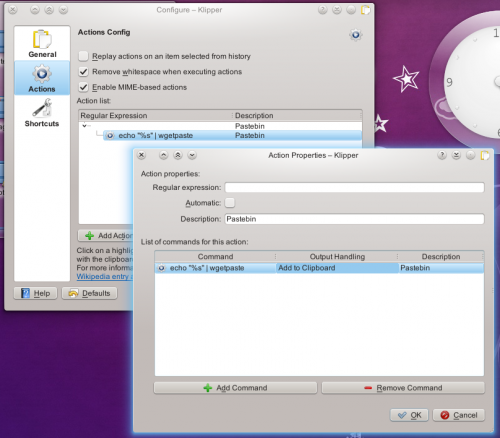
And you’re done! Copy something, press Ctrl + Alt + R to invoke the actions menu, click , and now the URL of the pasted item will be in your clipboard for you to Ctrl + V to your friend. Neat, eh?
