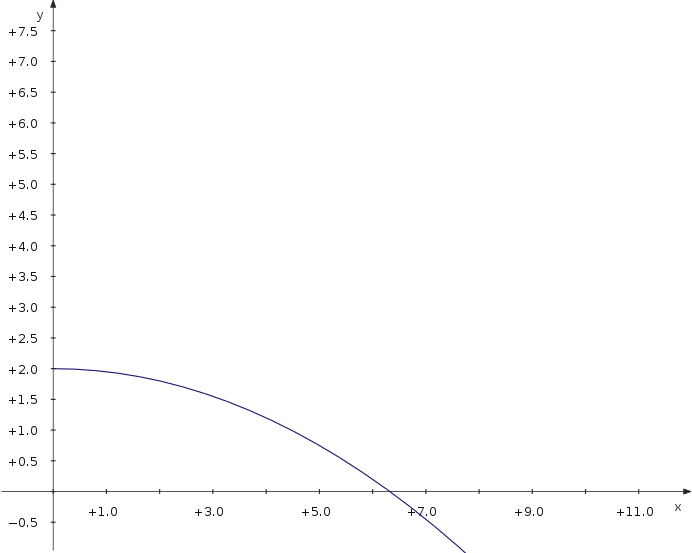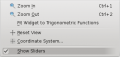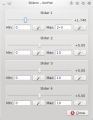KmPlot/Using Sliders/da: Difference between revisions
(Importing a new version from external source) |
(Importing a new version from external source) |
||
| Line 6: | Line 6: | ||
Lad os se, hvordan man kan bevæge en sinuskurve til venstre og højre: | Lad os se, hvordan man kan bevæge en sinuskurve til venstre og højre: | ||
* | * Lav et Cartesisk plot. | ||
* | *Skriv ligningen {{Input|1=f(x,a) = sin(x-a)}} | ||
* | * Markér tilvalget <menuchoice>Skyder</menuchoice> og vælg <menuchoice>Skyder nr. 1</menuchoice> fra dropnedfeltet. | ||
* | * For at gøre de tilgængelige skydere synlige, så vælg menuen <menuchoice>Vis -> Vis skydere</menuchoice> | ||
Now you can move the slider and see how the parameter value modifies the position of the curve. | Now you can move the slider and see how the parameter value modifies the position of the curve. | ||
Revision as of 16:46, 13 October 2010
En vigtig funktion i KmPlot er at visualisere parametres betydning for en funktions graf.
Bevæg en sinuskurve
Lad os se, hvordan man kan bevæge en sinuskurve til venstre og højre:
- Lav et Cartesisk plot.
- Skriv ligningen
f(x,a) = sin(x-a)
- Markér tilvalget og vælg fra dropnedfeltet.
- For at gøre de tilgængelige skydere synlige, så vælg menuen
Now you can move the slider and see how the parameter value modifies the position of the curve.
- Screenshots
-
Input
-
Show sliders option
-
Slider window
Trajectory of a Projectile
Now let's have a look at the maximum distance of a projectile thrown with different angles. We use a parametric plot depending on an additional parameter which is the angle.
- Define a constant v_0 for the starting velocity.
- Create a new parametric plot
- Enter the equations
f_x(t,α) = v_0∙cos(α)∙t f_y(t,α) = 2+v_0∙sin(α)∙t−5∙t^2
- Check the option and choose from the drop down list.
- To make the available sliders visible, check
Now you can move the slider and see how the distance depends on the parameter value.