Konsole: Difference between revisions
(Applied page template; Added content) |
(Remove KDE 3 tips) |
||
| Line 66: | Line 66: | ||
::* On the Manage Profiles screen you can add or remove a star, which controls whether that profile is to be offered on the File menu. | ::* On the Manage Profiles screen you can add or remove a star, which controls whether that profile is to be offered on the File menu. | ||
== Keywords == | == Keywords == | ||
Terminal emulator, command line, CLI, shell | Terminal emulator, command line, CLI, shell | ||
Revision as of 15:51, 5 August 2009
- Terminal Emulator for KDE
Template:I18n/Language Navigation Bar
Overview
|
Features
|
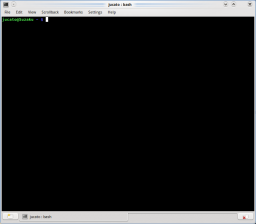
|
Description
Home >> Applications >> Desktop >> Konsole
Konsole is an X terminal emulator for KDE, allowing users to have a convenient way to use the command line. Aside from providing a way to use a powerful shell, Konsole also offers features that make it easier or more pleasurable to work in the command line, such as profile management, scrollback, and color schemes, including translucency for effects.
Konsole also provides an embedded KPart terminal which is used by apps such as Yakuake, Dolphin, and Kate, giving users a consistent and familiar interface when working in the command line.
Tutorials
Language
With Konsole You can change the language to plain English (to see bugs info for example) by command:
export LANG=C
Shortcuts
- Switch tab: SHIFT+LEFT, SHIFT+RIGHT (not like X-Chat, Firefox, Quanta, Kdevelop). Note that Quanta and Kdevelop use ALT+LEFT, ALT+RIGHT. However, SHIFT+DIRECTION has the advantage of being reachable with one hand on virtually all keyboard layouts, while ALT keys are sometimes only on the left of the keyboard (e.g. in Germany).
- New tab: SHIFT+CRTL+N.
Profile Management
- To add a new profile go to Settings > Profile Management > New Profile
- On the General tab, enter the new profile name and change the icon if desired.
- If this is to be a root konsole, enter the command
/bin/su -
This command will not work on any distro that uses sudo (like Ubuntu). On such distributions use:
sudo su
or just prepend all your commands that requires superuser priviledges with sudo.
- Font size can also be changed on the Appearance tab.

- On the Manage Profiles screen you can add or remove a star, which controls whether that profile is to be offered on the File menu.
Keywords
Terminal emulator, command line, CLI, shell

