Krusader/How To Add Folder Shortcuts on Krusader Toolbar: Difference between revisions
m (fix typo) |
(Formatting changes) |
||
| Line 9: | Line 9: | ||
<!--T:3--> | <!--T:3--> | ||
Create the bookmark for the folder. Open the folder on active '''Krusader''' panel, click on | Create the bookmark for the folder. Open the folder on active '''Krusader''' panel, click on the {{Icon|get-hot-new-stuff}} button at the right of panel address bar. | ||
<!--T:4--> | <!--T:4--> | ||
[[Image:bookman_ii_screen1.png|center|BookMan II menu]] | [[Image:bookman_ii_screen1.png|thumb|center|BookMan II menu]] | ||
<!--T:5--> | <!--T:5--> | ||
| Line 18: | Line 18: | ||
<!--T:6--> | <!--T:6--> | ||
[[Image:bookman_ii_screen2.png|center|Add Bookmark dialog]] | [[Image:bookman_ii_screen2.png|center|thumb|Add Bookmark dialog]] | ||
<!--T:7--> | <!--T:7--> | ||
| Line 27: | Line 27: | ||
<!--T:9--> | <!--T:9--> | ||
[[Image:toolbar_settings1.png|center|Toolbar context menu]] | [[Image:toolbar_settings1.png|thumb|center|Toolbar context menu]] | ||
<!--T:10--> | <!--T:10--> | ||
Use '''Filter''' editbox to find your bookmark from '''Available actions''' list. Select the bookmark item and push | Use '''Filter''' editbox to find your bookmark from '''Available actions''' list. Select the bookmark item and push {{Icon|go-next}} to add the bookmark to the '''Current actions''' list. Change the icon and the text of the new toolbar button if needed. | ||
<!--T:11--> | <!--T:11--> | ||
[[Image:toolbar_settings2.png|center|Adding bookmark to the toolbar]] | [[Image:toolbar_settings2.png|thumb|center|Adding bookmark to the toolbar]] | ||
<!--T:12--> | <!--T:12--> | ||
| Line 42: | Line 42: | ||
<!--T:14--> | <!--T:14--> | ||
[[Image:krusader_toolbar_with_shortcut.png|center|The new bookmark on the toolbar]] | [[Image:krusader_toolbar_with_shortcut.png|thumb|center|The new bookmark on the toolbar]] | ||
<!--T:15--> | <!--T:15--> | ||
[[Category:Tutorials]] | [[Category:Tutorials]] | ||
</translate> | </translate> | ||
Revision as of 16:07, 22 June 2011
Sometimes it is useful to have your most visited folders to be accessible in just one click. If you have some empty space on Krusader toolbar you can put the shorcuts to your folders there.
The shortcut can be created as follows:
Create the bookmark for the folder. Open the folder on active Krusader panel, click on the ![]() button at the right of panel address bar.
button at the right of panel address bar.

Choose .
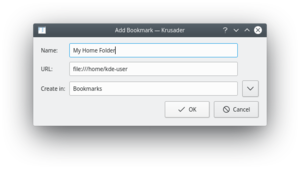
Choose the appropriate name and folder for the bookmark. Create folder if needed.
Right-click the toolbar and choose from the context menu.

Use Filter editbox to find your bookmark from Available actions list. Select the bookmark item and push ![]() to add the bookmark to the Current actions list. Change the icon and the text of the new toolbar button if needed.
to add the bookmark to the Current actions list. Change the icon and the text of the new toolbar button if needed.

Press to save the changes.
Use the toolbar context menu to change the for your shortcut (text can help you to distinguish the shortcut from the other toolbar buttons).

