Krusader/How To Add Folder Shortcuts on Krusader Toolbar/uk: Difference between revisions
(Created page with "Клацніть правою кнопкою миші на панелі інструментів і виберіть пункт <menuchoice>Налаштувати пенали......") |
(Created page with "center|Контекстне меню панелі інструментів") |
||
| Line 17: | Line 17: | ||
Клацніть правою кнопкою миші на панелі інструментів і виберіть пункт <menuchoice>Налаштувати пенали...</menuchoice> з контекстного меню. | Клацніть правою кнопкою миші на панелі інструментів і виберіть пункт <menuchoice>Налаштувати пенали...</menuchoice> з контекстного меню. | ||
[[Image:toolbar_settings1.png|center| | [[Image:toolbar_settings1.png|center|Контекстне меню панелі інструментів]] | ||
Use '''Filter''' editbox to find your bookmark from '''Available actions''' list. Select the bookmark item and push [[Image:go-next.png]] to add the bookmark to the '''Current actions''' list. Change the icon and the text of the new toolbar button if needed. | Use '''Filter''' editbox to find your bookmark from '''Available actions''' list. Select the bookmark item and push [[Image:go-next.png]] to add the bookmark to the '''Current actions''' list. Change the icon and the text of the new toolbar button if needed. | ||
Revision as of 11:46, 22 June 2011
Іноді зручно зробити так, щоб можна було отримувати доступ до потрібних вам тек одним клацанням кнопкою миші. Якщо на вашій панелі інструментів Krusader є трохи місця, ви можете додати туди кнопки ваших тек.
Щоб створити кнопку, виконайте такі дії:
Створіть закладку для теки. Відкрийте теку на активній панелі Krusader, натисніть кнопку Керування закладками праворуч від панелі адреси.

Виберіть пункт .

Виберіть відповідну назву та теку для закладки. Якщо потрібно, створіть теку, у якій зберігатиметься закладка.
Клацніть правою кнопкою миші на панелі інструментів і виберіть пункт з контекстного меню.

Use Filter editbox to find your bookmark from Available actions list. Select the bookmark item and push ![]() to add the bookmark to the Current actions list. Change the icon and the text of the new toolbar button if needed.
to add the bookmark to the Current actions list. Change the icon and the text of the new toolbar button if needed.
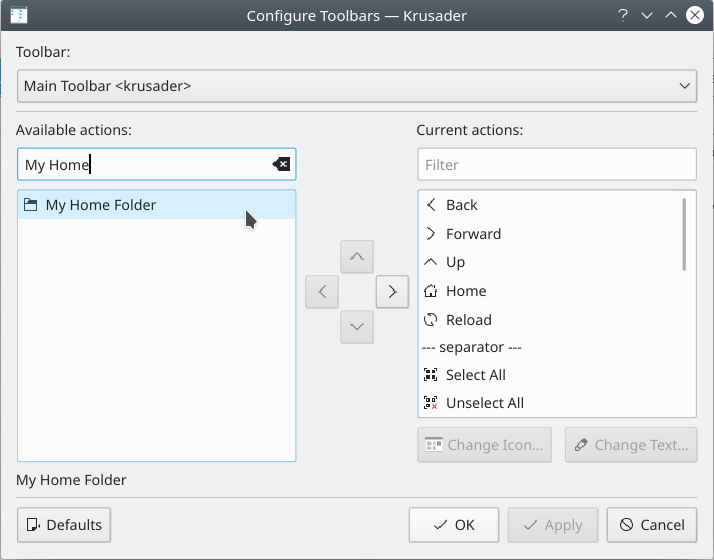
Press to save the changes.
Use the toolbar context menu to change the for your shortcut (text can help you to distinguish the shortcut from the other toolbar buttons).

