Marble/Maemo/GuidanceMode: Difference between revisions
Earthwings (talk | contribs) No edit summary |
(Added date to warning) |
||
| Line 3: | Line 3: | ||
{{Prevnext|../OfflineRouting|../MapThemes|Offline Routing|Map Themes}} | {{Prevnext|../OfflineRouting|../MapThemes|Offline Routing|Map Themes}} | ||
{{Warning|This page describes a version of Marble on Maemo which has not yet been released.}} | {{Warning|This page describes a version of Marble on Maemo which has not yet been released (as at 21 Nov. 2010).}} | ||
Marble's '''Guidance Mode''' assists you on your way to your destination. Once activated, the map follows your current location (GPS position) and adjusts the zoom value to your speed. When approaching turn points, driving instructions are shown. | Marble's '''Guidance Mode''' assists you on your way to your destination. Once activated, the map follows your current location (GPS position) and adjusts the zoom value to your speed. When approaching turn points, driving instructions are shown. | ||
Revision as of 17:03, 22 November 2010
- [[../OfflineRouting|← Offline Routing]]
- Marble/Maemo/GuidanceMode
- [[../MapThemes|Map Themes →]]
Marble's Guidance Mode assists you on your way to your destination. Once activated, the map follows your current location (GPS position) and adjusts the zoom value to your speed. When approaching turn points, driving instructions are shown.
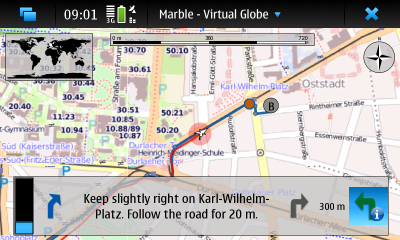
Planning a Route
Activating Guidance Mode
With the route planned you can now switch to guidance mode. Do you have Internet access throughout your journey? If not, switch Marble to offline mode to inform it that you don't want it to download any missing information from the Internet. Otherwise it's likely that your N900 will open popup dialogs asking you to connect to the Internet frequently. Marble's offline mode is activated from the main menu, accessible by tapping on the Marble - Virtual Globe headline of the main window.

Tap on the guidance mode icon to activate the mode with the same name. It is the left of the four icons on the bottom of the screen.

In guidance mode, the GPS and the two zoom icons are hidden. Instead a couple of other elements are shown. Let's look at the items relevant during your journey, one after the other:
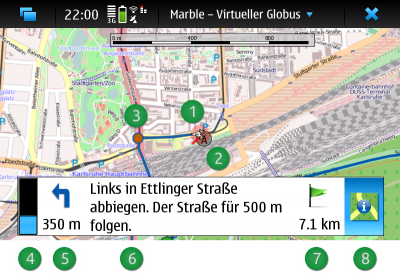
- A white triangle indicates your current location (GPS position) and the direction you're moving. The red circle around the current position indicates the quality of the GPS signal: Your real position will likely be somewhere in this circle. The smaller the circle, the better is the GPS signal.
- The route source and destination position as well as via points are shown in the map using icons with letters. For a route only consisting of source and destination, the source is indicated by the (A) icon and the destination using the (B) icon. A green icon indicates that you haven't visited the target yet, while a gray icon indicates visited targets. In the screenshot above, the route source position (A) has already been marked visited since we're very close to it at the moment.
- The next turn point is marked in the map using an orange circle.
- Once the distance to the next turn point falls below 1 km (1000 m), a progress bar is shown. It indicates the distance to the turn point.
- This icon indicates the turn type of the next turn. When it is gray, the next turn is more than 1 km (1000 m) away. Please note that only offline routers generate turn type icons.
- Driving instructions are shown in the middle.
- The turn type for the turn point after the next turn point is shown here. This information is useful when turn points line up in short distances.
- This label displays the distance to the route destination.
- You can disable guidance mode with another click on the guidance mode icon.
- [[../OfflineRouting|← Offline Routing]]
- Marble/Maemo/GuidanceMode
- [[../MapThemes|Map Themes →]]


